How to Fix iTunes Unknown Error 2005 When Restoring iPhone/iPad
iTunes error message 2005 usually appears when restoring iOS firmware on your iPhone/iPad. The most likely reason should attribute to a USB connection, but many other situations can also lead to this problem.
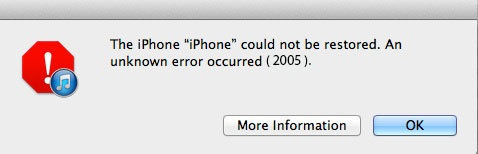
Not too long ago, I have upgraded to iOS 11 on my iPhone 7 for testing, only to find it runs not as smoothly as the previous version, so I decided to restore with iTunes to downgrade iOS 11 to iOS 10. I was not expecting iTunes to say The iPhone could not be restored an unknown error occurred 2005. Switching different USB cables and USB ports didn’t have iTunes restore error 2005 fixed until I tried free TuneCare. Therefore I would like to share this handy software with you, as well as other helpful ways here to get rid of iTunes error 2005.
How Tenorshare TunesCare Fixes iTunes Error Code 2005?
As mentioned above, iPhone restore error 2005 is usually related to an issue with the USB cable you used to connect your device, but sometimes iTunes should be blame for this error as well. If the attempts to change USB cable or port turn out to be in vain, you may take Tenorshare TunesCare into consideration. Freeware as it is, it can repair corrupted iTunes and fix various iTunes errors within one click. Let’s check how to fix unknown error 2005 iTunes:
- 1. Open Tenorshare TunesCare on your PC/Mac and choose Fix All iTunes Issues on the homepage.
- 2. Click Repair iTunes to start downloading iTunes drives for repairing.
- 3. Once the downloading finished, the program will automatically proceed to repair iTunes.
- 4. As soon as iTunes has been successfully repaired, connect your iPhone/iPad and try restoring iOS again.
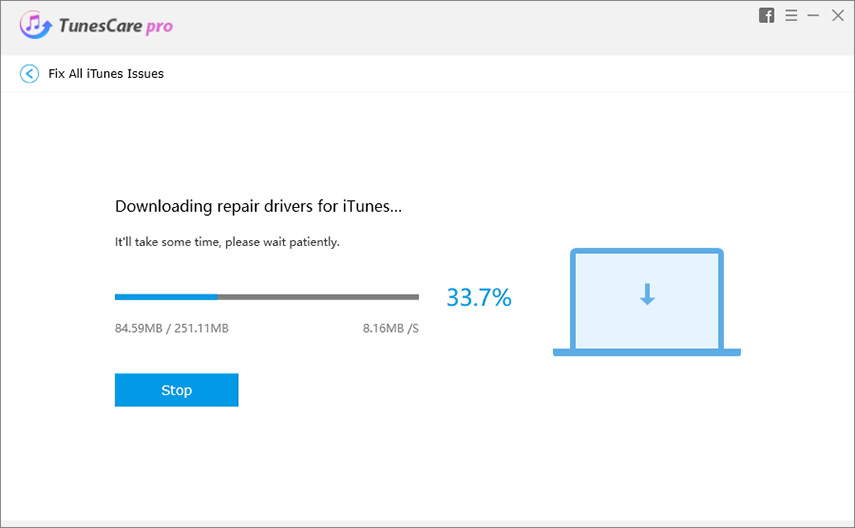


Other Feasible Methods to Solve iTunes Restore Error 2005
- Check your USB connection, USB cable, USB dock on your device, USB port on computer to see whether they can work normally. Switch to a different one if necessary.
- Update iTunes to the latest version. If it’s already up-to-date, close iTunes and unplug the device. Reconnect it later.
- Restart your PC/Mac and iPhone/iPad.
- Try another available computer with iTunes installed to restore your device.
- Check third-party security software that may block iTunes connection. It might require you to temporarily remove the security software to correct iTunes error code 2005.
Best iTunes Alternative Software for Windows/Mac: Tenorshare iCareFone
Rather than being bothered by numerous iTunes errors and iTunes crash, you might as well try Tenorshare iCareFone to systematically manage your device and transfer iOS files. With it, you can:
- Transfer Photos, Music, Videos, iBooks, Notes, Contacts, Apps and other files between devices without restriction.
- Selectively backup and restore iDevices files with PC/Mac
- Clean up all junk files, temporary caches and useless content that slow down your iPhone/iPad performance.
- Fix all iOS stuck issues related to boot loop, Apple logo, screen unresponsive, iTunes errors during upgrading or downgrading.
Find more about Tenorshare iCareFone now.
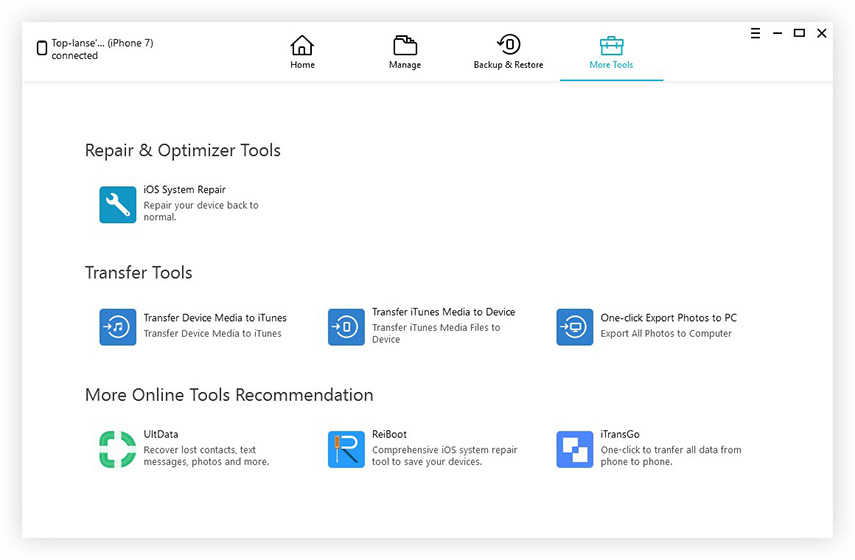
You may also want to know: Common iTunes Errors and How to Fix


Speak Your Mind
Leave a Comment
Create your review for Tenorshare articles




