How to Solve iTunes 0xc000007b Error Windows 10/8/7
Most of the times, when users update their Windows OS to the latest version and try to open iTunes, they face the iTunes error 0xc000007b. While facing this type of error, users normally see a message that reads: "The application was unable to start correctly (0xc000007b). Click OK to close the application." As soon as users click OK, the app closes. This goes in infinite loop causing the users to not open the iTunes app.
Many users have claimed that they have started facing this issue after they updated the Windows OS to the latest version. Before this, users were capable of running the iTunes smoothly. So the question remains: What should users do in order to get rid of this iTunes 0xc000007b error? Well, do not worry. We have some solutions that might help you. Let us have a look at few solutions that might help you solve the iTunes error 0xc000007b Windows 10.
Tips to Fix iTunes 0xc000007b Error Windows 10/8/7
Solution 1: Download the Latest iTunes Version
It is speculated that OS is not the only reason for the users to face this issue. With updated OS, you must also have the updated apps. Hence, if you have an outdated iTunes running on your PC, chances are high for you to face the issue. Hence, you need to update iTunes to the latest version.
You can update iTunes manually on your Window. In addition to this, if you can't update iTunes or your iTunes is having some issue such as library missing/corruption, then it can be solved only with the help of TunesCare. This tool is used to solve all the issues related to iTunes by reinstalling all iTunes components on your computer, thus ensures that your iTunes is up to date.
Step 1 Begin by launching the tool on your PC or Mac and click "Fix All iTunes Issues" option.
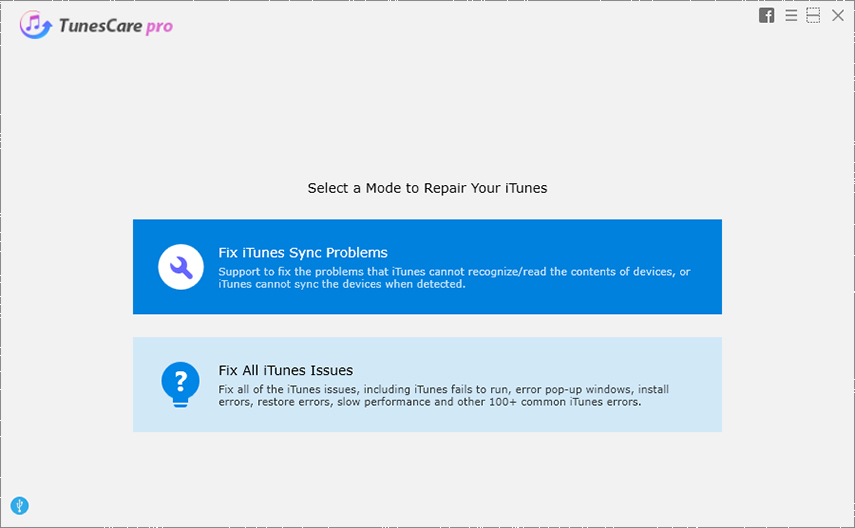
Step 2 On the next screen, click "Repair iTunes" option.

Step 3 Wait for the process to get over. As soon as the process ends, your iTunes has updated to the latest version and will be fixed once and for all.

Solution 2: Update the Latest Windows Version
If you are still facing the issue, you can try updating the Windows OS to the latest version. All you need to do is follow the given below steps.
- Go to Start >> Settings >> Update & Security >> Windows Update.
- Now, click the "Check for updates" option.
- If the updates are available, all you need to do is install them.
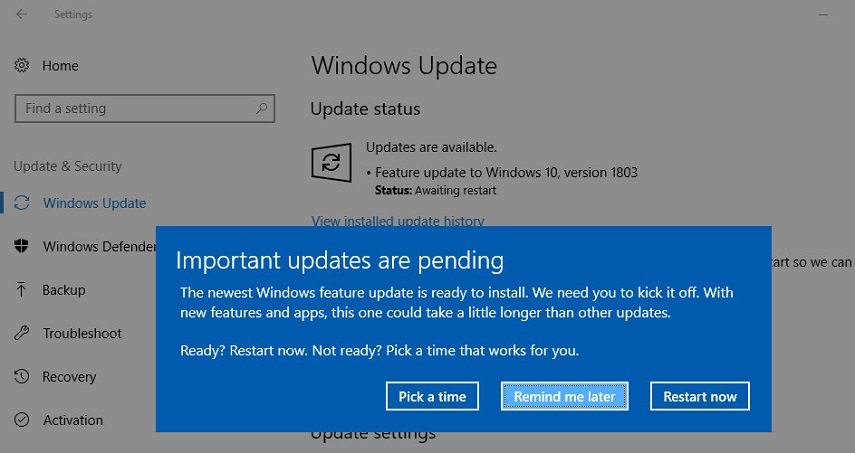
Solution 3: Try Running iTunes as an Administrator
Most of the times, users are logged in with a guest account and hence they open iTunes with a guest log in. If you need to solve the error, you must try opening iTunes as an Admin. Here are the steps that you need to follow to solve the iTunes error 0xc000007b Windows 8.
- Begin by signing into windows as an administrator.
- Now go to C Drive >> iTunes. Now right click the iTunes.exe files.
- Next go to Properties >> Compatibility >> Run This Program as an Administrator >> OK
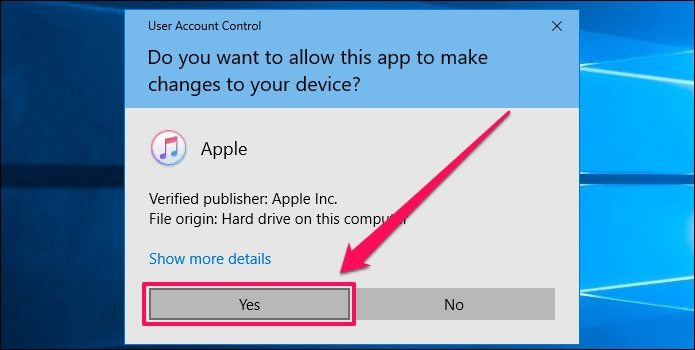
Solution 4: Scan and Check if your Security Software is Running in Normal State
Most of the times, the antivirus that we use might also be responsible for the error in question. Many times, this security software identifies a number of apps as threats and therefore they prevent those apps from running, leading to such errors. Hence it is necessary for you to check if your security software or antivirus is running in normal mode or not. Settings of different antivirus and security software will differ. Hence, you need to look into the user manual in order to do so.
iTunes alternative Tool: iCareFone
If iTunes is causing too much trouble, one possible solution is to replace the app itself. And hence, we present you with iCareFone. This tool is a perfect alternative to iTunes and has the ability to backup as well as restore iPhone and all iOS devices. In addition to this, the tool can be used to transfers files such as music, photos, SMS, contacts, and so on from one device to another. Here are the steps that you need to follow.
Step 1 Connect your iPhone to the PC or Mac with a USB cable and launch the iCareFone on your computer.

Step 2 You will see a list of option on the upper side of the interface. Click on the "Manage" option to proceed.

Step 3 Next, on the left side of the screen you will see different files such as videos, photos, music, and so on. Click on any of those options and choose the files that you need to transfer.
Step 4 Now, click on the Export button and select the path where you need to save the files and click OK.

Step 5 In addition to this, you can also add files via this tool and all the changes will be reflected in your iPhone.
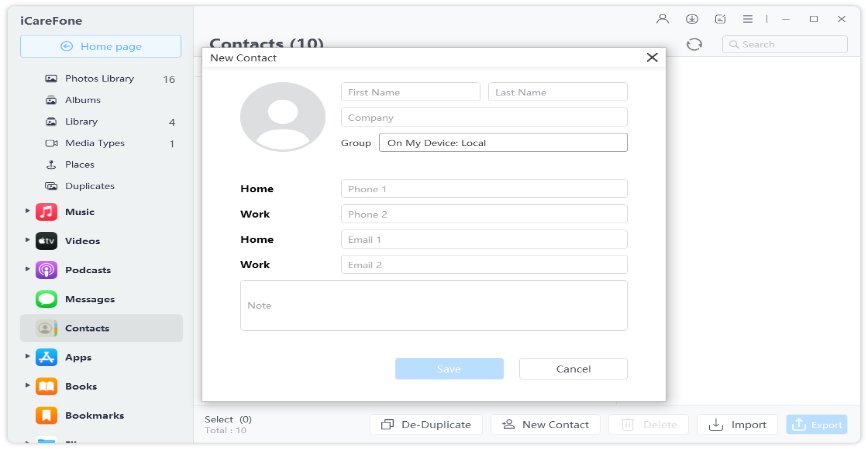
Step 6 In addition to this, you can also save files from PC to your iPhone. All you need to do is click "Import" and choose the files that you need to transfer on your iPhone and wait for the process to end.
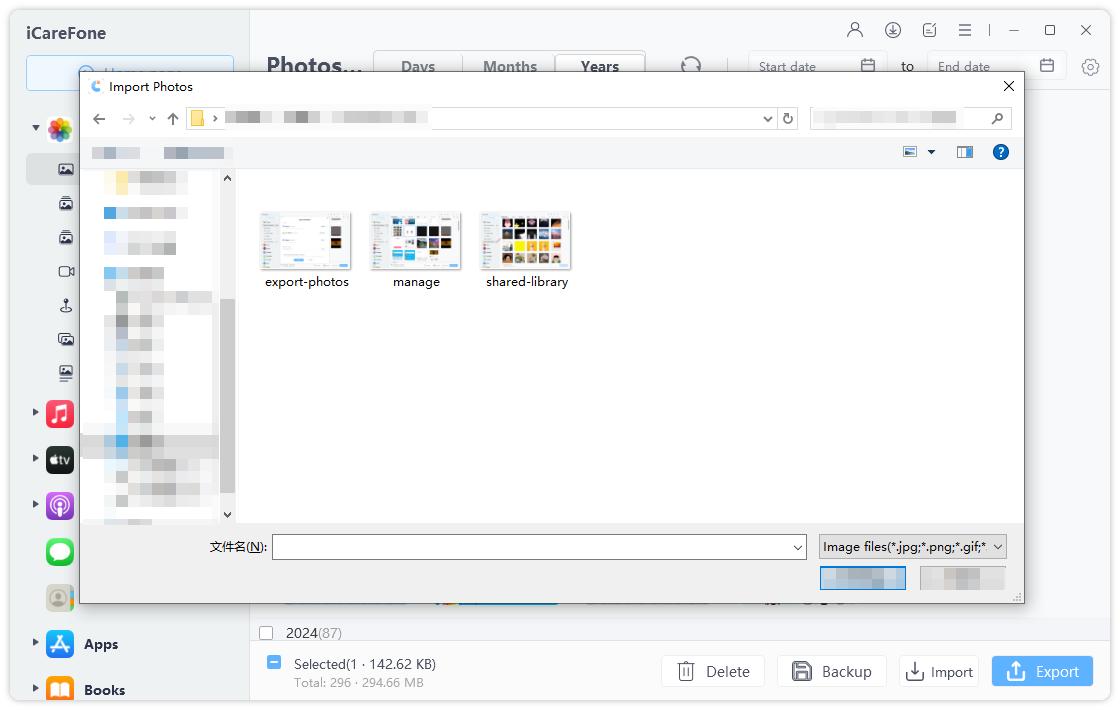
Step 7 You can also delete files using this tool and all the changes will be reflected in your iPhone.
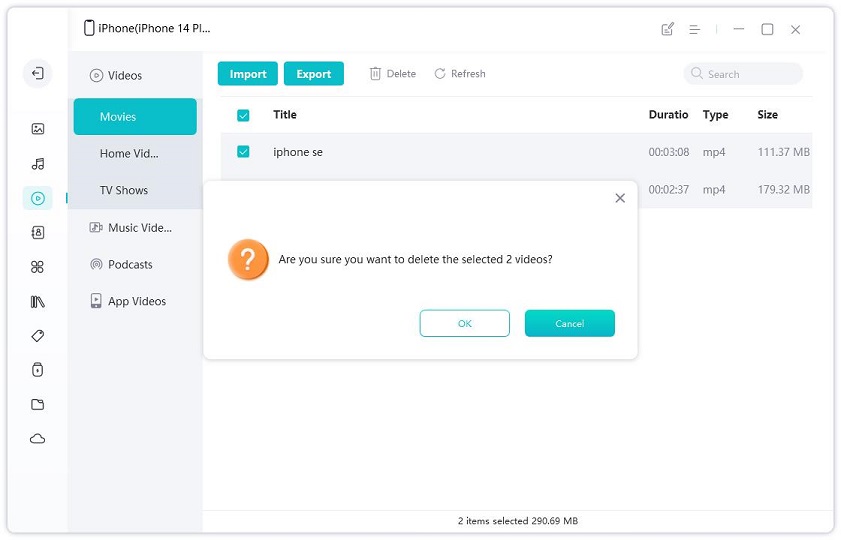
Conclusion
Seeing the big picture here, we just had a look at the top 4 solutions that can act as the iTunes 0xc000007b fix. Amongst them, using TunesCare was the most ideal solution, which can yield success. In addition to this, we also had a look at iCareFone, an option to iTunes. Do let us know your feedback on the above article by commenting below.
Speak Your Mind
Leave a Comment
Create your review for Tenorshare articles








