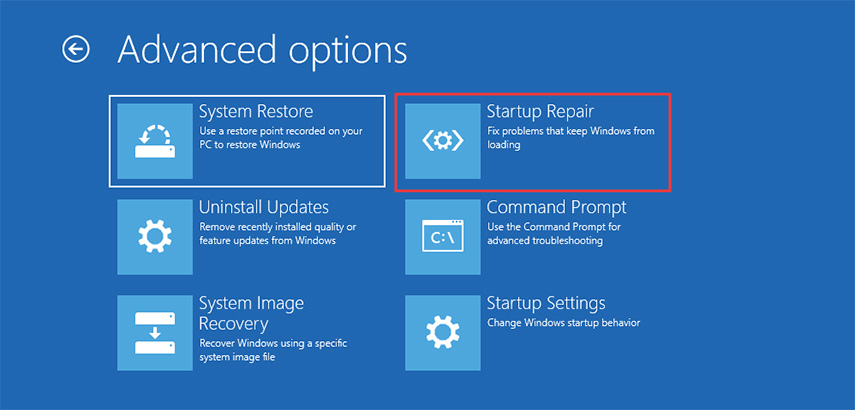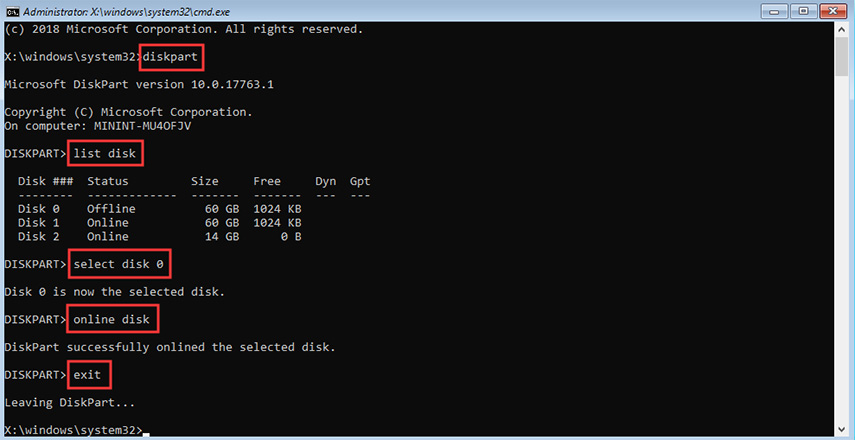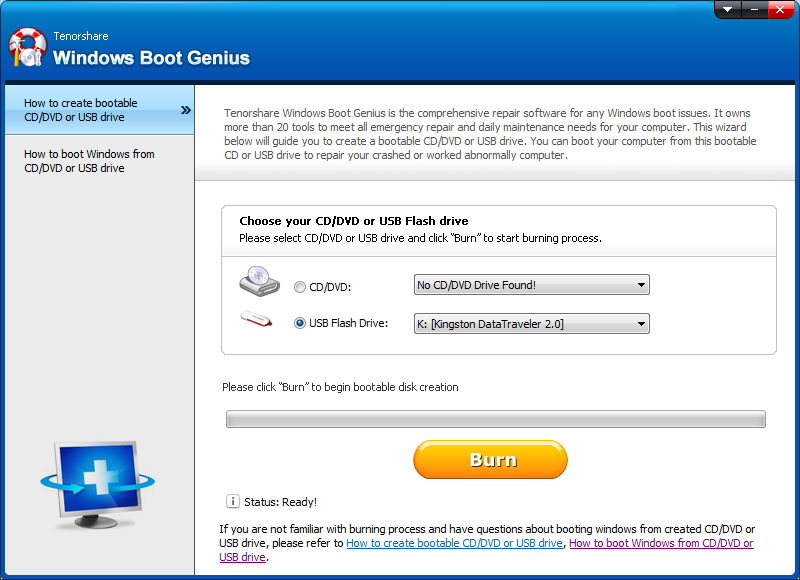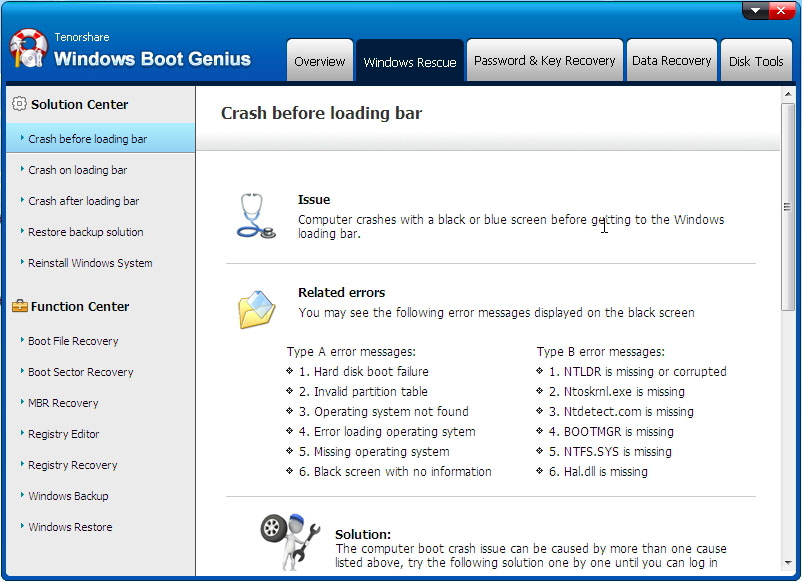How to Completely Fix 0xc000000e, Best Guide from Tenorshare
Hi I am having a problem with windows 10. My Laptop is a Qosmio X75-A7170 and almost all of the time that I try to boot up my laptop I am met with the blue screen saying that my Pc/Device needs to be repaired. File: \Windows\system32\winload.exe Error code0xc000000e --- from microsoft.com”
--from Windows Community
Many other users are reporting the same error when they try to boot their computers. If this error shows up on your computer, it means that your PC needs to be repaired 0xc000000e. This tutorial aims to outline some proven techniques to help readers remove this issue once for all.
- What Does It Mean When 0xc000000e Appear?
- How to Repair Error Code 0xc000000e?
- FAQs about Error Code 0xc000000e
What Does It Mean When 0xc000000e Appear?
If error 0xc000000e appears on your computer, it means that there is a hardware failure on your Windows computer. Either drive configuration is faulty or winload.exe file is corrupt or not accessible. Additionally, it can mean that Windows cannot locate the boor location for the operating system. In any case, this issue needs to get fixed and the following paragraphs will explain how to fix error code 0xc000000e in Windows 10.
How to Repair Error Code 0xc000000e?
Now, you have insights into what actually is Error Code 0xc000000e. Let us throw light on how can you eliminate this error from computer.
#1: Fix Error 0xc000000e by Windows Repair Utility
Windows Repair is a utility that can diagnose and fix a number of errors and mini-issues in in Windows. This feature is effective in troubleshooting Windows 10 error code 0xc000000e.
There is a chance that Windows enter into Recovery environment (RE) automatically, and if that doesn’t happen, interrupt booting process three times to enter in Win RE. Another method to enter WinRE is through bootable USB medium. In this method:
- From bootable USB, click on Next > ‘Repair your computer’ to enter WinRE.
Then, go to Troubleshoot > Advanced options > Startup Repair and the windows will start diagnosing the issue. After that, your computer will restart automatically.

#2: Enable Windows 8.1/10 WHQL Support Setting on BIOS
For users of Windows 8 and 10, it is necessary to enable Windows 8.1/10 WHQL Support Setting on BIOS. This feature manages drives involved in booting Windows and if it is disabled, Windows won’t boot normally. To enable it:
Go to the BIOS of your computer and whether or not it is enabled. If not, enable it.
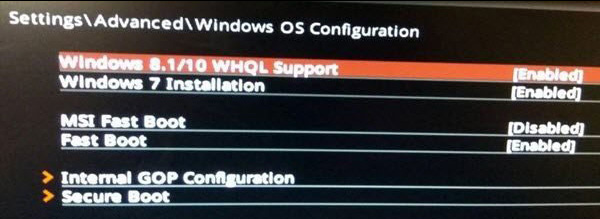
It is pertinent to mention that not all computers contain Windows 8.1/10 WHQL Support. For those computers, you need to enable UEFI support from BIOS to remove this error.
#3: Re-create Boot Configuration Data File
- Firstly, as your computer cannot be boot normally so, create a Bootable USB medium from an ISO and Boot windows from it.
Now, click Next when your computer Boots up and then, click on ‘Repair your computer’ as shown in the figure.

After that, go to Troubleshoot > Advanced options > Command Prompt and select the account you are using on the computer.

- Then, type ‘bootrec /rebuildbcd’ command and Enter.
- Once Windows found the installation, press Y to allow it boot from the list and it will recreate the BCD.
When the process is completed, you need to type ‘bootrec /fixmbr’ and ‘bootrec /fixboot’ one by one and press Enter after each.

- Finally, reboot your computer and check if the issue persists.
#4:Inspect Physical Devices Connections
When your computer boots into Windows 10 error code 0xc000000e, you need to check if there are any physical devices connected to your computer such as USB drive, CD, DVDs, pen drives, external hard drive, etc. It is important as often BIOS settings are configured in a manner that they give high priority to the external device compared to the hard disk. In such a scenario, the computer tries to boot from that externally connected device and leads to this error.
#5:To Make Boot Disk as Online
If ever Boot Disk is marked offline, then windows will fail to boot properly and lead to error code: 0xc000000e. To fix this, you need to mark it online by following below steps:
- From a Bootable USB medium, reboot your computer and click on Next > ‘Repair your computer’ to enter WinRE.
- After that, click on Troubleshoot > Advanced options > Command Prompt and select the account you use.
Finally, type Exit and press Enter to finish the process and reboot your computer.

#6:Reset BIOS/UEFI Configuration to Solve Error Code: 0xc000000e
The easiest and simplest method to solve Error Code: 0xc000000e is by resetting BIOS/UEFI Configuration. You can do it by:
Going to BIOS and hitting F9 to open ‘Load Default’ Options prompt. Click Yes to reset it to default.
#7:Using Windows Boot Genius to Solve 0xc000000e
Many users have reported that they cannot resolve this issue even after trying all the above-mentioned methods. Well, the best way to fix this issue is by using Tenorshare Windows Boot Genius. This third-party tool helps the users to successfully boot up any computer that doesn’t start properly with just a few clicks by addressing the root cause of the problem. So, to fix your Windows:
After launching Windows Boot Genius on a computer and connect a USB drive to the computer. On the interface, click on Burn to initiate the repairing process.

After that, insert this burned USB drive in the computer that is showing error while booting and repeatedly press F12 to boot it from the USB and tap Enter to go to the integrated page of the program.

Here, if your computer’s screen crashes before the windows loading bar then use ‘Crash before loading bar’ solution and apply all the fix methods one by one available on the ‘functional’ panel until the computer boots. After that, follow the steps on the screen to finish the repairing process.

Use the ‘Crash on loading bar’ solution if Windows crashes at the loading bar or welcome screen and again use all the recovery methods in the functional panel one by one till you enter windows and then follow the steps on the screen to continue the process.

For the third case, if windows show 0xc000000e error after the loading bar then use the ‘Crash after loading bar’ option and try the fix methods in the Function center until your computer enters windows. Here, follow the software guidelines to complete the windows repairing process.

Summary
In a nutshell, this article has provided various easy and effective solutions to troubleshoot windows error code 0xc000000e. However, we concluded that Tenorshare Windows Boot Genius provides the most comprehensive solution to fix this permanently. That is why you must install the Windows Boot Genius to get rid of this error.
FAQs about Error Code 0xc000000e
The last part of the article will explain various FAQs of Windows 10 users about error code 0xc000000e.
Q1: What is error code 0xc000000e?
Error code 0xc000000e tells that your computer needs to get repaired because there is a hardware failure on your Windows computer. Either drive configuration is faulty or winload.exe file is corrupt or not accessible. Also, it tells that Windows is unable to locate the boor location for the operating system.
Q2: How to fix error code 0xc000000e in Windows 10?
You can use the following methods to repair error code 0xc000000e in Windows 10:
- Windows Repair Utility
- Enable Windows 8.1/10 WHQL Support Setting on BIOS
- Re-create Boot Configuration Data File
- Inspect Physical Devices Connections
- To Make Boot Disk as Online
- Reset BIOS/UEFI Configuration
- Using Windows Boot Genius
Speak Your Mind
Leave a Comment
Create your review for Tenorshare articles