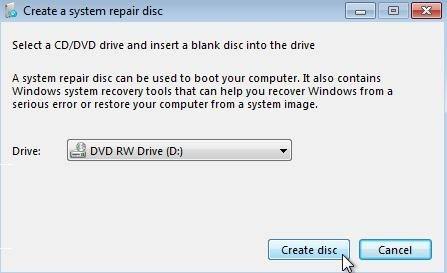2 Ways to Create Windows 7 Repair Disk
by Jenefey Aaron Updated on 2019-07-25 / Update for Fix Windows
Windows 7 allows creating a bootable system repair disc, namely Windows 7 boot disk, Windows 7 repair disk, or Windows 7 recovery disk, which can be used to boot your computer, help recover Windows 7 system from a serious error, or restore your computer from a system image. But what confuses most of you is, how to create a Windows 7 boot disk. No worries. Spend a few minutes to read this passage, and you'll find 2 simple ways available.
- Way 1: The Best Way - By Using a Windows 7 Boot Disk Creator
- Way 2: The Common Way – By Starting "Create a System Repair Disc" Wizard
Way 1: How to Make a Windows 7 Boot Disk Using Windows 7 Boot Disk Creator
If you want to create a Windows 7 boot CD or DVD, making use of a Windows 7 boot disk creator (Windows Boot Genius) is your best choice. Download the free copy of Windows Boot Genius from the download button below, and then follow the instructions.

Prepare:
- 1). A blank CD/DVD or USB flash drive.
- 2). A workable Windows 7 computer with Windows Boot Genius installed.
Steps:
- 1). Launch Windows Boot Genius and select "How to create bootable CD/DVD or USB drive" from the left of the interface.
- 2). Insert a CD or DVD disk into the CD-ROM drive or connect USB flash drive to the computer. Then select CD/DVD or USB drive and click "Burn" to start repair disc burning process.

When the burning completes, you can use this newly burnt bootable disk to boot computer from burned CD/DVD.
Way 2: How to Start the Wizard for Creating a System Repair Disc in Windows 7
With the help of the "Create a System Repair Disc" wizard, you can also burn a Windows 7 boot disk. If you think this way is a little complicated, you can go back to the best way to make Windows 7 system repair disk in 1 click.
Prepare: A blank CD or DVD
Steps:
- 1). Go to Start menu > All Programs > Maintenance > Create a System Repair Disc.
- 2). Select a CD/DVD drive and insert a blank disc into the drive. Then click Create disc. Then Windows begins to creating the repair disc. This might take up to 5 minutes.

After the process completes, an overview of the disc capabilities appears, which defines whether you can use the disc for repairing 32-bit or 64-bit editions of Windows 7.
For more Windows tips, read this post to learn the top 8 reasons for Windows system crash, which could help you to make better use of your Windows computer.