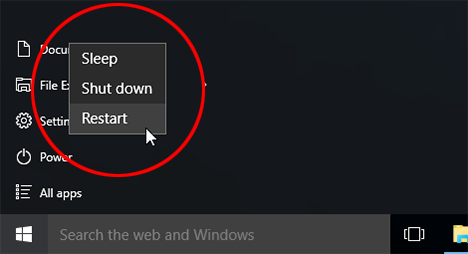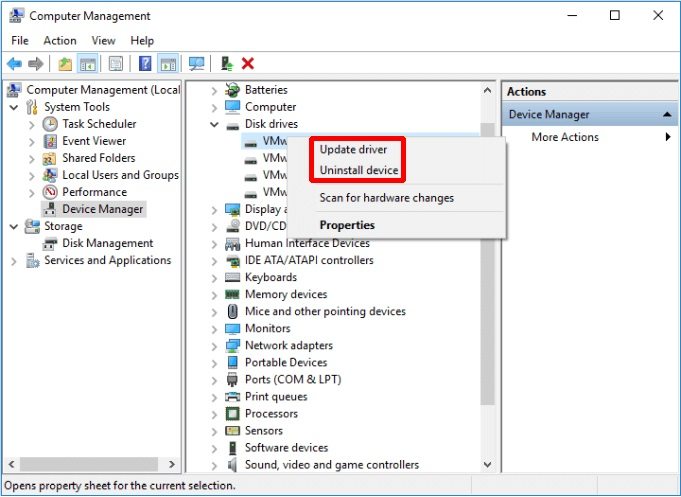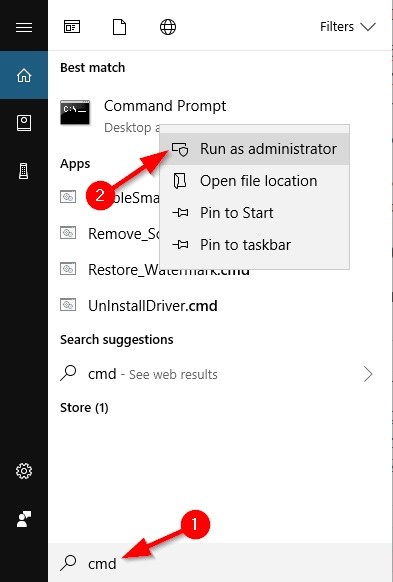How Can I Fix My USB Ports Not Working?
Since the last few days, I am having a problem with my laptop. The USB ports have stopped working. Thankfully, I have a desktop where I am working for the moment. But I have no idea what happened. There is no physical damage, and everything’s in order. Can I fix this or do I have to replace my laptop?”
The USB port allows users to connect external storage and devices to the laptops. It guarantees digital data transfer via USB cable. But when the USB port fails, the entire system puts to a halt. The laptop otherwise will work just fine, but you won’t be able to connect any external devices. Storage devices won’t get detected as your USB ports not working.
But you can relax, we have reliable ways to deal with this issue. Only if it is not a hardware problem.
- Q: Why are My USB Ports not Working Windows 10?
- Solution 1: Make Sure the Port is Clean
- Solution 2: Change A Different USB Cable
- Solution 3: Connect to Another Computer
- Solution 4: Restart Computer
- Solution 5: Check Device Manager
- Solution 6: Update Windows System
- Extra Tip: How to Recover Missing Data Caused By USB Not Working Error
Q: Why are My USB Ports not Working Windows 10?
So, why are my USB ports not working Windows 10?
The USB ports on a laptop can stop working due to several reasons. It will not be possible for us to pinpoint what caused your HP laptop USB ports not working Windows 10. But we have a few general reasons that may help you understand the general issue here.
Now, The USB port can stop working due to the following reasons.
- It can be a software glitch.
- THE outdated USB driver is not responding.
- The outdated version of the OS may be failing.
- The USB cable itself may have defected.
- If the port is dirty. There could be a few too many dust particles or rust that are causing the port to not work properly.
So, to fix the USB port problem on your laptop, you can take the following steps. We have listed them along with additional details, check them out.
Solution 1: Make Sure the Port is Clean
First, you have to make sure that the USB port on your laptop is clean. Dirt can compromise the port. So, take a small brush and clean the port.
You can also use compressed air cans to clean dirt. It will be very effective.
Solution 2: Change A Different USB Cable
If USB ports not working Windows 10, we would recommend changing the USB cable. You are connecting the external device via the USB cable, and you are assuming that is the fault of the port. But it can also be the fault of the said USB cable. So, change the USB cable. And check if the external device is getting detected.
Solution 3: Connect to Another Computer
If your laptop USB ports not working, then connect the external device to a different computer. You need to be 100% sure about the damaged ports. This way, you can be sure. Just connect the external device to a different computer; this will ensure that the external device is not damaged.
Solution 4: Restart Computer
Now, it is time to restart the computer. If front USB ports not working is a minor glitch, then a simple restart is capable of fixing this issue. After the computer starts again, the ports should be working fine.
- Click on the ‘Windows’ icon.
Click on the ‘Power’ button and select “Restart’.

Very simple. When the computer starts again, check the USB ports.
Solution 5: Check Device Manager
Even after restarting the computer, Windows 10 USB ports not working, then you need to go to Device Manager. So, here’s what you need to do.
Go to ‘Device Manager’ via ‘Control Panel’.

- A list of the connected device will be displayed on the screen. The list is categorized and arranged by alphabets. Locate ‘Universal Serial Bus Controller’.
- Expand the list and find ‘USB Host Controller’. The tile you will find will be longer, but it has those 3 words.
- But if you don’t find it, they can be sure that this is the reason the USB port is not working.
- Click on ‘Scan for Hardware Changes’. A check will be initiated.
- If this doesn’t work, then you have to reinstall USB Host Controllers.
So, right-click on all USB Host Controller items one by one and select ‘Uninstall’.

After the uninstallation, restart your computer. When the computer restarts, the USB Host Controllers will be installed automatically.
Solution 6: Update Windows System
If you are still saying, my USB ports are not working; then you need to update your Windows system. Windows update is very simple, check out the steps below.
- Go to ‘Settings’ and click on ‘Update & Security’.
Then, click on ‘Check for Updates’.

Windows will check and download updates if any available.
If Hardware Problem, How to Fix?
If Mac USB ports not working due to hardware issues, then you won’t be able to do anything by yourself. Take the device to the nearest Apple Support center and ask them for help. If the same has happened on your Windows laptop, then we recommend you to take the laptop to the respected brand’s service center.
Extra Tip: How to Recover Missing Data Caused By USB Not Working Error
Now, if this USB error has cause data loss, then you need not worry. If they were important files and you need them back, you can use a data recovery software to restore them.
This is the simplest fix. And we have the best data recovery software for Windows too. It is Tenorshare 4DDiG for Windows. It is a reputed program that can be operated easily and comes with an exceptional success rate.
- Download and install 4DDiG on your computer.
Launch UltData and you can select the partition from where you have lost the files. If you have no idea, then select ‘the Whole Computer’.

Now, click on ‘Scan’. The computer will be checked thoroughly. After the scan, you can click on ‘Preview’ to get more details.

Now, just click on the required files and click on the ‘Recover’ button below.

This is easy, effective, and hassle-free. Don’t worry; you will get your files back as fast as possible.
Conclusion
Therefore, if the USB ports on your computer have stopped working, then you should use the solutions we have detailed on this article and try to get it fixed as soon as possible. If it is hardware damage, then take it to the professionals. Lastly, if you have lost files due to this USB ports problem, you can use Tenorshare 4DDiG for Windows to restore those files.
FAQs about USB Ports
Here, we will be answering some questions often asked by the users regarding USB ports.
1. Why did my USB port stop working suddenly?
There could be several problems with it. Probably the USB drive is not working properly, or it could have damaged physically.
2. Can USB ports go bad?
Yes, even if your laptop or desktop is working fine, the USB ports can go bad.
Speak Your Mind
Leave a Comment
Create your review for Tenorshare articles