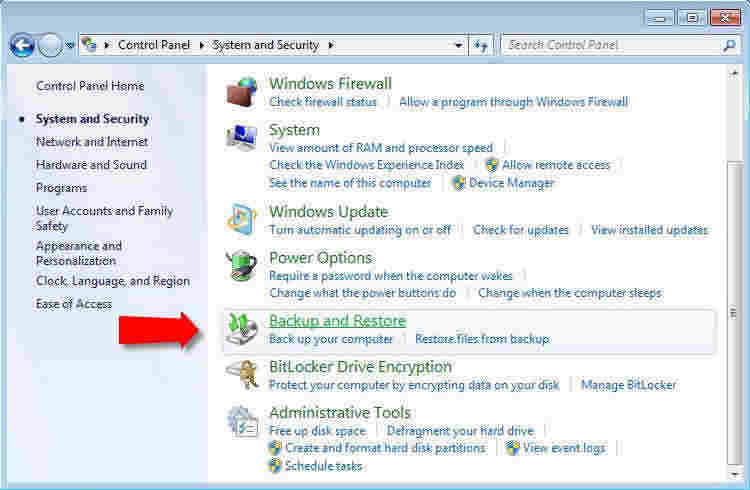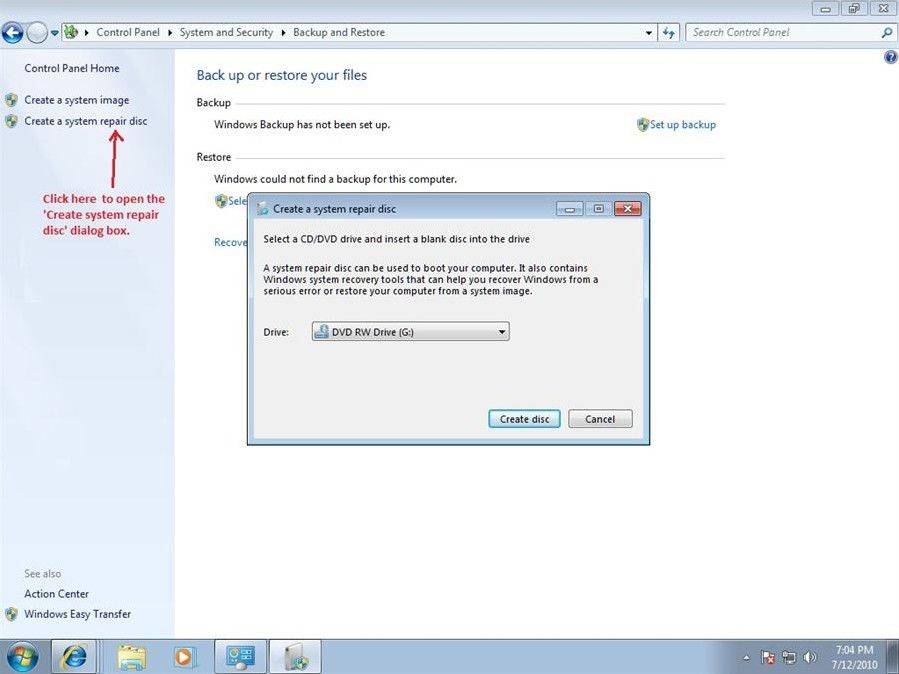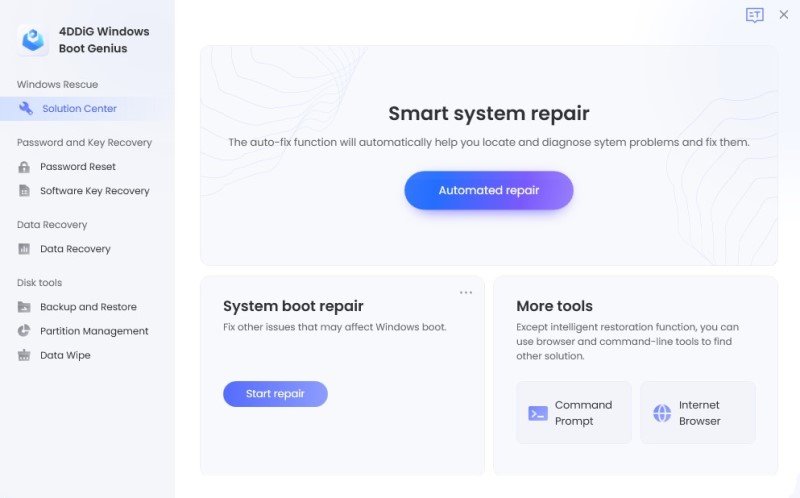Top 2 Ways to Create a Windows 7 Startup Disk
A boot disk (a startup disk) is a type of removable media such as floppy disk, CD or DVD that contained Windows startup files that your computer could use to start Windows if Windows system files on the hard disk became damaged or unusable. It counts for much when your Windows refuses to boot normally. Here we mainly introduce how to create Windows 7 boot disk. Two methods are included.
Method 1. When Windows 7 Boots Normally
How to create a Windows 7 bootable disk?
As we know, Windows 7 is equipped with the feature of creating a system Windows 7 bootable disk. Two steps are needed.
- Step 1. Click "Start" button->Control Panel->System and Security->Backup and Restore.

- Step 2. In the left panel, click "Create a system repair disc" and follow steps remained.

How to use the boot disk for Windows 7?
- Step 1. Insert the Windows 7 startup repair disk into your CD or DVD drive.
- Step 2. Restart your Windows 7 and press any key to start it from the system startup repair disk.
Note: If your computer is not configured to start from a CD or DVD, check the information that came with your computer. You might need to change your computer's BIOS settings. - Step 3. Choose your language settings and then click Next.
- Step 4. Select a recovery option and click Next.
Method 2. When Windows 7 Won't Boot
How to create a Windows 7 startup repair disc?
The other more powerful way to create a startup repair disc for unbootable Windows 7 is using windows 7 startup disk creator. To use the creator, you need to prepare a disk (CD/DVD/USB Flash Drive) and a PC that you can access.
At first, click the following Windows 7 startup disk download button to install this creator on the accessible PC.
- Step 1. Insert the CD/DVD disk into the CD-ROM drive or connect the USB Flash Drive to USB port on the accessible computer.
- Step 2. Specify CD/DVD or USB drive and click "Burn" to create a Windows 7 startup disk iso file.

How to use the bootable disc for Windows 7?
- Step 1. Insert the newly burned disk into the unbootable computer and set BIOS to start it from CD/DVD/USB.
- Step 2. Then you will see the program interface. For your data safety, here I recommended you to back up your Windows 7 at first.

- Step 3. Go to Solution Center to select a situation according to its provided inclusive symptoms. Then follow its instructions.

These two methods can meet your various need in creating Windows 7 startup disc. Just pick one according to your situation. What I want to stress is that creating a system repair disk in advance is a wise choice.
Speak Your Mind
Leave a Comment
Create your review for Tenorshare articles