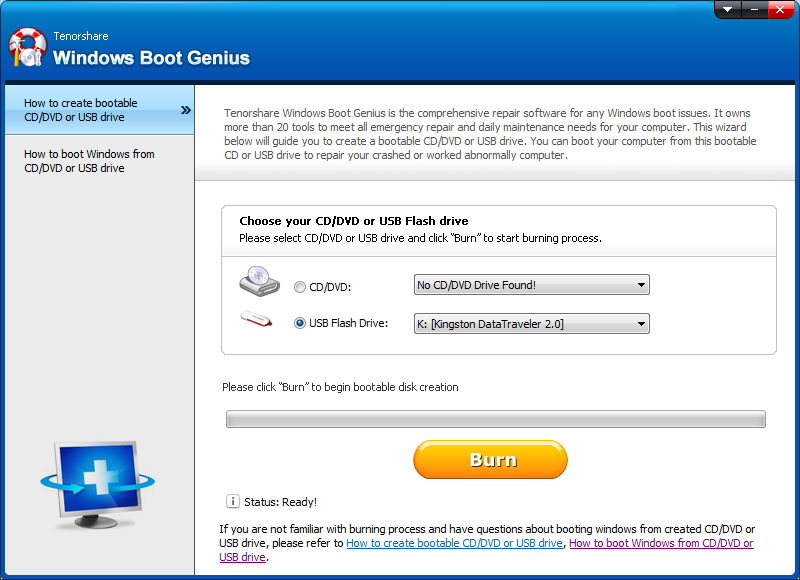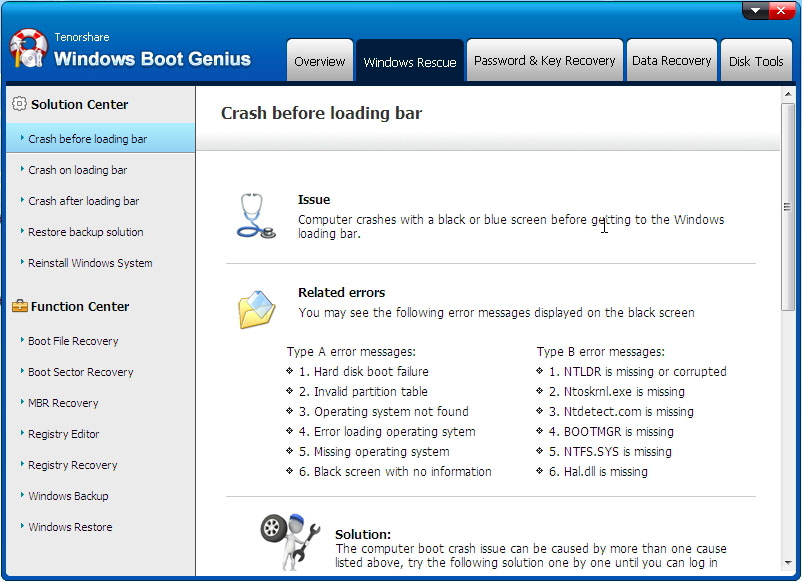Why Does My Computer Keep Crashing Windows 10/8/7
Nowadays, we use computers for a wide range of activities. Unfortunately, some of these activities can sometimes lead to incessant crashing of the computer. Generally, when you are playing games, running lots of programs at the same time, browsing the internet, or other related activities, your computer is likely going to keep crashing. Whatever the cause may be, the most essential thing is for you to look for the right solution.
- Part 1.Why Does My Computer Keep Crashing Windows 10/8/7?
- Part 2. How to Fix A Crashed Computer Windows 10/8/7
- Extra Tip: How to Recover The Lost Data due to The Computer Crash?
- Explore More FAQs about PC Keep Crashing Issues
Part 1.Why Does My Computer Keep Crashing Windows 10/8/7?
Before finding a solution, it is paramount for you to know why your computer keeps crashing Windows 10/8/7. Here are the most common reasons to look out for.
Overheating
Excessive heating is undoubtedly one of the biggest factors that can make your computer to keep crashing. Typically, when your computer doesn’t receive the level of airflow that it requires, it may become hot. As a result of this, the computer may start malfunctioning and, as such, keep crashing.
Hardware errors
Another possible cause of Windows 10/8/7 crash is a hardware error. Whenever hardware is faulty, it is not unusual for the computer to freeze or shut down from time to time. If you have added new hardware to your computer or an existing hardware component needs an update, the hardware error can make your laptop or PC to crash.
Software errors
Software errors can also lead to some problems that may force your computer to continue shutting down or freezing. Sometimes, the issue may be related to the specifications of the computer. For instance, if the software requires a more powerful processor that what your computer has, your computer may crash regularly.
Memory issues
Is the physical memory (RAM) of your laptop or PC insufficient? If yes, your computer may start crashing. In some cases, your computer may have sufficient space but still crash if it doesn’t have sufficient space for operating different software.
Suspicious attacks
If viruses or malware should get into your laptop or PC, they can harm it in different ways. These viruses can attack your computer and change its settings; thus, forcing some software, applications, and computer to crash.
Part 2. How to Fix A Crashed Computer Windows 10/8/7
A crashed computer Windows 10/8/7 can frustrate you and make the use of your PC less enjoyable. Don’t allow a crashed computer Windows continue for a long time, get Tenorshare Windows Boot Genius. Windows Boot Genius is high-quality software that can be used for data recovery from unbootable hard disk, reset of password, and lots more.
With the various functions of the software, your computer will never experience crashes, freezes, and other related problems again. This software provides you with excellent and durable solutions that get rid of the problems.
If you want to use the program to fix a crashed computer Windows 10/8/7, here are the steps you can follow:
Firstly, you need to download Windows Boot Genius on another computer and run it. Put a prepared USB flash drive/CD/DVD inside the computer and tap “Burn”. Once you have done this, the repair of the disk will start.

Put the newly burned bootable inside the PC or laptop that has been crashing. Tap the “F12” button continuously so that your computer will boot from CD/DVD/CD-ROM or USB device. Then press “Enter” to see the program’s integrated page.

Is your computer crashing regularly with a black screen without getting into the Windows loading bar? This method also works for you. Try all the solutions until your computer enters Windows successfully: “Boot Sector Recovery”, “Boot File Recovery”, “Disk Check”, and “MBR Recovery”. Afterward, repair the system by following the wizard.

Extra Tip: How to Recover The Lost Data due to The Computer Crash?
Due to the computer crash, you may lose some of your important data. You don’t have to lose your sleep over this as there are several methods you can use to recover all lost data. Using Tenorshare 4DDiG for Mac Data Recoveryis the best method as it is fast, easy, and reliable.
To recover the lost data due to a computer crash, you need to download UltData and follow these instructions.
Firstly, you have to select the location of the lost files. This ensures that you determine where the scanning will start.

You will be shown all the deleted files. Take the time to preview them in the location before the program starts recovering them.

Tap “Recover” and all recovered files will be saved.

Explore More FAQs about PC Keep Crashing Issues
1. What causes the operating system to crash?
In most cases, poorly written device drivers and hardware failures are the two most common factors that make an operating system crash.
2. How do I check my computer for hardware problems?
Checking your computer for hardware problems requires lots of processes; however, you should focus on checking the hard disk drive, RAM, as well as a computer processor, and motherboard.
3. How can I tell if my computer is overheating?
To know if your computer is overheating, pay attention to the computer’s processor.
Speak Your Mind
Leave a Comment
Create your review for Tenorshare articles