Guideline for Tenorshare iCareFone for LINE
Guideline for Win
Try iCareFone for LINE Now
Easily back up LINE messages, files, images, videos, and audio on your iPhone with just a few clicks using iCareFone for LINE, ensuring your data remains secure.
Try iCareFone for LINE Now
iCareFone for LINE allows you to back up LINE chats message, files, images, videos, audio and more on iPhone in only several clicks. iCareFone for LINE highly values your personal data. No data will be captured by the program during the backup process.
Step 1 Install and Connect Device
Download and install Tenorshare iCareFone for LINE on your computer and connect your device. Check the backup device information and click on “Back Up Now” button.

Step 2 Backing Up LINE Data
Now iCareFone for LINE will start backing up your LINE Data. Please do not disconnect your device while the backup is progressing. Please wait patiently for the process to complete.

Step 3 Backup Successfully
Now iCareFone for LINE has backed up the LINE data successfully. You can choose to view the backup and then restore/export the data.

Step 1 Install iCareFone for LINE and Connect Device
Download and install iCareFone for LINE on your computer and connect your device with it. Then choose “Backup” from the left menu. Check your device model and then click on “Back Up Now” to continue.
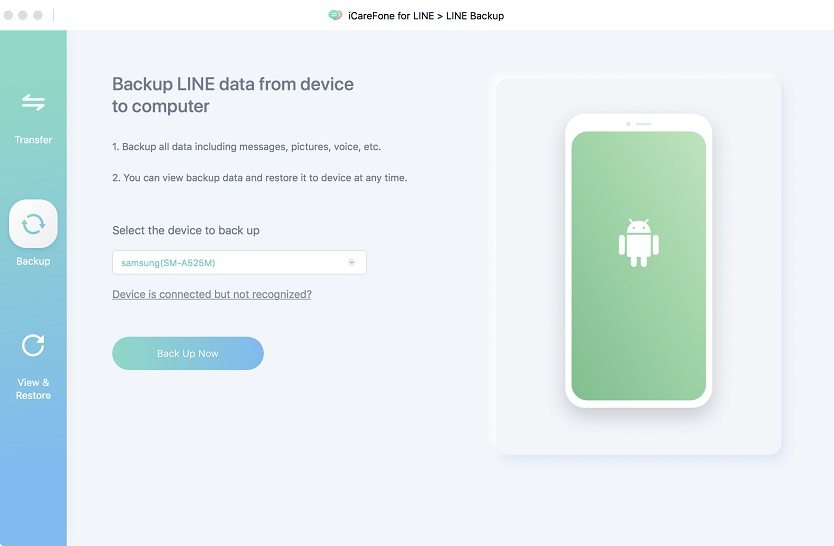
Step 2 Back Up to Google Drive
Before we start to back up Android LINE to computer, please first back up LINE to Google Drive as shown in the screenshot.
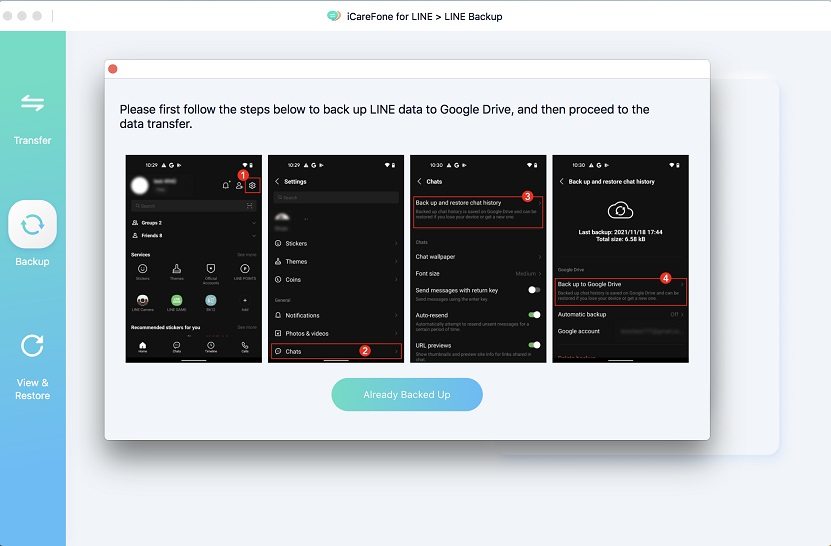
Step 3 Authorize Account
Now please scan the QR code on the screen with your LINE account on your Android device and enter the authorization code on your device. Without authorization, the program will not be able to back up LINE data to your computer.
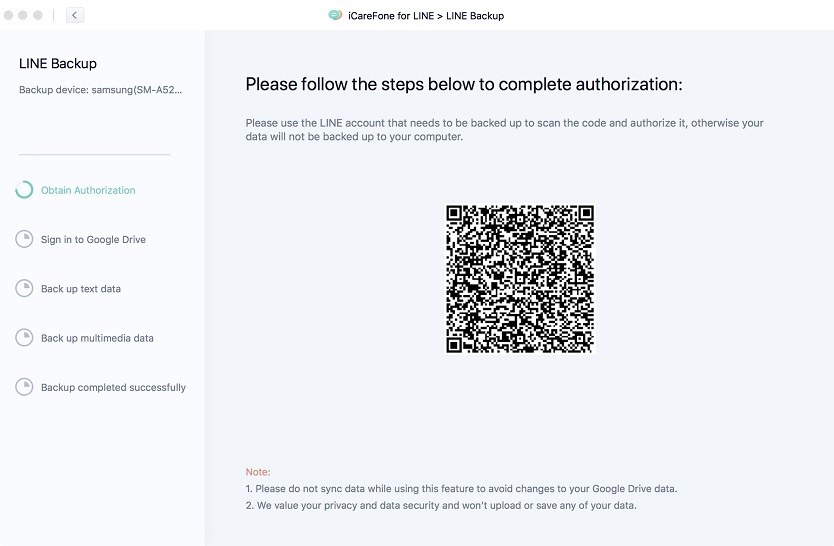
Step 4 Log in to Google Drive
After successful authorization, please log in to the Google Drive account that is tied to your LINE backup. We offer 2 types of login: Local Login and Cloud Login (more recommended).
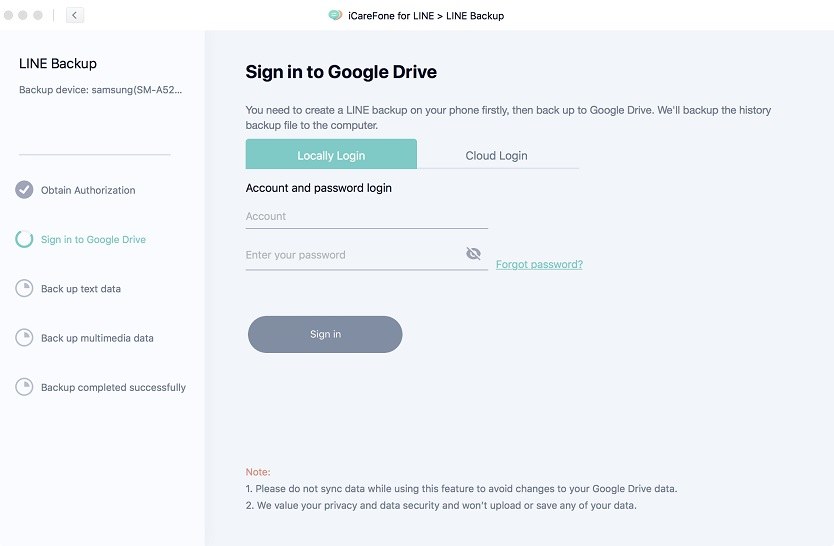
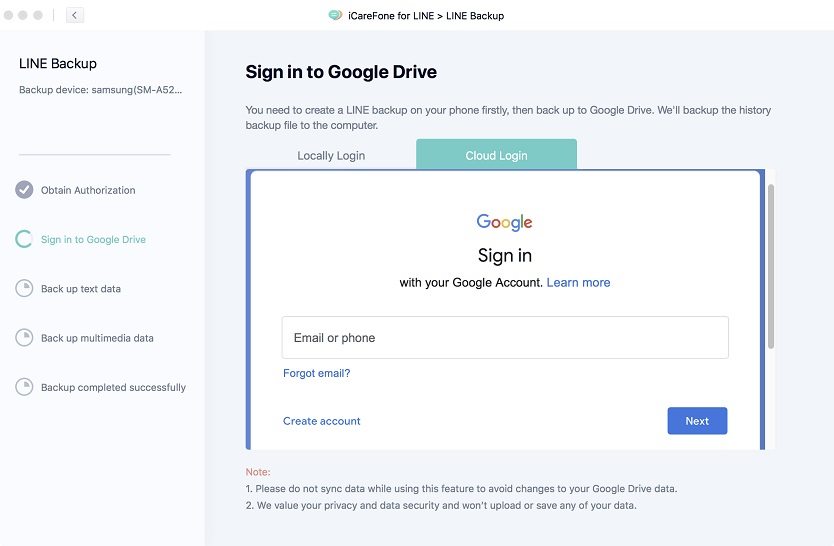
Step 5 Backing Up LINE Text Data
Now, the program is backing up LINE text data to your computer. During this process, please do not disconnect your device.
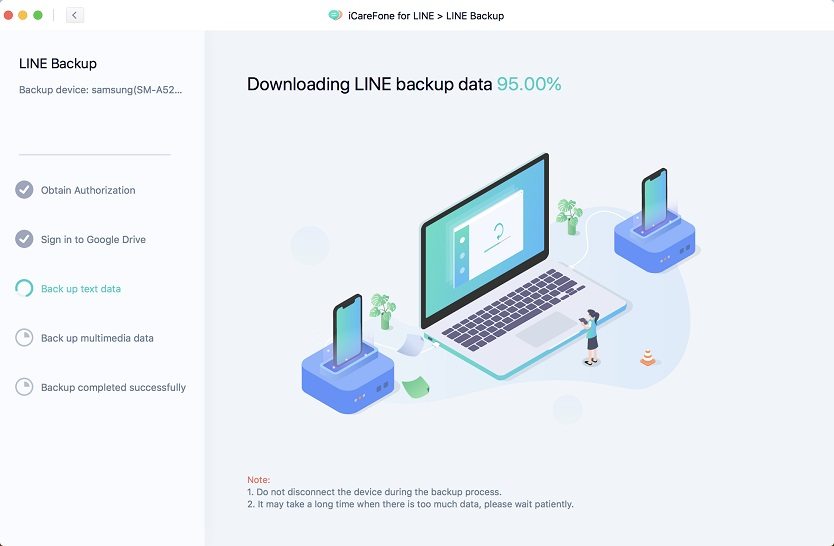
Step 6 Backing Up LINE Media Data
When the text data is successfully backed up, iCareFone for LINE will start backing up LINE media data. Please wait patiently.
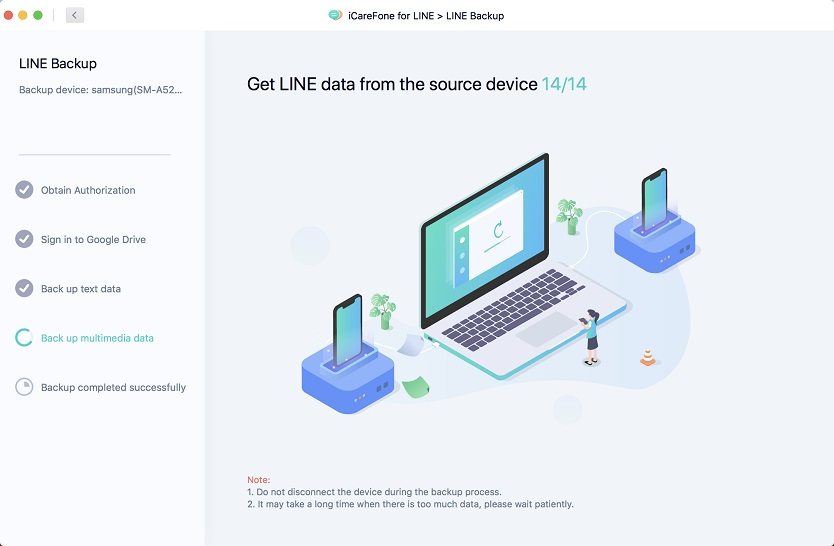
Step 7 Back Up Successfully
Now all the data have been backed up successfully. You can view the backup file and restore it to your iOS/Android device whenever you want.
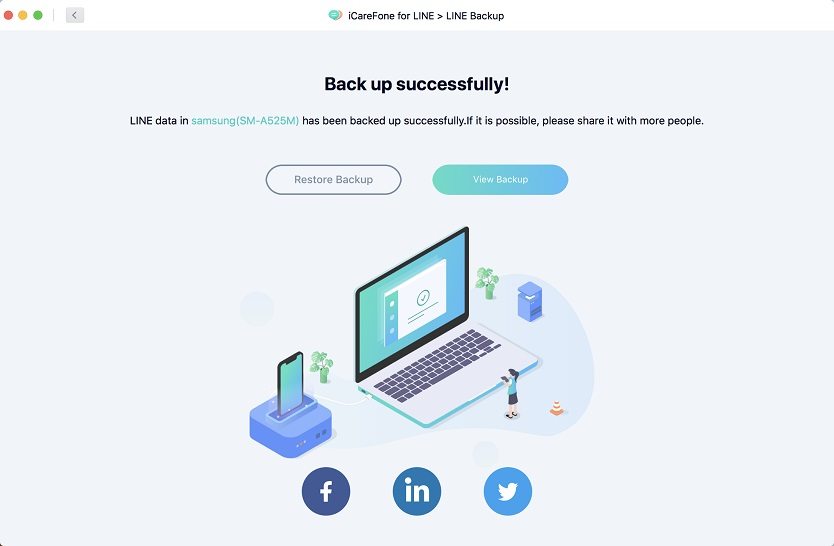
Was this page Helpful ?
Still Need Help?
Just contact our support team and we will reply to you within 24 hours on business days.
Contact Support