Guideline for Tenorshare 4uKey for Android
Guideline for Win
Try 4uKey for Android Now
Learn how to easily remove Google Lock (FRP) from OPPO/Realme devices with 4uKey for Android – a simple tool that ensures you regain access without password
Try 4uKey for Android Now
If you've bought a locked second-hand OPPO/Realme device and don't have the credentials or have forgotten your Google account and password, Tenorshare 4uKey for Android can help you bypass OPPO/Realme FRP on both Windows and Mac in just 5 minutes.
After installing 4uKey for Android on your computer, connect your locked Oppo/Realme device to the computer, then choose the feature "Remove Google Lock(FRP)".

The program will automatically detect the brand of your device. Alternatively, you can also manually select the brand from the pop-up window.
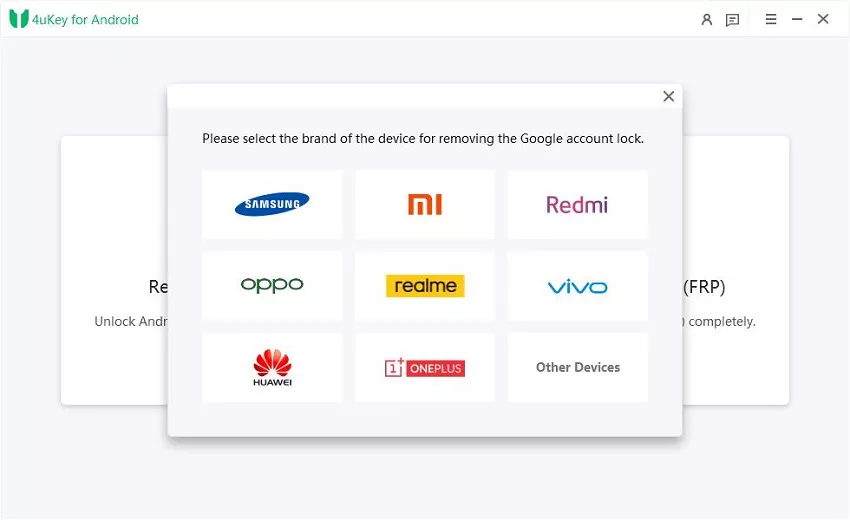
We provide two methods for unlocking your OPPO/Realme device, and you can choose either one. If one method doesn't work for unlocking, please try the other method.
1.1
Select the "Option A" option and click "Remove Now." The program will proceed to install drivers.
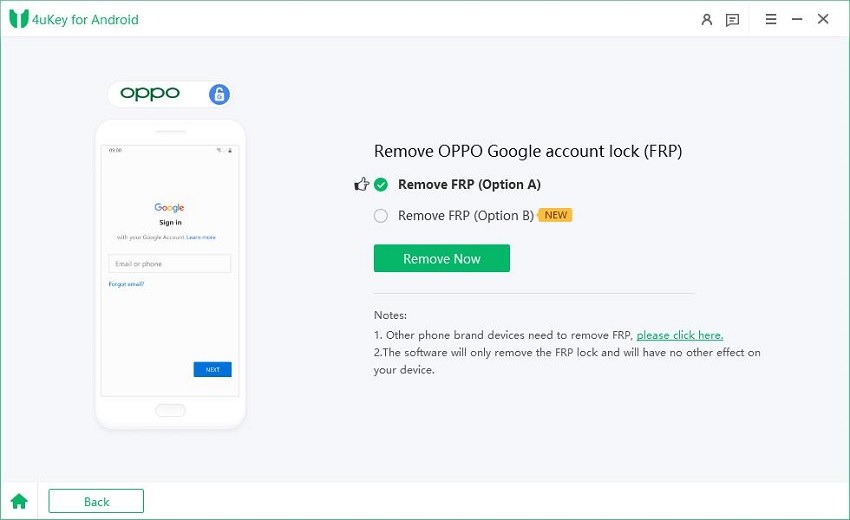

1.2
Once the drivers are installed, follow the on-screen instructions for your Oppo/Realme device.
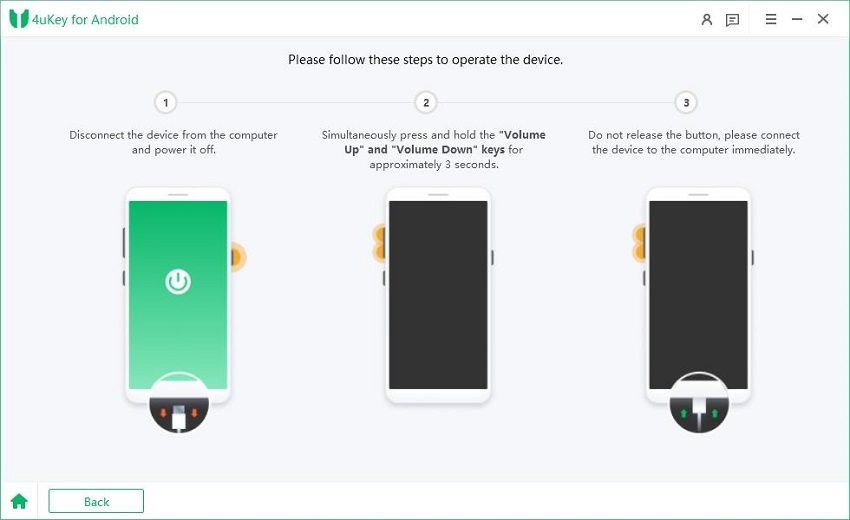
1.3
After successful operation, the Google lock will be automatically removed. Please wait a few minutes during this process and avoid operating the device.

1.4
After a few seconds, your OPPO/Realme device should restart without requiring Google account verification. If the unlock fails, please attempt the second method.
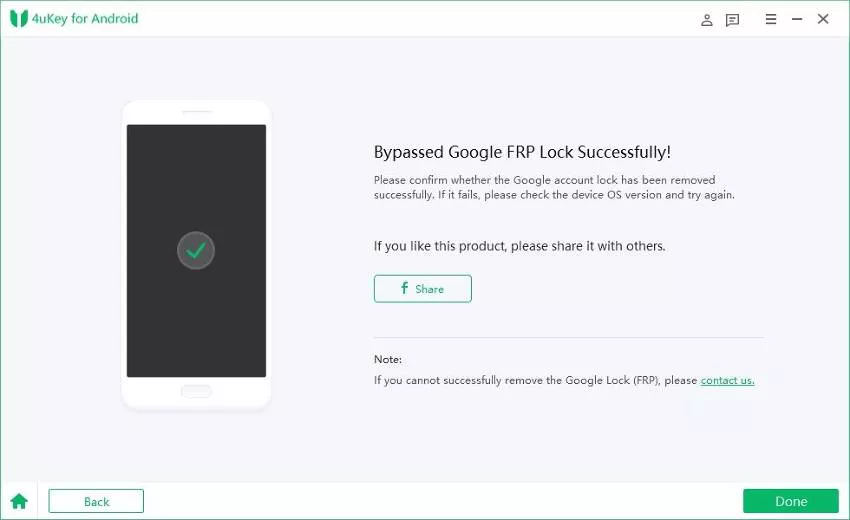
2.1
Select the "Option B" and click "Remove Now." The program will proceed to install drivers.
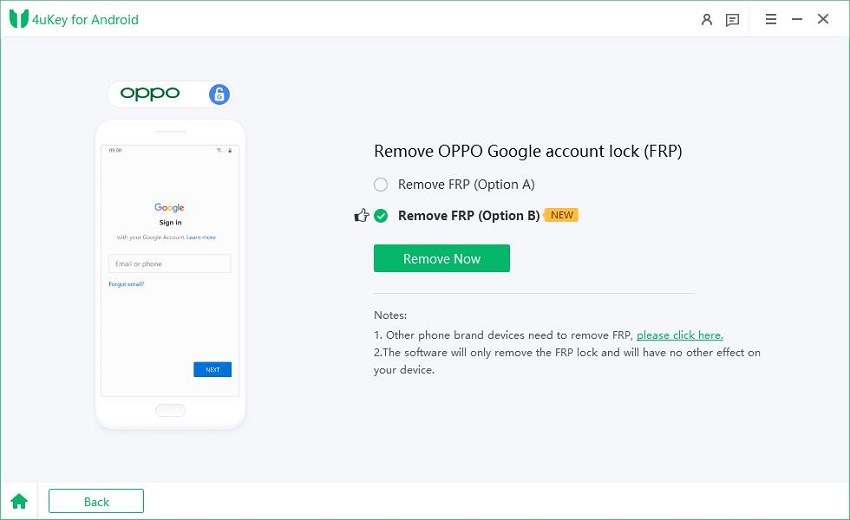

2.2
Once the drivers are installed, follow the on-screen instructions for your OPPO/Realme device.
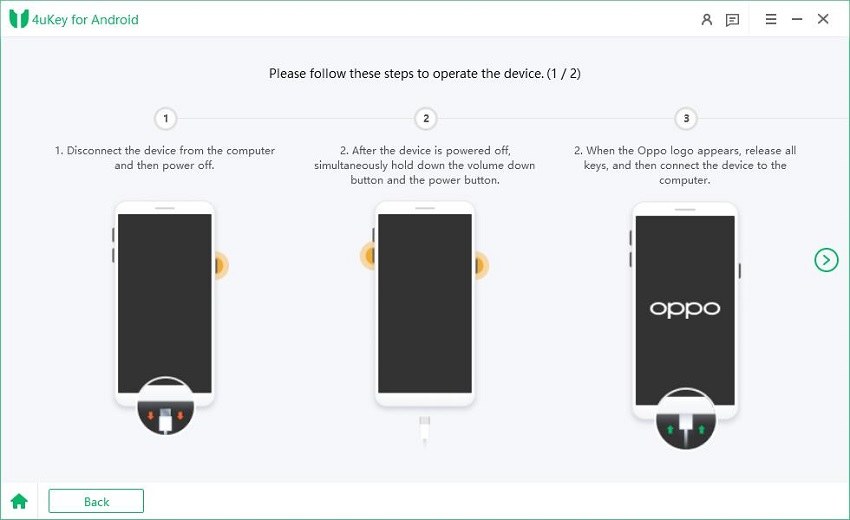
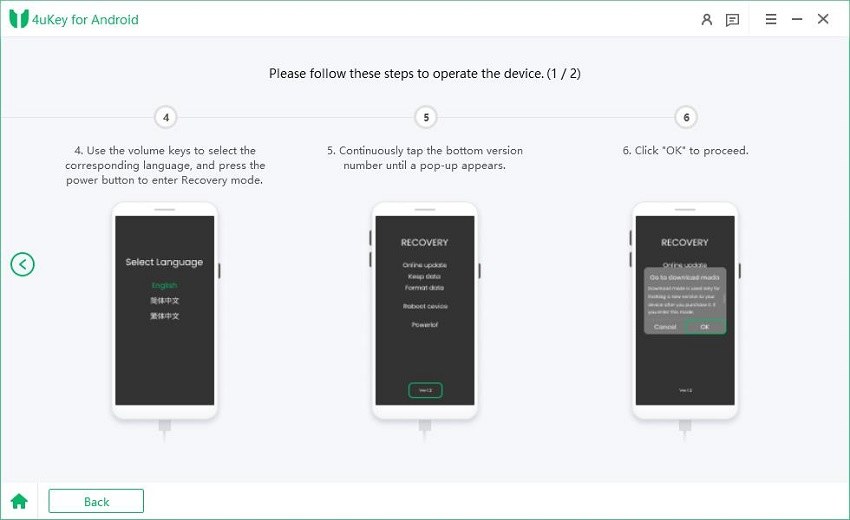
2.3
After completing the operation, a window will pop up. Follow the instructions in the window to restart the device. Once the device has successfully rebooted, click the "Restart Successful" button in the bottom right corner of the pop-up to proceed to the next step.

2.4
Perform the operation on the device again according to the on-screen instructions. After successful operation, the Google lock will be automatically removed. Please wait a few minutes during this process and avoid operating the device.
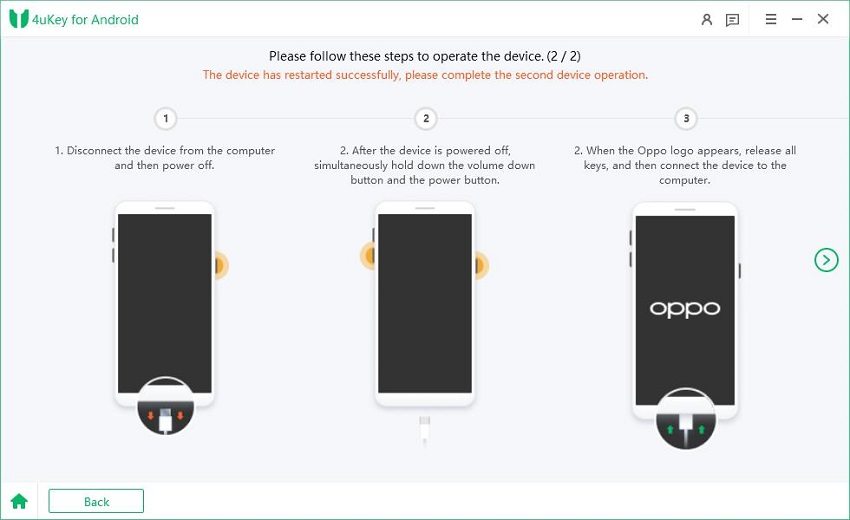
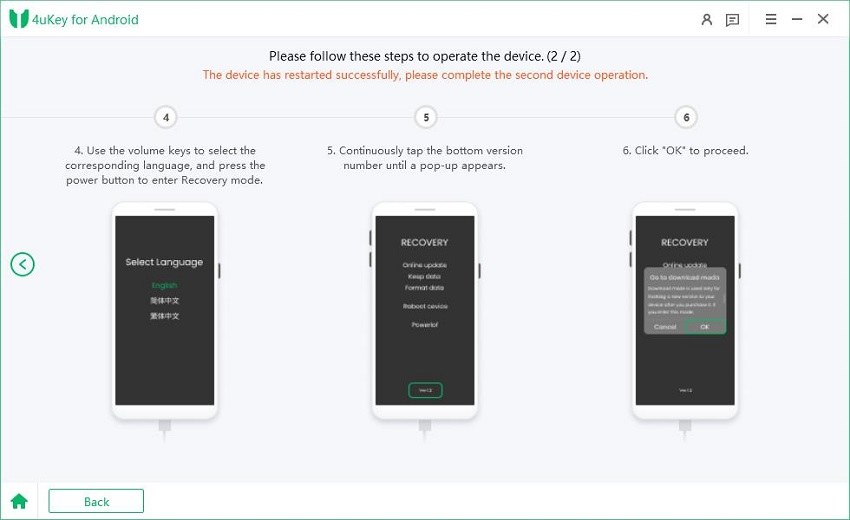

2.5
When you see the following page, it means that the Google FRP lock on your OPPO/Realme device has been successfully removed.

Is this page helpful?
Still Need Help?
Just contact our support team and we will reply to you within 24 hours on business days.
Contact Us