Guideline for Tenorshare 4uKey
Guideline for Win
Try 4uKey Now
Learn how to easily scan and view saved passwords on your iOS device with 4uKey. Retrieve important passwords without any hassle.
Try 4uKey Now
4uKey helps you scan and find stored Wi-Fi passwords, website & app login accounts and passwords, mail accounts, credit card info, Apple ID accounts & passwords, and Screen Time passcode on your iOS devices. It supports the latest iOS/iPadOS 18 and iPhone 15.
Step1 Download and Install 4uKey
First, download and run Tenorshare 4uKey on your computer. Select Password Manager at the main interface.

Step2 Start Scanning Passwords
Connect your iPhone or iPad to the computer with a USB cable. Please unlock your device and tap on Trust on the pop-up message to trust your computer.

After your iOS device is detected by the program, click on Start Scanning for passwords. You can also click "View Scan History >>" here to check every scanned record.
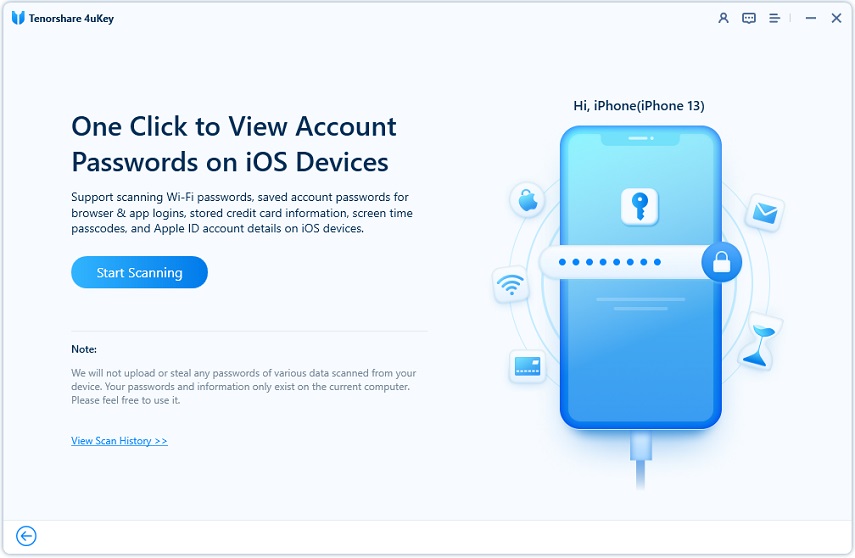
Step3 Enter the Backup Password
To process, a backup password is required. Enter your backup password and continue scanning.

If you have not set a backup password, the program will set "a" as the temporary password. It will be removed by restarting your device after the process.
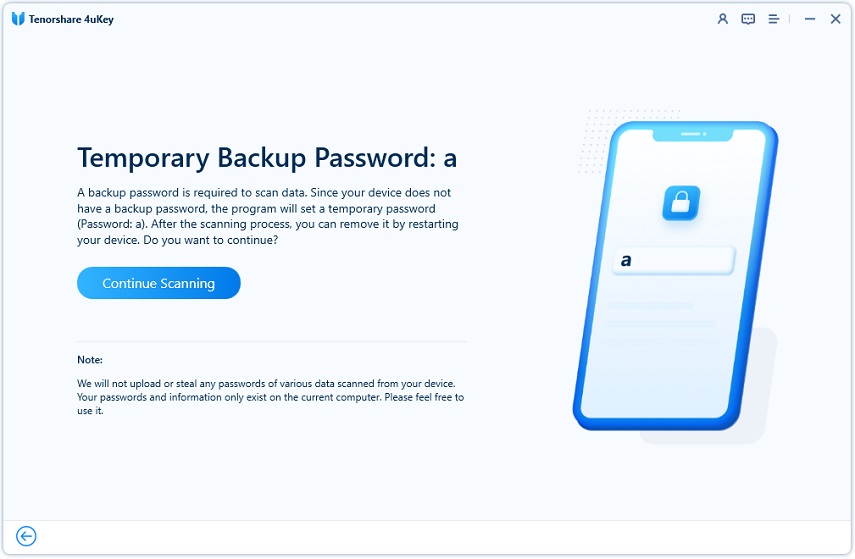
![]() Note:
Note:
You need to enter the lock screen passcode on your iPhone and trust this computer again to continue.
Step4 Scanning Passwords
Now 4uKey will scan and analyze the accounts and passwords on your devices. It will take a few minutes. Please wait patiently.
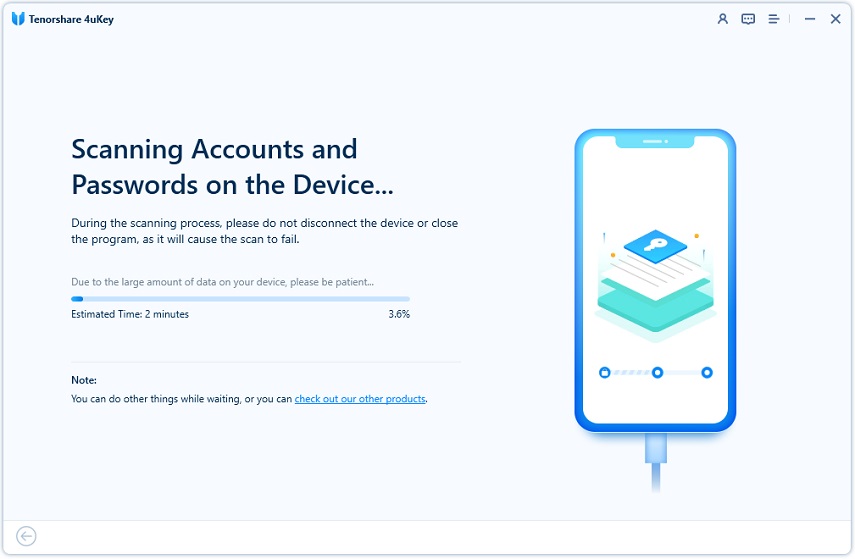
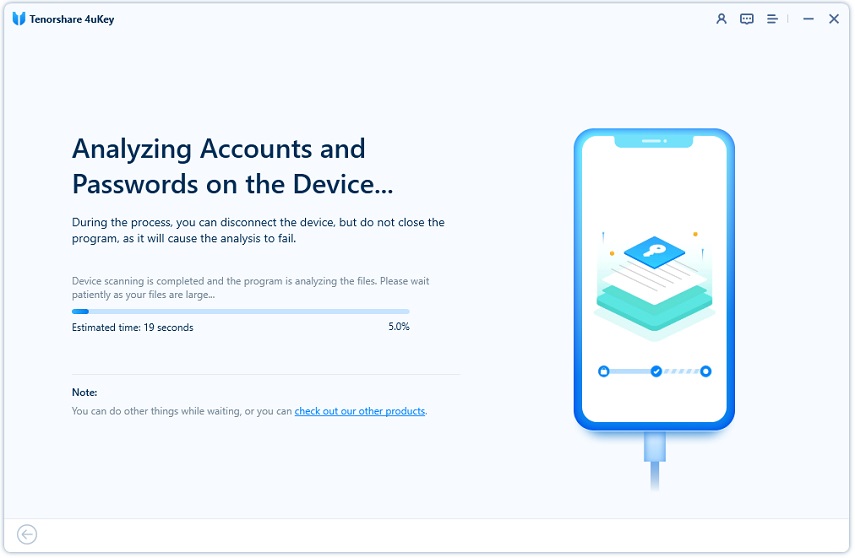
Step5 View Scanned Passwords
After scanning, the found accounts and passwords will be divided into six categories: Screen Times Passcode, Wi-Fi Account, Website & App Password, Mail Account, Credit Card and Apple ID.
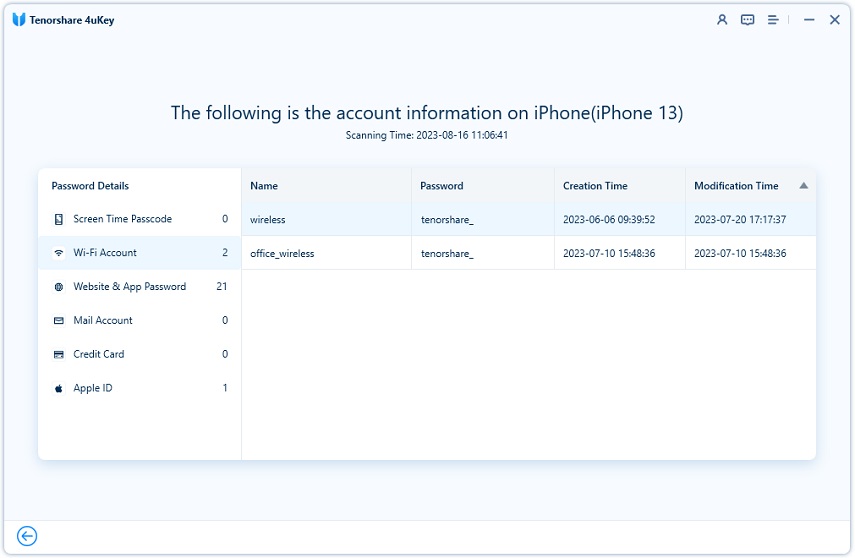
Every scanned history will be saved on the program. And you can view these accounts and passwords in the history record at any time.

![]() Note:
Note:
1. 4uKey can only show the screen time passcode on iOS 12 and below. But you can use another feature to remove screen time passcode without data loss.
2. 4uKey can only show the password of Apple ID that is logged in on your iPhone within 5 minutes. But you can use another feature to remove Apple ID without password.
Is this page helpful?
Still Need Help?
Just contact our support team and we will reply to you within 24 hours on business days.
Contact Us