Guideline for Tenorshare ReiBoot
Guideline for Win
Try ReiBoot Now
Tenorshare ReiBoot allows you to easily upgrade your iPhone or iPad to the latest iOS/iPadOS version without data loss. Learn how to upgrade your device quickly and safely.
With ReiBoot, you can be sure that your Mac will be updated to the latest version with ease and without any risk of data loss or damage to your system. Here is how to update your iOS without a hitch.
Step 1 Connect iPhone to Computer
Run ReiBoot on your PC or Mac and connect your iPhone to the computer. Once the devices are connected, click “iOS Upgrade/Downgrade” at the bottom left of the panel.

Step 2 Choose Upgrade Option
No matter beta version or final version, you should choose "Upgrade" mode. Then, click the button below.

Step 3 Download Firmware Package
ReiBoot will detect your iOS version automatically and display the upgradable iOS firmware. Click “Download” to get the package.

If you've already downloaded the firmware package on computer, just click "import local file" to import the firmware manually.
It may take a few minutes to download the firmware.

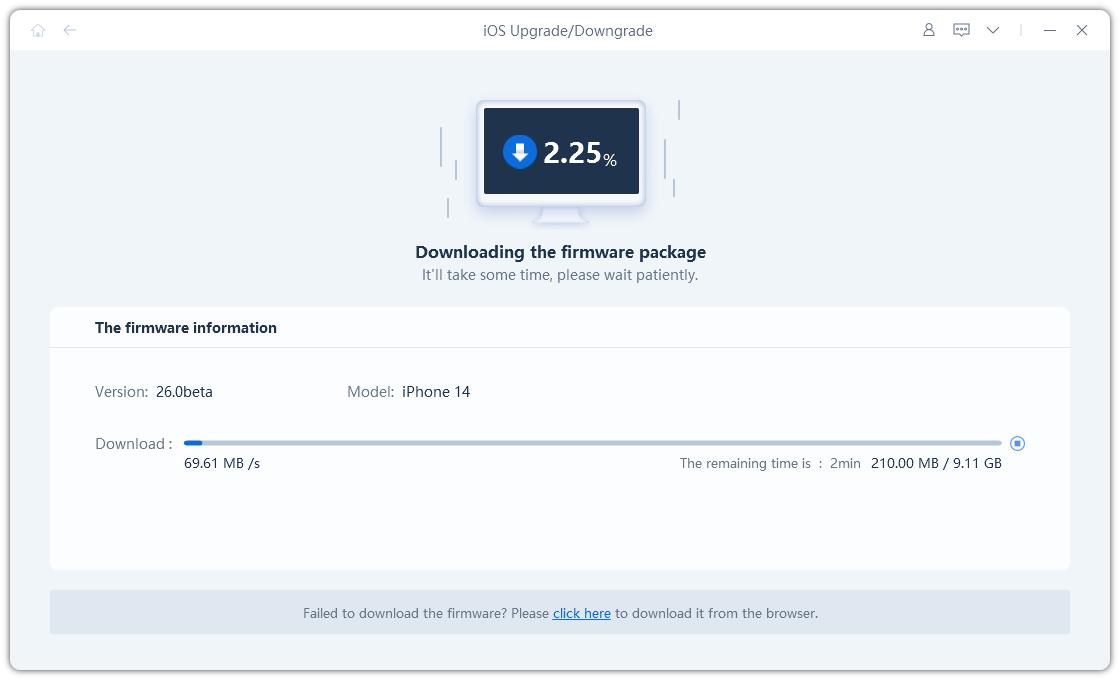
Note:
Unsigned IPSWs cannot currently be restored via ReiBoot. If the iOS version is not supported to upgrade, the program will prompt that no downgradable iOS firmware found.

Step 4 Initiating Upgrade
Once the firmware package is downloaded on your computer, you can click 'Initiating Upgrade' to update iOS.

Initiating Upgrade will not clear your data. If confirmed, then click “Continue” button.
Step 5 Upgrading
The program starts to update iOS, please do not disconnect your device during the upgrade process.
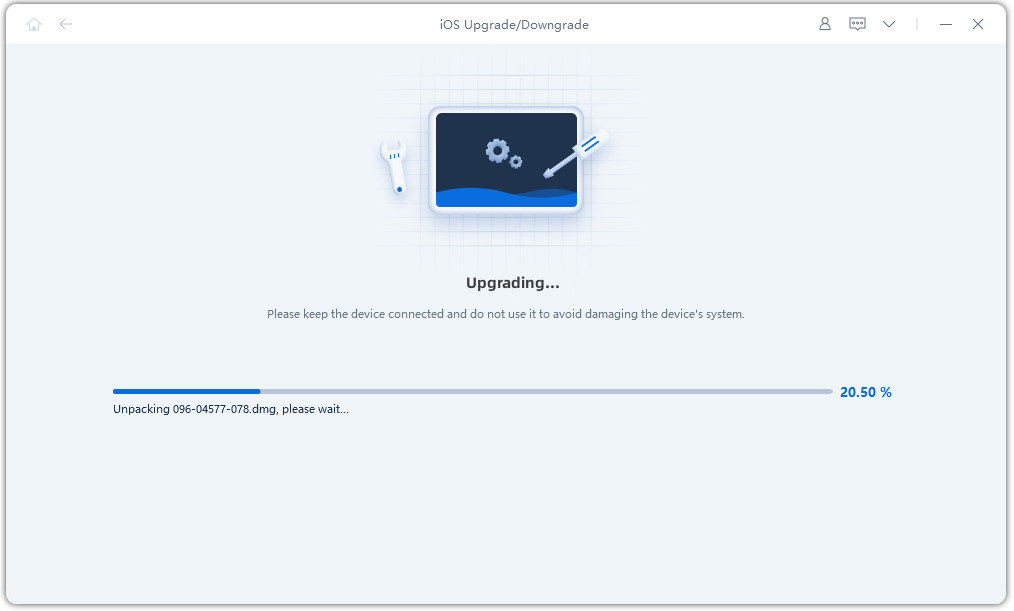
When the upgrade is completed, you will see the completed page and your devices will be the newest version.

Was this page Helpful ?
Still Need Help?
Just contact our support team and we will reply to you within 24 hours on business days.
Contact Support