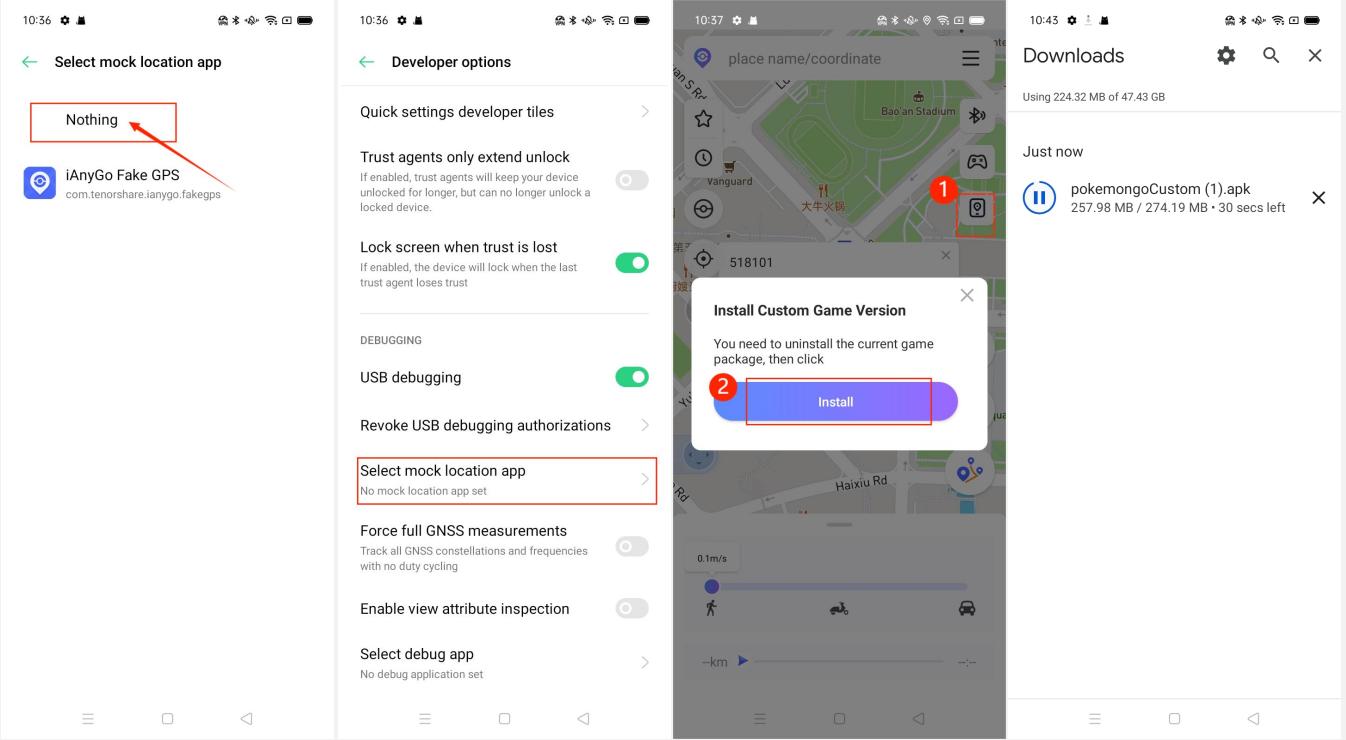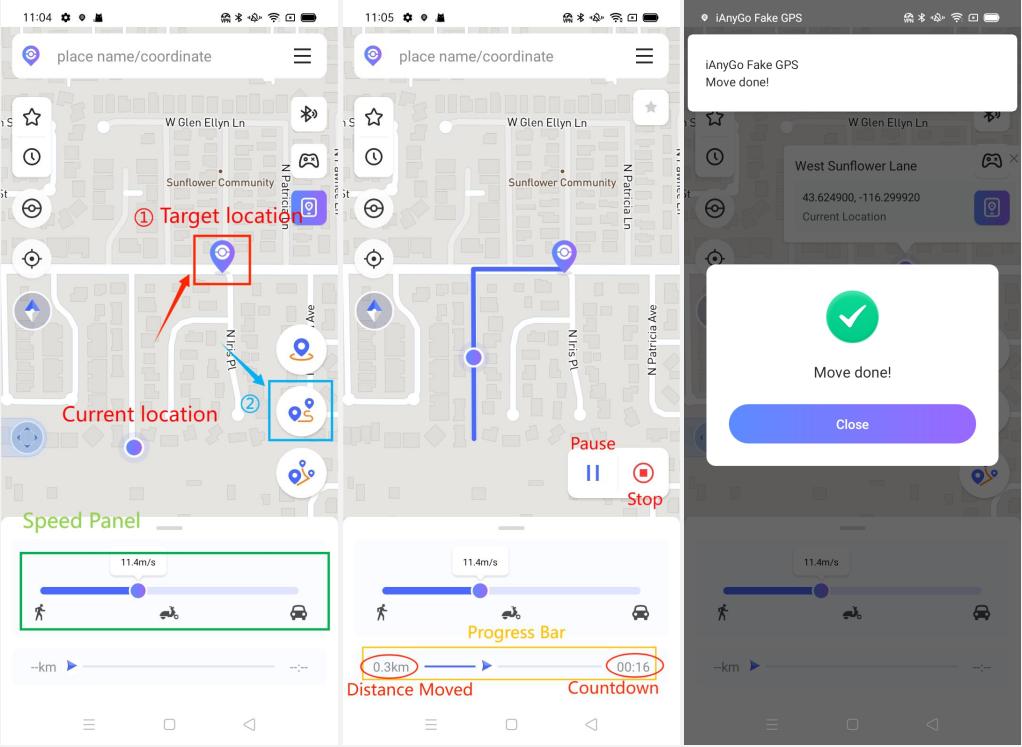Guideline for iAnyGo App (Android)
Guideline for Mac
- Part 1: How to use iOS Bluetooth Mode?
- Part 2: How to use Android Game Mode?
- Part 3: How to use Normal Mode?
- Part 4: How to Change GPS Location on iPhone/Android with 1 Click?
- Part 5: Simulate GPS Movement along A Route between Two Points
- Part 6: Simulate GPS Movement along A Route with Multiple Points
- Part 7: How to Control Movement Direction with Joystick?
Try iAnyGo Android App Now