Guideline for Tenorshare ReiBoot for Android
Guideline for Win
Try ReiBoot for Android Now
ReiBoot for Android allows you to enter Android Recovery Mode with a single click. Easily access recovery options to resolve system problems on your device.
Try ReiBoot for Android Now
Is your Android device suddenly stuck in a boot loop, black screen of death or crashed a lot with battery drains, etc.? With the help of ReiBoot for Android, you are able to enter Android recovery mode by one click to handle your device problems.
Video 1-Click to Enter Android Recovery Mode
Step 1 Download and Install ReiBoot for Android
Download ReiBoot for Android and connect your Android device to computer with the USB cable.

![]() Note:
Note:
If your device is connected but unrecognized, please try one of options below

Step 2 Enable USB Debugging
The program will automatically detect your brand and show the specific way of USB debugging, follow steps below to enable USB debugging on your device. See Samsung/Huawei/Xiaomi USB Debugging in Detail >>

![]() Note:
Note:
If your device cannot turn on the USB debugging successfully, you can choose the General USB debugging setting to see more.





If it still not works, you can also choose More specific USB debugging setting to get more.

![]() Note:
Note:
If you continue to receive the "enable USB debugging to continue" message even after enabling USB debugging, follow these steps.

Step 3 Click Feature "One-Click to Enter Recovery Mode"
Now you can see the main interface of ReiBoot for Android as below. Simply click "One-Click to Enter Recovery Mode" on the program to start.

Step 4 Get Into Recovery Mode Successfully
Wait for a few seconds for the program to put your device into recovery mode.
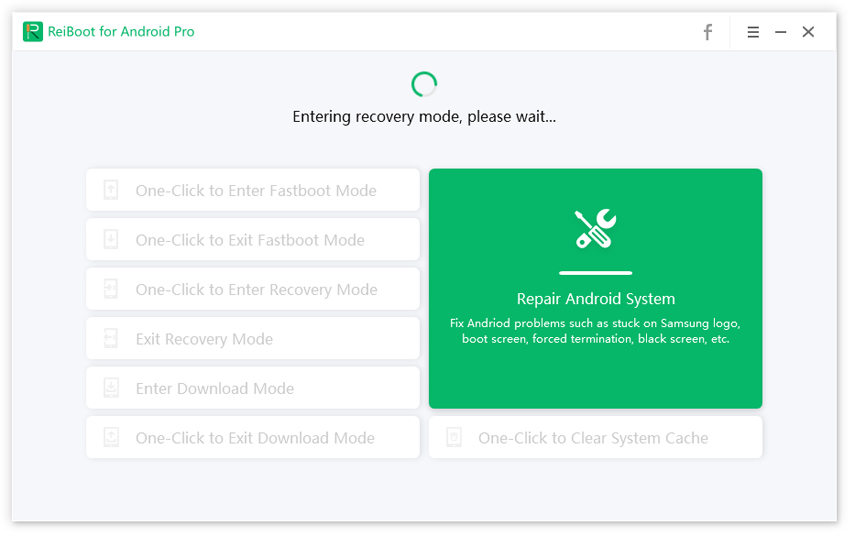
Your phone will successfully enter Android recovery mode immediately.

Is this page helpful?
Still Need Help?
Just contact our support team and we will reply to you within 24 hours on business days.
Contact Us