Guideline for Tenorshare UltData
Guideline for Win
Try UltData Now
Lost data on your iOS device? Quickly recover photos, videos, messages, and more with UltData—fast, safe, and hassle-free.
Step 1 Download and Launch UltData
Please launch UltData on your computer, choose "iPhone/iPad Data Recovery" option.

Step 2 Connect iOS Device to PC/Mac
Make sure your iPhone, iPad or iPod is switched on and connect it to your computer or Mac with USB cable. The program will detect your iOS device automatically if it is connected and trusted.

![]() Note 1:
Note 1:
If your iPhone/iPad/iPod is functioning properly and well-connected to computer via USB cable, please unlock it. Also, please check whether you get a pop-up window asking you to tap "Trust" on your device. Tap “Trust” option and your iOS device will be detected instantly.

![]() Note 2:
Note 2:
If your iOS device is connected but fails to be recognized, follow the pop-up instruction to solve this problem.
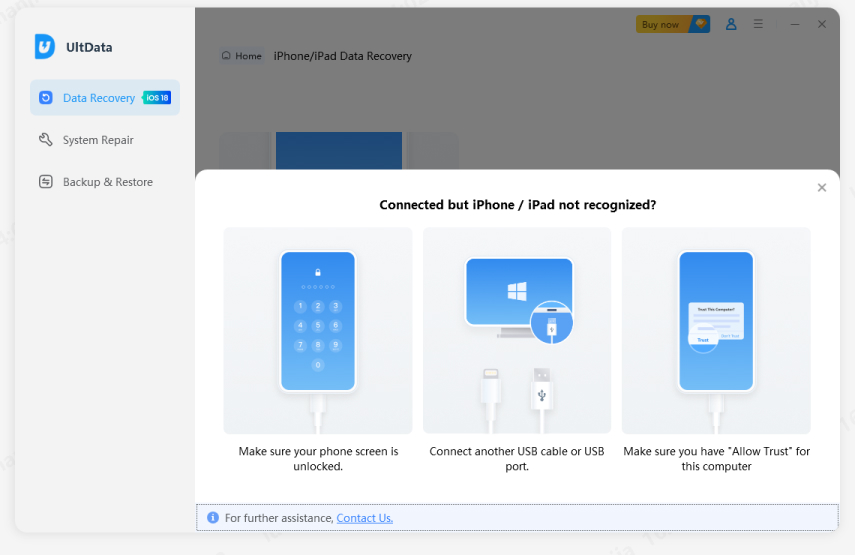
![]() Note 3:
Note 3:
If the iPhone is black/frozen or responseless, please click "System Repair" on the left side of the interface to repair iOS system(compatible with the latest iOS 18) before data recovery.
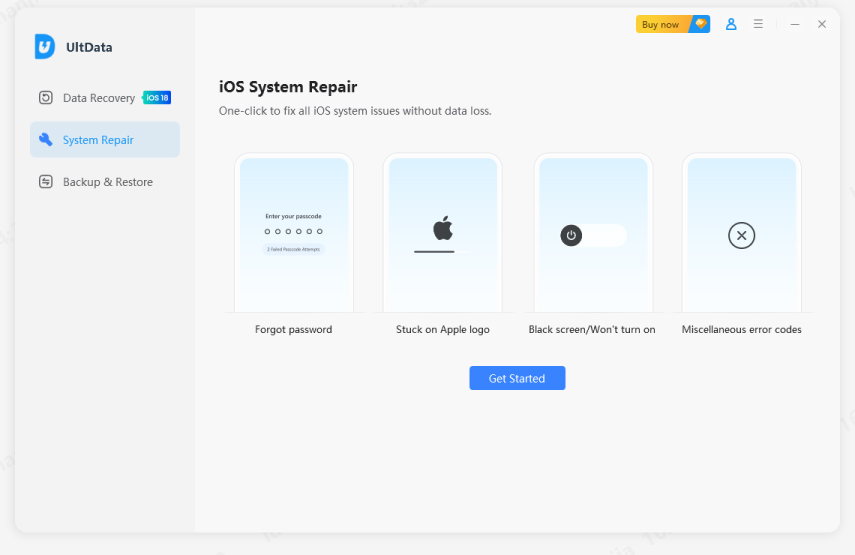
Step 3 Scanning iOS Device for Lost Data
When the software detects your device, it will show you the page as follows. Please tick what you would like to scan and recover, or just select all, then tap on "Scan" to proceed.

Step 4 Preview Data Before Recovery
Now all scanned files are listed on the program according to category. You can choose "Show All" or "Show only Deleted" to recover. To save time, you can select the deleted or lost data you need to recover.

You can also double click a picture to view it at full size.
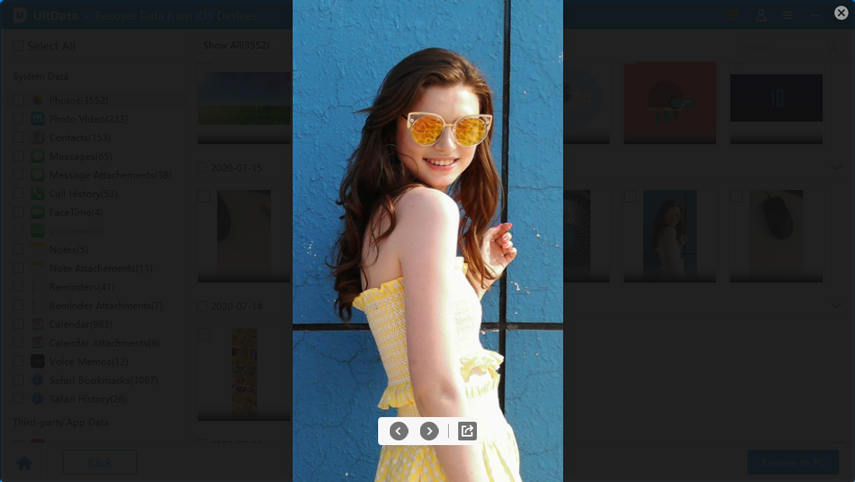
Step 5 Recover Data from iOS Devices
Check the files you need and click "Recover". You can either to recover lost files to computer (only contacts and messages can directly recover to your mobile devices).

Now you can view your recovered files on the computer or device.
Was this page Helpful ?
Still Need Help?
Just contact our support team and we will reply to you within 24 hours on business days.
Contact Support