Guideline for Tenorshare UltData
Guideline for Win
Try UltData Now
Effortlessly back up and restore social app's chat history, photos, videos, and more.
Try UltData Now
Do you want to backup your social App like WhatsApp, LINE, Kik, Viber, Wechat from iOS device without any restriction or limitation? Follow the detail steps on how to use UltData to backup and restore social app.
Step 1 Choose the Feature "Backup & Restore"
After download and install UltData on your Computer, then open it and select the feature "Backup & Restore". Then choose social app to backup.
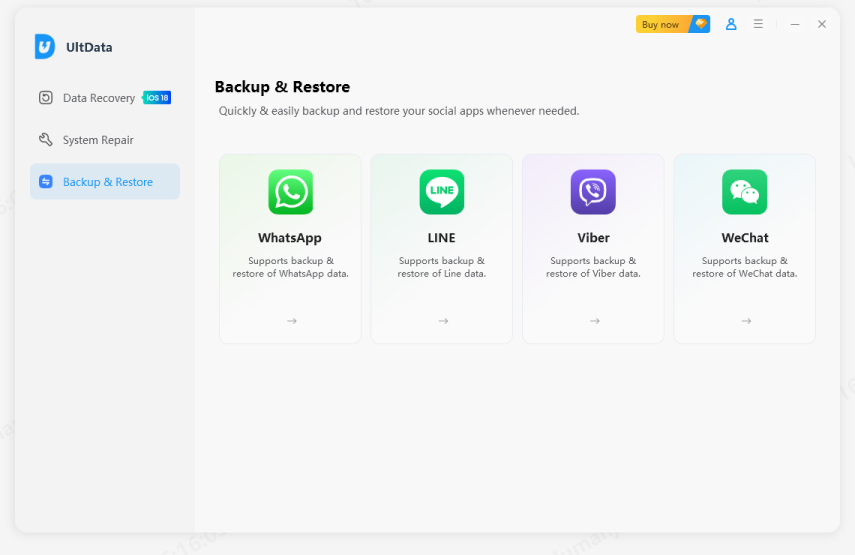
Step 2 Connect Your iOS device and Start to Backup
Now please connect your iOS device on Computer, then click the button "Backup" to start backing up after your device is connected successfully.
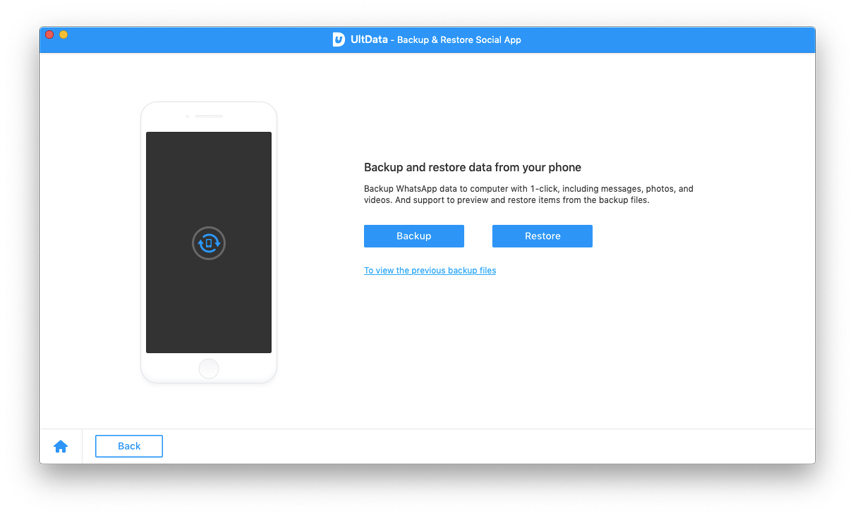
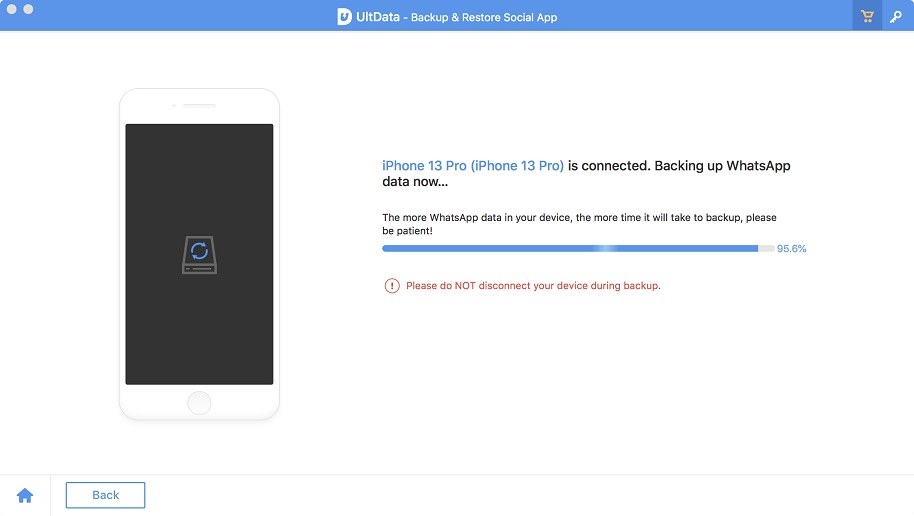
Step 3 Backup Successfully
A few minutes later, the backup process is complete, and UltData will note you that backup is successfully. And you can view the backup files by click button "To view backup files" or "To view backup list" if you have backed up before with UltData backup or iTunes backup.
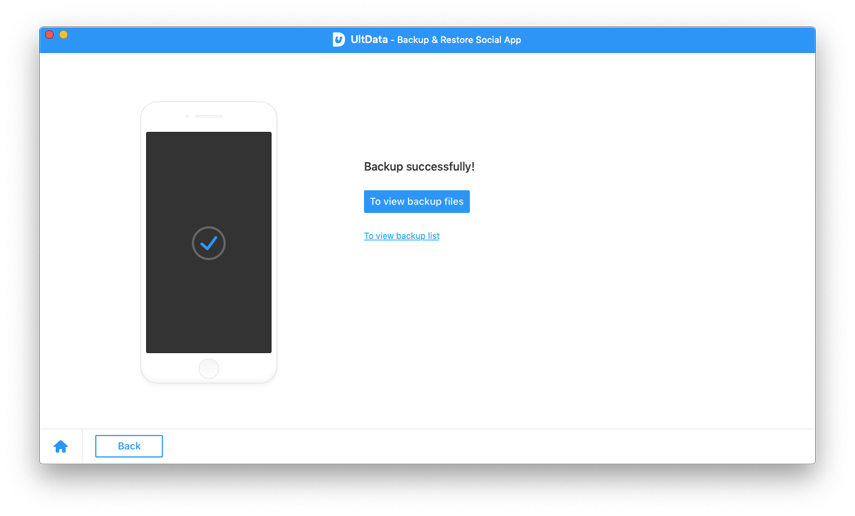
Step 4 Restore Social App Backup
To check the social app backup files, you can check "To view backup list" to view and choose the one you want to restore.
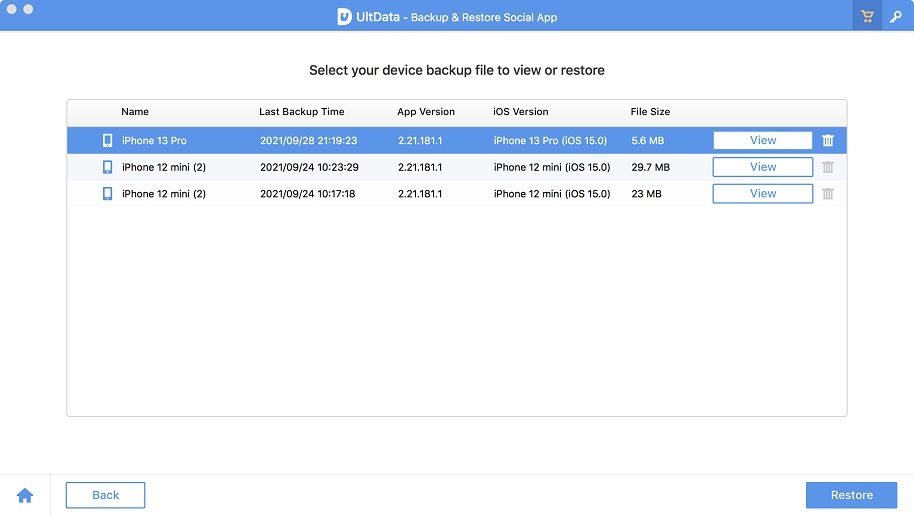
Step 5 Scan and Preview Backup Files
Click button "Restore" to scan the backup files, after the scan is complete, you can preview all data on your social app backup file including attachment.
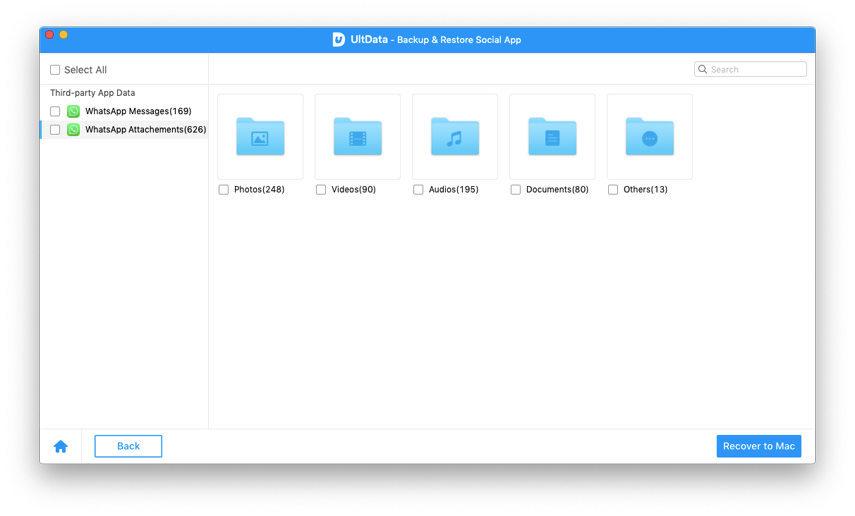
Step 6 Backup Successfully
You can preview the social app data which you've backed up before from iTunes backup or UltData backup. Then click "Restore to Device" or "Recover to Computer".
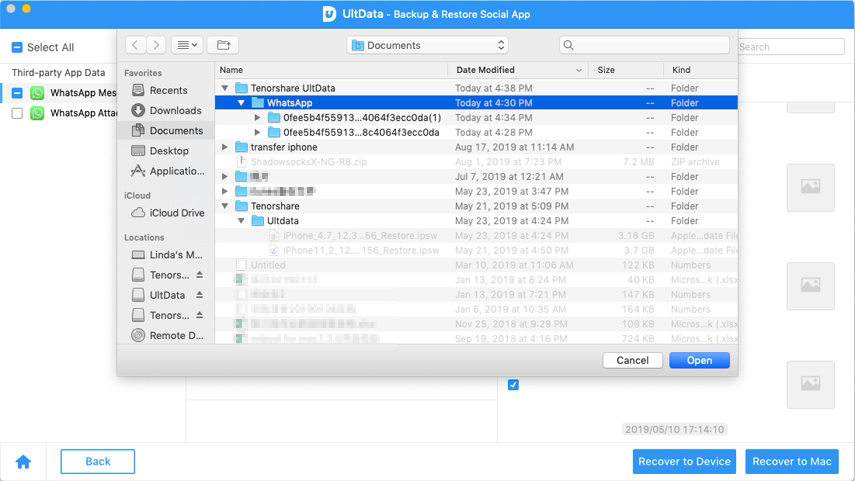
Was this page Helpful ?
Still Need Help?
Just contact our support team and we will reply to you within 24 hours on business days.
Contact Support