On Android devices, LINE chat history holds valuable conversations with friends and family. Losing it can be a distressing experience. However, by leveraging Google Drive's backup feature, you can recover these chat records. Here is a detailed guide on using UltData LINE Recovery to restore LINE Data from Google Drive Backup.
Step 1 Download and Launch UltData LINE Recovery
To begin, please download and launch UltData LINE Recovery software on your computer. Then, select the "Device" option.
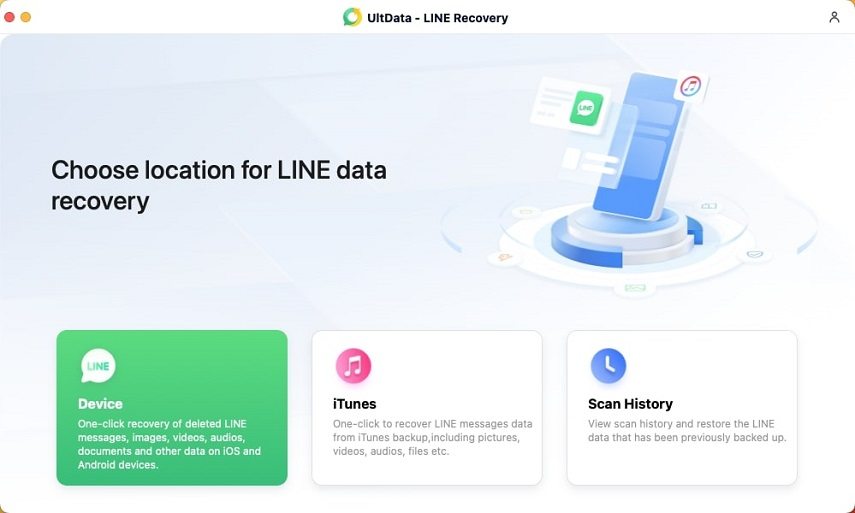
Step 2 Scan LINE Data
Connect your Android device to your PC or Mac using a USB cable, ensuring that the device is properly connected. The program will automatically detect your Android device. Once the device is detected, click the "Start Scan" button. Follow the on-screen tutorial to enable USB debugging.
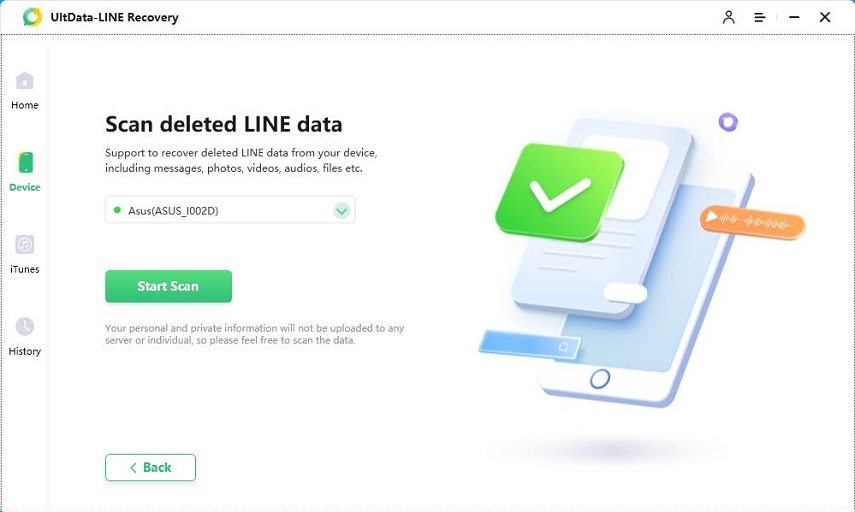
Step 3 Obtain LINE Authorization
Open the LINE application on your Android device and scan the QR code displayed in the center. After scanning, an authorization code will appear on the screen; enter this code to obtain authorization.
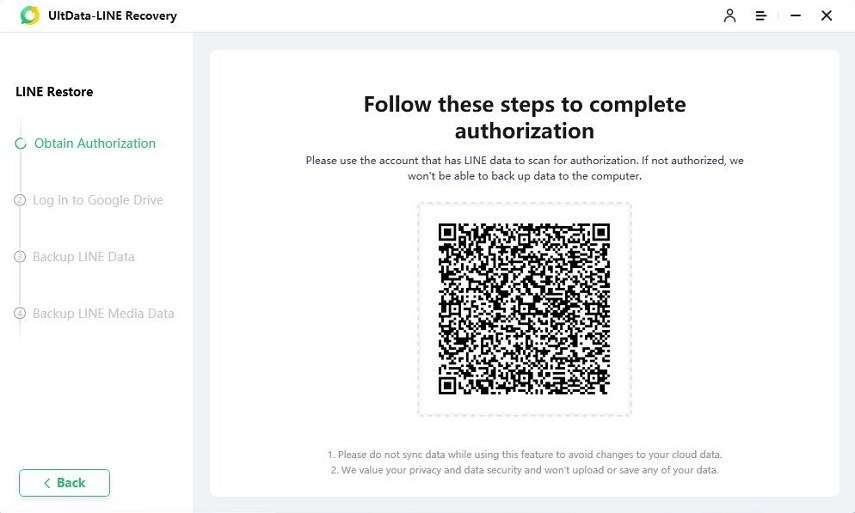
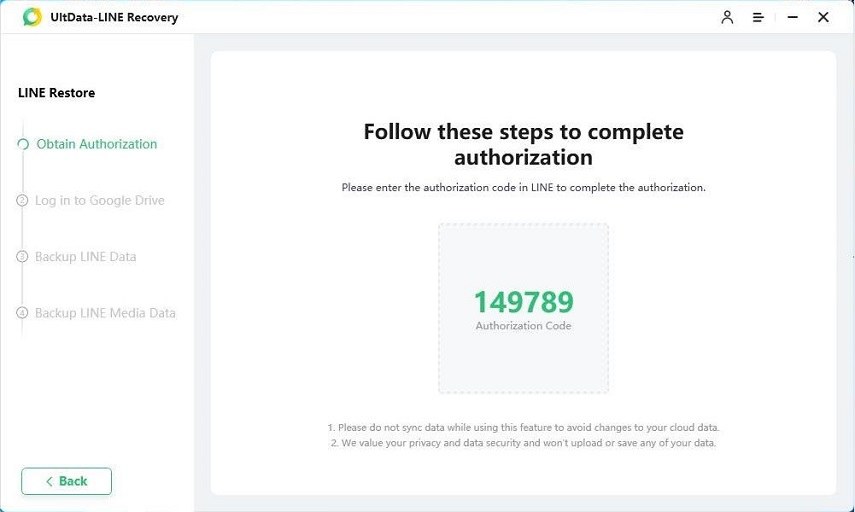
Step 4 Step 4: Sign in to Your Google Account
Enter your Google account details on the displayed interface and click "Sign In." After signing in to your Google account, the program will automatically identify LINE's backup.
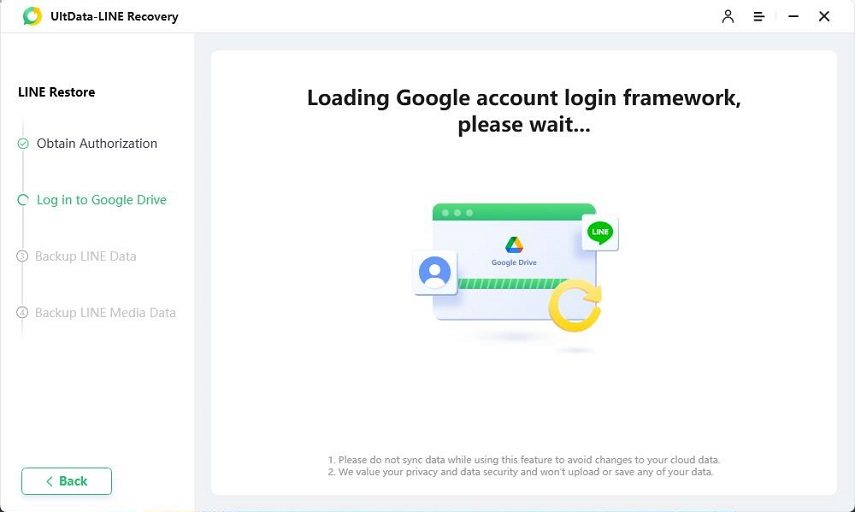
Step 5 Preview and Recover LINE Data
Once the scanning is complete, LINE chat history, photos, videos, audio, documents, and other data will be categorized. Before recovery, you can preview this data. Select the desired files and click the "Recover" button to restore the lost files to your computer.
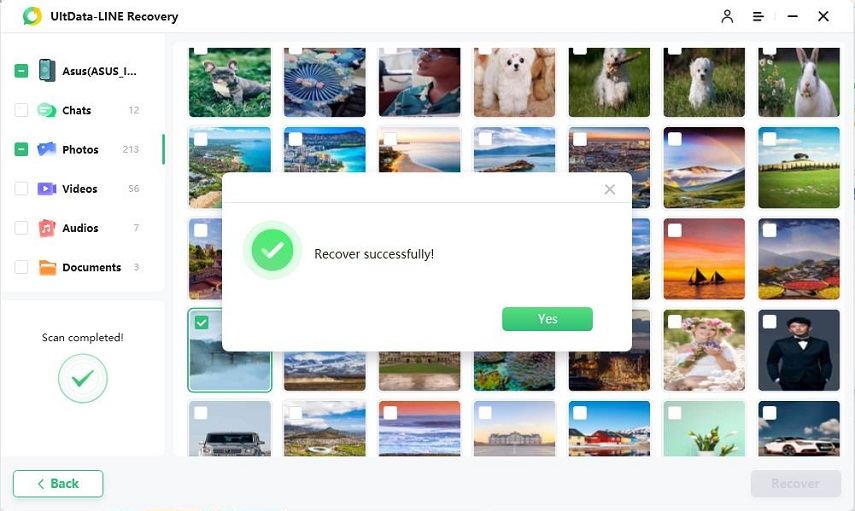
You can now easily access and view your recovered LINE data on either your computer or device.
Was this page Helpful ?
Still Need Help?
Just contact our support team and we will reply to you within 24 hours on business days.
Contact Support