Here is a comprehensive guide on using an iTunes backup extractor to recover lost or deleted LINE data from iPhone/iPad/iPod without overwriting existing data on the iOS device.
Step 1 Switch to iTunes Backup Recovery Mode
Select the "iTunes" option to switch to iTunes Backup Recovery Mode. Through this function, you can scan and preview your backup data from iTunes.
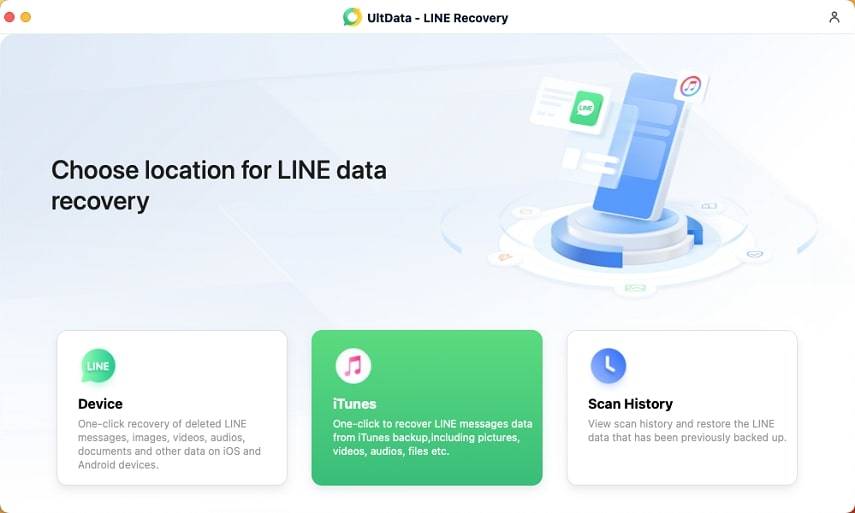
Step 2 Select iTunes Backup
Once you have launched the "iTunes" option, UltData LINE Recovery will automatically display all iTunes backups stored on your computer. You can distinguish these backup files based on the device name, backup date, model, or size. Select the backup file containing the desired data and click on the "Recover" button.
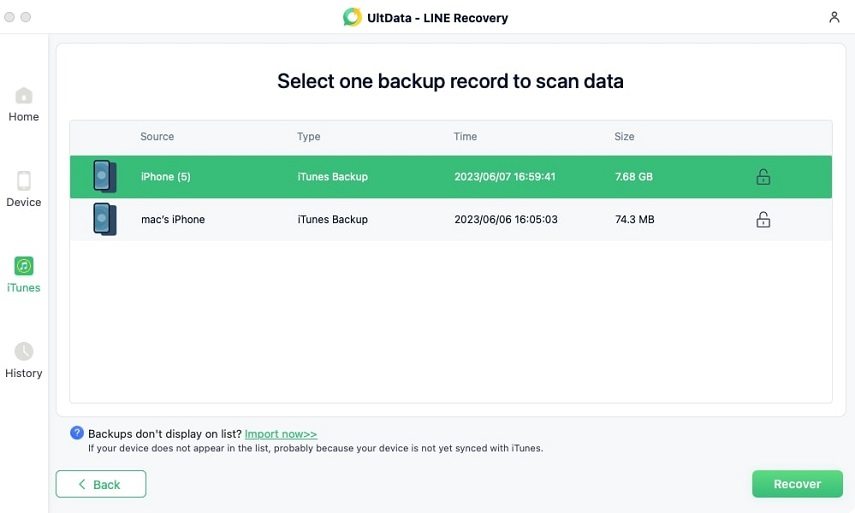
![]() Note:
Note:
If your iTunes backup file is not stored in the default path, you have to manually import the backup file. Click "Import now" and find the specific backup file, then add it to UltData LINE Recovery.
Step 3 Scan iTunes Backup File from LINE
After selecting the iTunes backup file you wish to restore, the program will initiate the scanning process. Please wait patiently for the program to complete the scan.
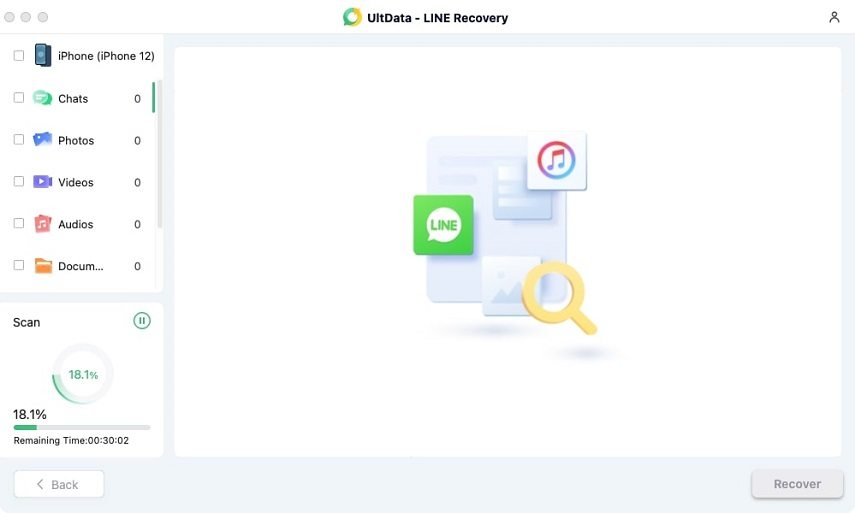
Step 4 Preview Lost Files from iTunes Backup
The scan results will display the detailed contents categorized accordingly. To view specific data, click on a particular category on the left to expand the detailed information. The scan results include both existing and deleted items.
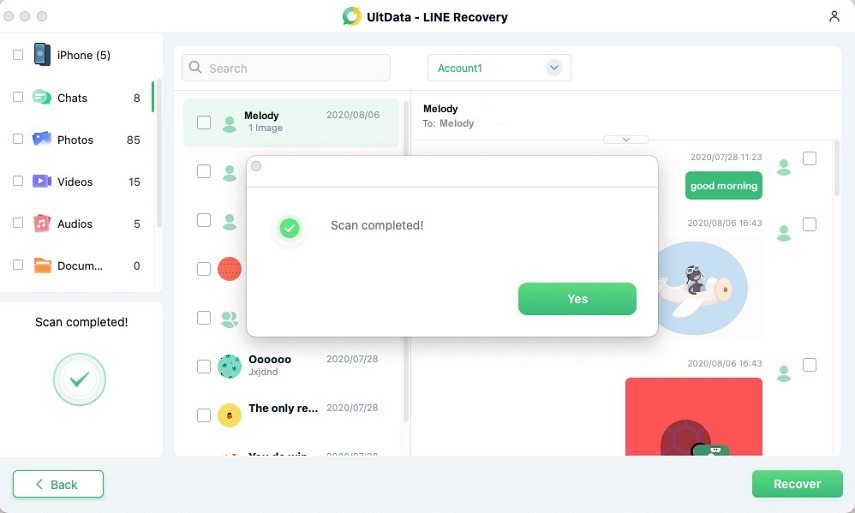
Step 5 Recover LINE Data from iTunes Backup
Select the files you need and click on the "Recover" button. Wait for a moment, and you will successfully recover the data.
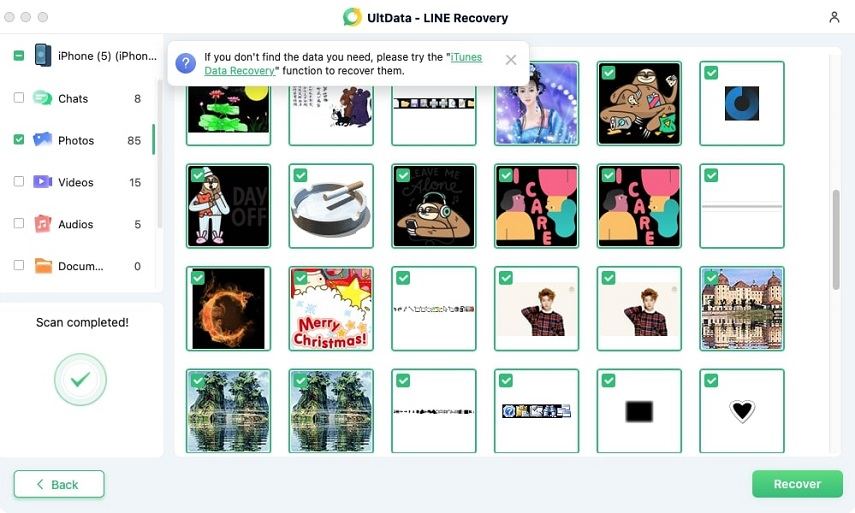
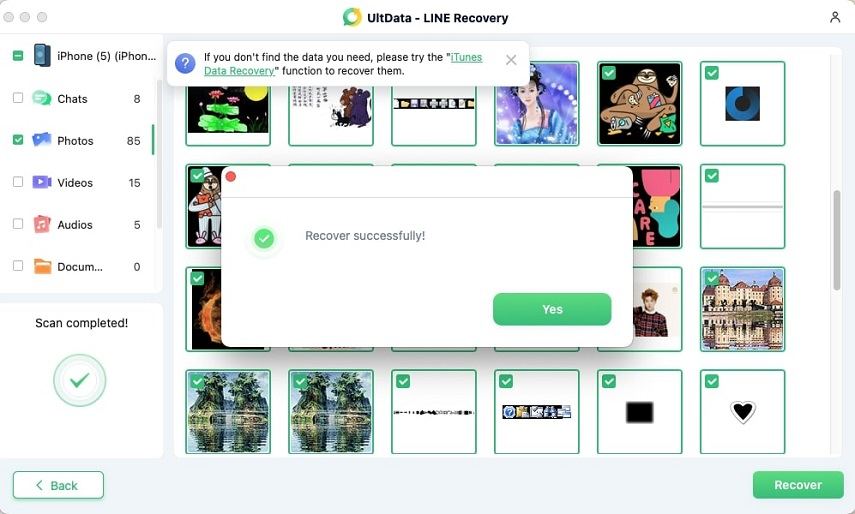
You can now review the recovered data to ensure that it has been restored completely. If any recovered pictures cannot be opened, we recommend trying again.
Was this page Helpful ?
Still Need Help?
Just contact our support team and we will reply to you within 24 hours on business days.
Contact Support