Guideline for Tenorshare iCareFone for LINE
Guideline for Win
Try iCareFone for LINE Now
Transfer KakaoTalk between iOS devices easily with iCareFone for LINE - KakaoTalk, supporting data transfer, backup, and restore for chats, contacts, and media files.
Try iCareFone for LINE Now
What is the best way to transfer KakaoTalk between iOS devices? Tenorshare iCareFone for LINE - KakaoTalk is a product that can easily move KakaoTalk data between iPhone to iPhone, iPhone to iPad, iPad to iPhone, and iPad to iPad. In addition to transferring, iCareFone for LINE - KakaoTalk also supports backing up and restoring your KakaoTalk chats, contacts, and media files.
Step 1 Connect Your Device
Download and launch iCareFone for LINE - KakaoTalk on your PC. Then, connect your old and new iOS devices separately to your computer, click "Transfer" to proceed.
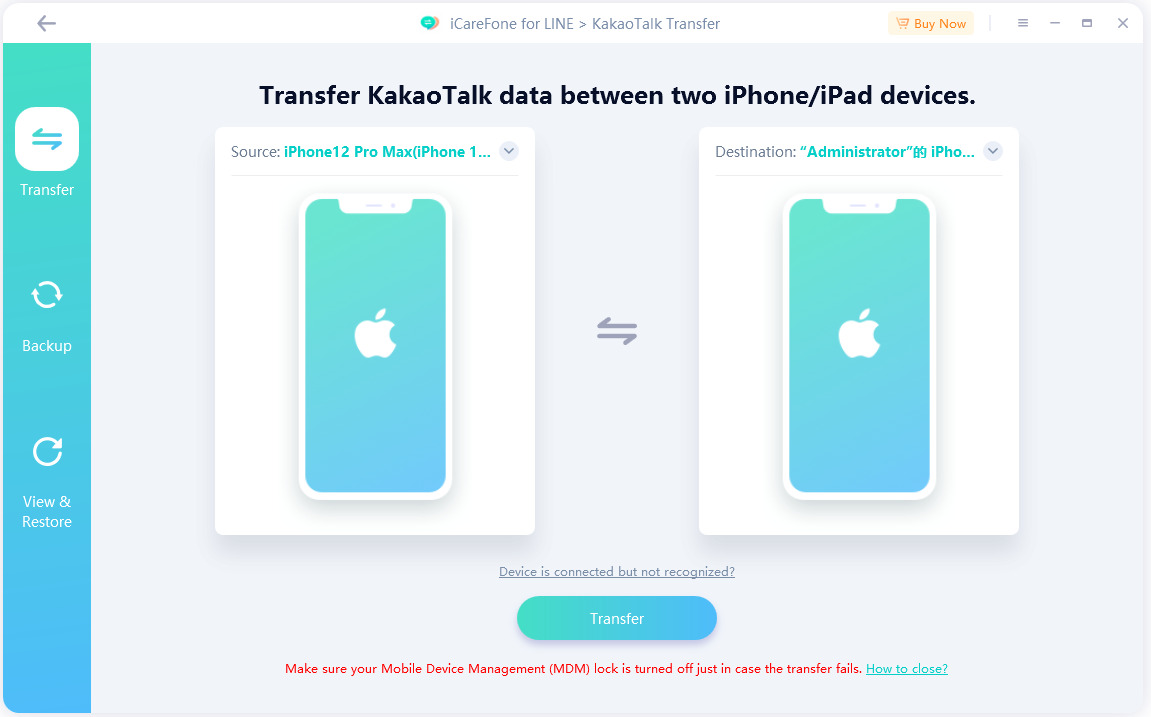
![]() Note:
Note:
To trust a computer from an iOS device, you need to unlock the screen passcode,and your KakaoTalk data will be overwritten on the target device. If this is the first time you're connecting your device, the trust pop-up may be delayed, so please be patient.
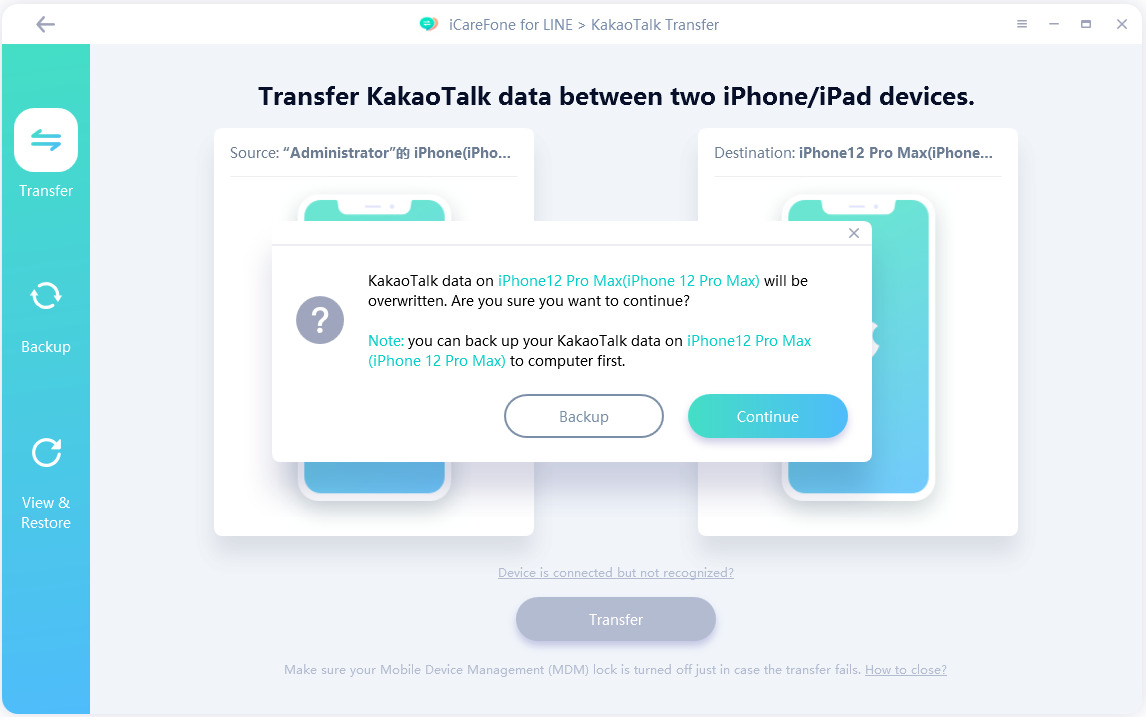
Step 2 Backup Your KakaoTalk Data
iCareFone for LINE - KakaoTalk will now back up your KakaoTalk data from the source device. Please wait patiently. The time depends on the size of your KakaoTalk data.
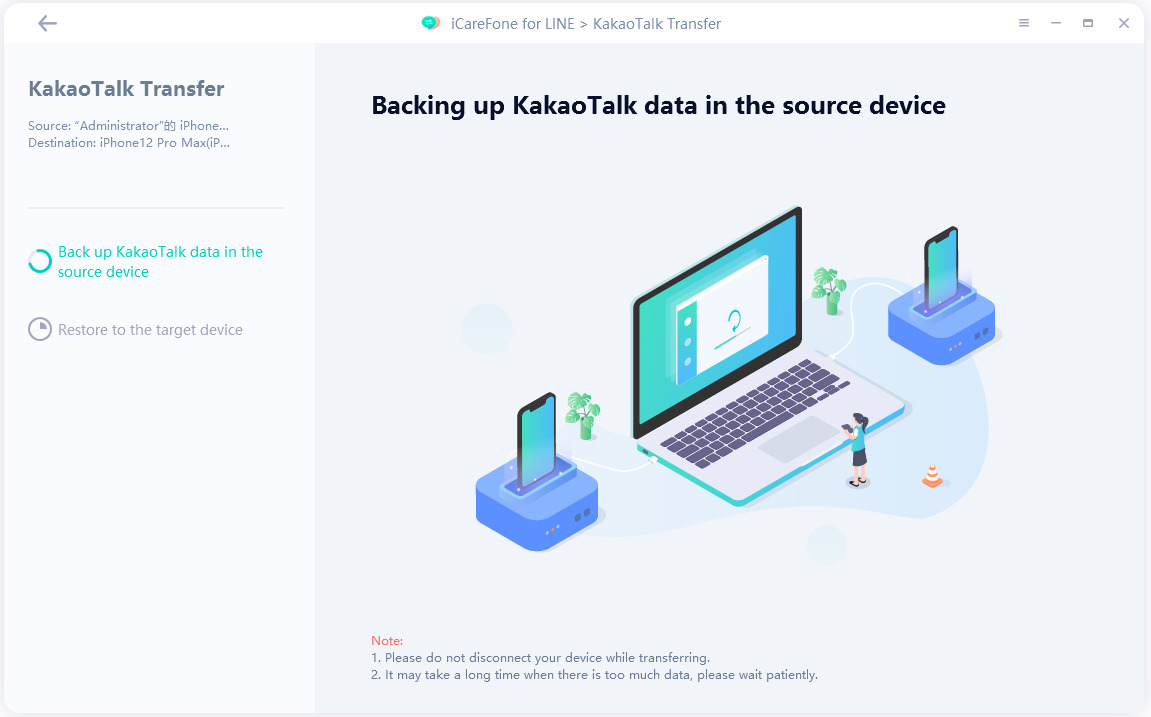
When you see the follow interface, click "OK" and iCareFone for LINE - KakaoTalk will automatically restore the KakaoTalk backup to your device.
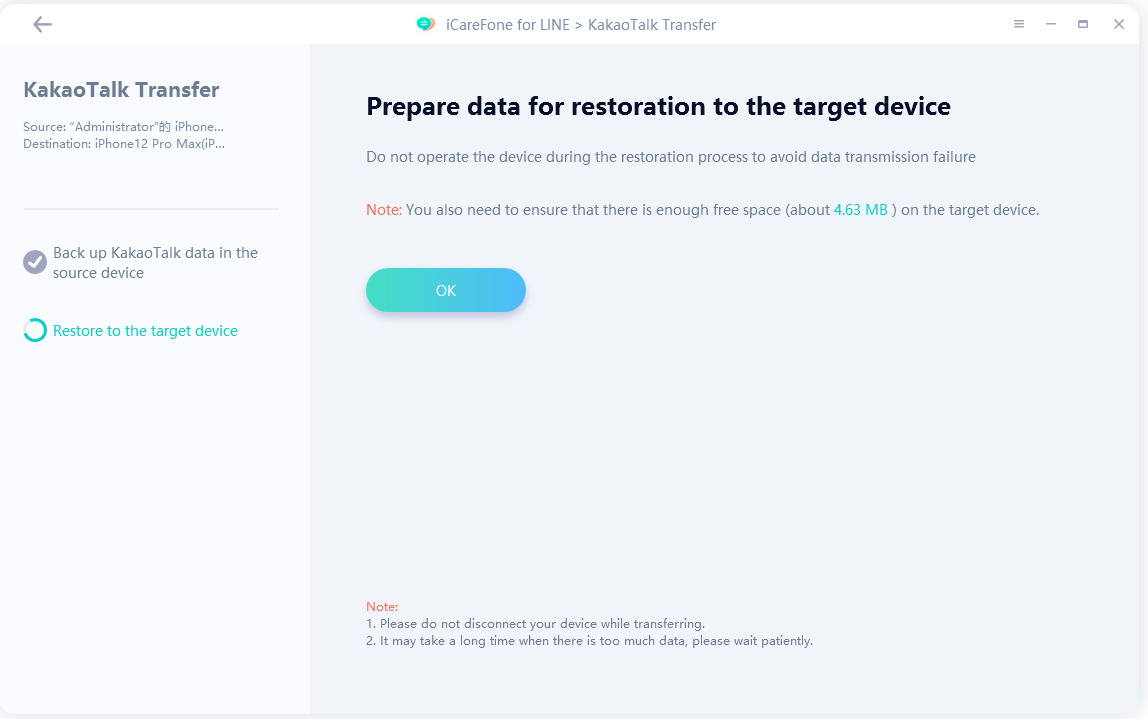
Step 3 Restore Backup Data to the Target Device
Please do not disconnect your device during the process. Be patient and your data will be successfully restored in a few seconds.
3.1 After the backup is complete, the program will start to restore the KakaoTalk backup data to the target device.
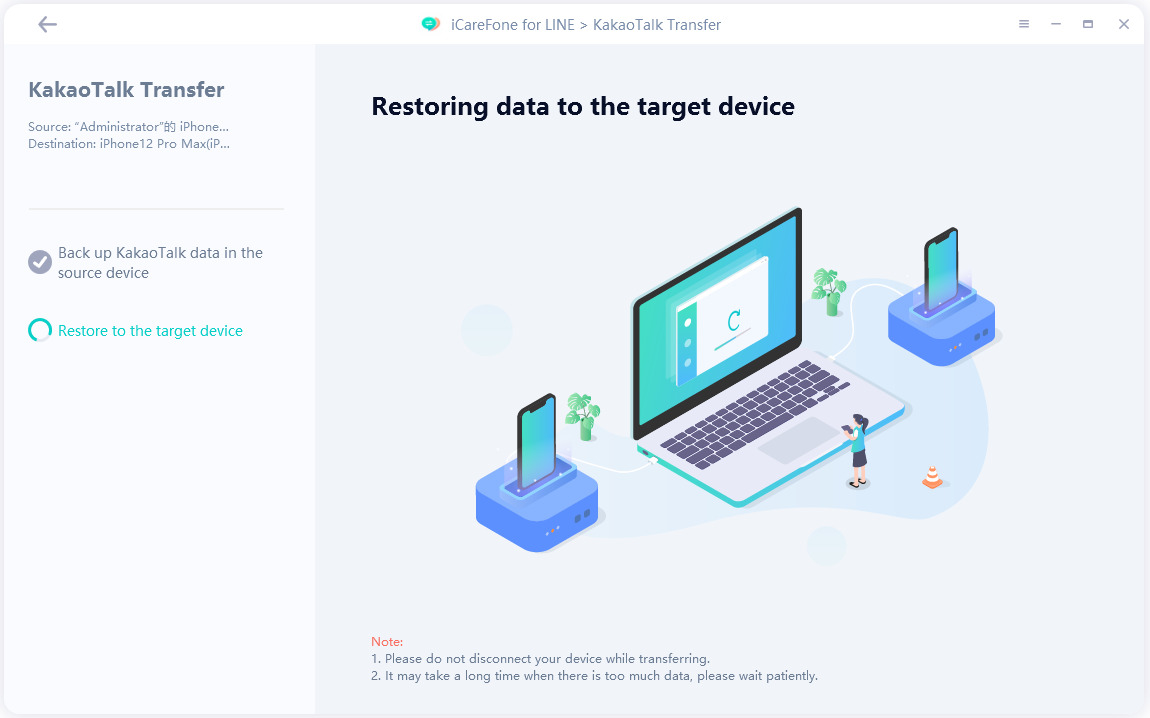
3.2 Do not disconnect your device while the transfer is in progress. Please be patient until the process is complete and your KakaoTalk data will be transferred successfully.

Was this page Helpful ?
Still Need Help?
Just contact our support team and we will reply to you within 24 hours on business days.
Contact Support