After you have purchased the iAnyGo iOS App, you will receive an email enclosed with the order and registration information. (If you did not receive such email after purchasing, please check your SPAM folder.) This guide will instruct how to log in to iAnyGo iOS app with Tenorshare ID.
1. No Tenorshare ID, how to log in after purchase?
Step 1: Open the order email, and you will find your Tenorshare ID email.
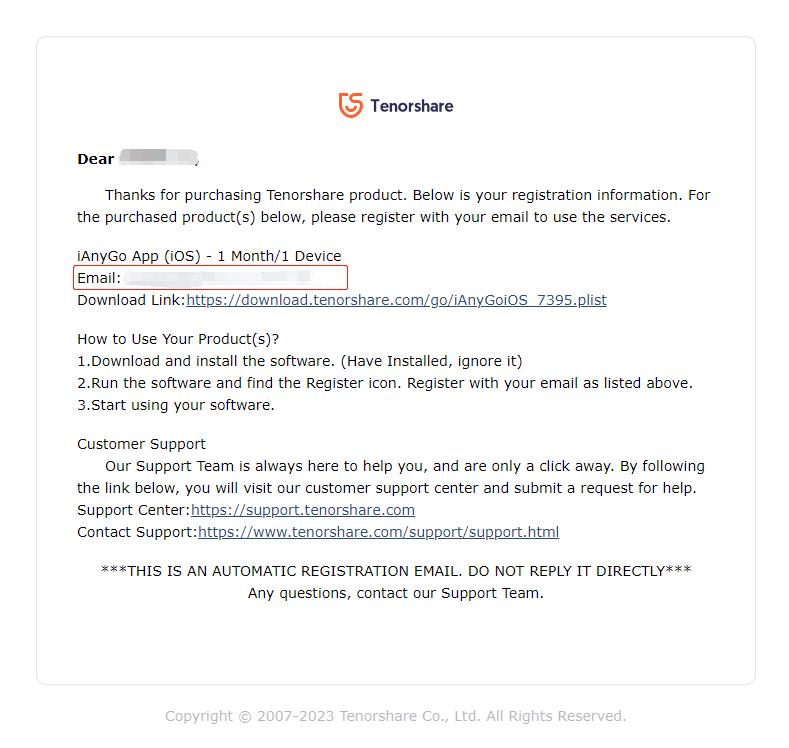
Step 2: Open the iAnyGo iOS App, click on the symbol with three horizontal lines in the upper right corner - Sign in - and click "Forgot Password."
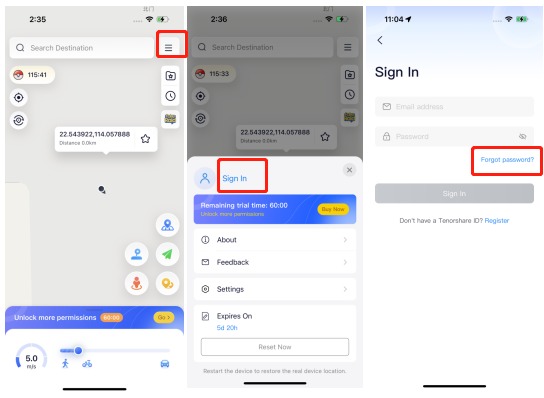
Step 3: Enter the Tenorshare ID email from the order email and set a new password.
Step 4: Once the setup is complete, you can log in and use the iAnyGo iOS app with the email address and the newly set password.
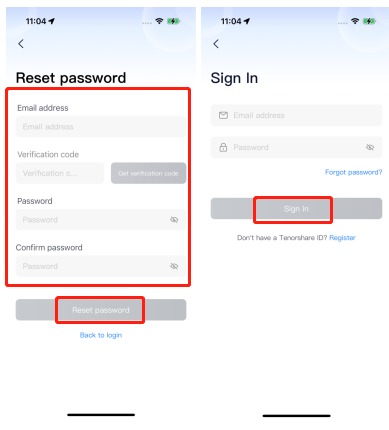
2. Already have a Tenorshare ID, how to log in after purchase?
If you have already registered a Tenorshare ID within the iAnyGo iOS app, you can directly log in to the iAnyGo iOS App using the email address from the email and your password.
Of course, if you forget your password, you can click "Forgot Password" to reset it.
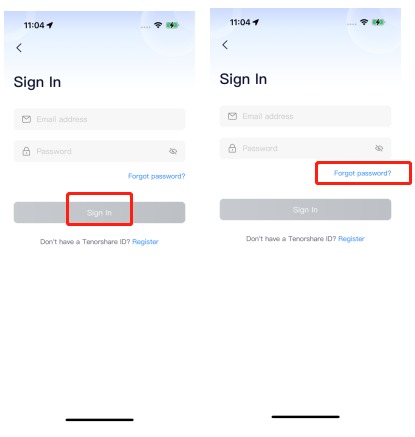
3. How to register a Tenorshare ID?
Note: If you purchase the iAnyGo iOS App, we will automatically register a Tenorshare ID for you in the background based on the email address provided in your order, so there's no need for manual registration again.
The following steps are only for users who have not placed an order:
Step 1: Open the iAnyGo iOS App, click on the symbol with three horizontal lines in the upper right corner - Sign in - Register.
Step 2: Fill in your email address and set a password. (Note: If you plan to purchase the iAnyGo iOS App in the future, the email you provide in your order must match your Tenorshare ID email.)
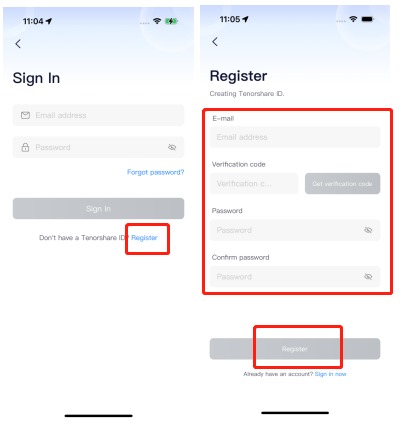
If you encounter any issues, please contact our customer support.