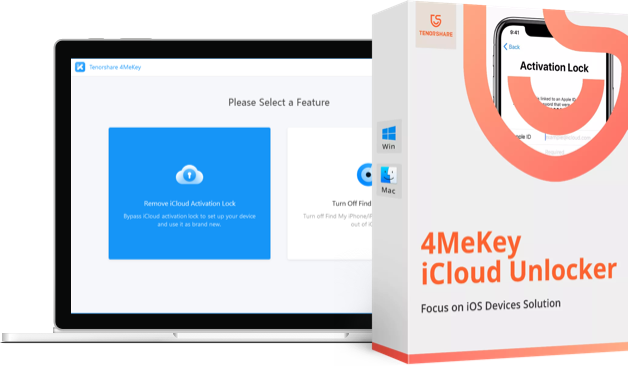How to Delete Photos from iCloud But not iPhone
"I find iCloud really annoying and I want to remove my files (mainly photos) from it but still keep them in my phone and laptop. How should I go about doing that?"
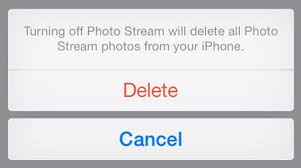
Have you get the notice that iCloud storage is not enough? Or have you heard about the leaked photos? iCloud is a good tool for users to store photos but it is also becoming less safe, and users might want to delete their photos from iCloud to keep their secret and reduce space for other information. However, the basic rule of iCloud will also delete synced photo from your iOS device since they do not exist in iCloud. How can we fix this problem and delete photos from iCloud storage but keep them on your iPhone/iPad/iPod? Here is the solution!
How to Delete Photos from iCloud But Still Have Them on Your iPhone/iPad/iPod
Basically, photos in your camera roll are on the device. Photos in My Photo Stream do take up a bit of device space, but mostly they live in the cloud and are sent to your other devices.
Once the pictures you've taken are in My Photo Stream, you need to go to My Photo Stream on the iPhone in Photos and add those photos to your iPhone photo library. Once they've been added, you can delete the pictures from the Photo Stream.
To delete photos from the cloud, delete them from iCloud Photo Library. If you don't want pictures to be sent to the cloud at all in the future, you'd have to go to:
Settings >> Users' Apple ID >> iCloud >> Photos and turn off the iCloud Photo Library.
You might also want to turn off my photo stream, which uses iCloud to send photos to all your devices. Unless you want a photo taken on your iPhone to appear on you other Apple devices.
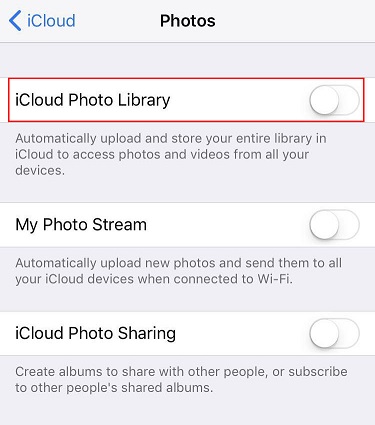
Note: My Photo Stream doesn't store photos in iCloud, it just uses it to send them to your other Apple devices. iCloud Photo Library on the other hand, does store photos in iCloud so that they can be accessed on: www.icloud.com
How to Get Photos Stored in iPhone without Delete or Lossing
If you choose to manually save every photo from My Photo Stream, it could be a complex work. Thus we suggest you to have a try by using Tenorshare iCareFone, the world's best iTunes alternative which can help you easily manage 9 kinds of files, which exactly including Photos.


- Run the program and connect your iOS device with computer via USB cable.
- Choose "File Manager" from the main interface and select "Photos".
- Tenorshare iCareFone will detect all photos automatically and categorize them according to the original folder. You can choose "My Photo Stream" and check the photos then click "Export" to transfer them into your computer.
- Disable iCloud Photo Library on your iOS device, and your photos on iPhone will disappear.
- Choose "Import" from the top menu bar, and sync those photos from computer to your iPhone/iPad/iPod.

So far, you are sure to delete photos from iCloud storage and keep them in your iPhone X/8/8 Plus/7/6s/6, etc.
If you feel it useful, kindly share this article to your friends and let more people get benefit.


- Disable Find My iPhone/iPad/iPod touch without password;
- 100% working to sign out of iCloud without password quickly.;
- Most efficiently remove Apple ID from iPhone/iPad/iPod touch without knowing the previous owner;
- Support iOS devices from iPhone 6S to iPhone X (iOS 12.0-iOS 16.7)
Speak Your Mind
Leave a Comment
Create your review for Tenorshare articles

Tenorshare iCareFone
Best Free iPhone Transfer & iOS Backup Tool
Easily, without iTunes