How to Move Photos from SD Card to iCloud on Mac
Using an SD card is actually a great way to store your photos as you can easily plug this into any of the compatible device and your photos will show up on the device right away. However, with Apple's iCloud, you can now ditch your SD card and get all of your photos to become available on all your devices using the cloud photo storage offered by iCloud.
This way, you can move all the photos you have on your SD card over to iCloud. Once the photos are uploaded, you can log-in to your iCloud account from any of the supported device and you will be able to see all the photos you have uploaded till date.
You might wonder just how you can go about doing this so that you don't need to carry your SD card with you anymore. Well, it's pretty easy to do this and the following shows how.
Moving Photos from SD card to iCloud
The first thing you'll want to do is transfer all of the photos from your SD card over to your Mac. This can be done by simply plugging in your SD card to the SD card reader port on your computer. The SD card will show up as a storage device on your computer.
Wait for all the photos to be imported into the Photos app. Once that's done, click on the Photos menu in the app and select Preferences. Then, select iCloud and turn on iCloud Photo Library.
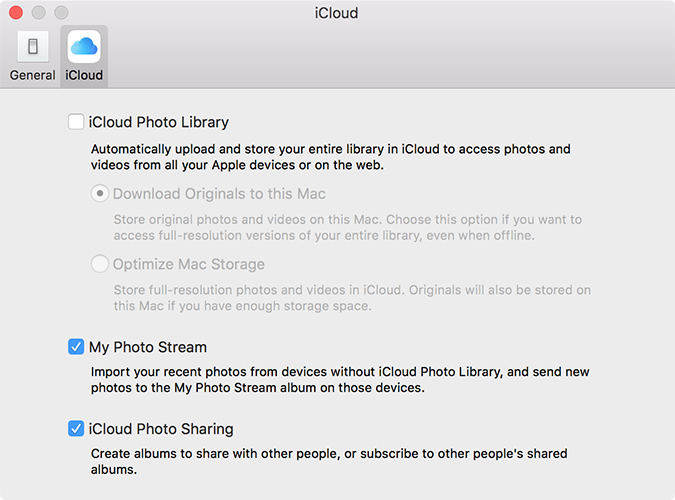
Your photos will then begin to upload to iCloud and it will take a good time if you have got a number of photos to be uploaded. This will also transfer your SD card photos over to iCloud which is what you wanted to do.
Once all the photos have been uploaded to iCloud, you will be able to see them in any of the web browser on your computer. All you have to do is go to the iCloud website and select photos, log-in with your account, and you will see all of your photos on your screen - including the ones you've moved from your SD card.
If you don't like a photo or two, you can even delete them so that they no longer occupy the memory space in your iCloud account.
We hope this guide helps you move photos from your SD card to your iCloud account so that your photos are accessible from anywhere in the world. And if you need transfer all the photos from Mac to your iPhone, you can use iCareFone for Mac that does the job of transferring files extremely well.


Speak Your Mind
Leave a Comment
Create your review for Tenorshare articles

Tenorshare iCareFone
Best Free iPhone Transfer & iOS Backup Tool
Easily, without iTunes



