How to Recover iCloud Security Code after You've Been Locked Out
Apple's Keychain helps you store your sensitive information online so that you can retrieve it when you need on all of your authenticated devices. The kind of information that you can store in Keychain is your logins and credit card details - info that you often need while browsing websites.
If you have ever reset your Apple device, say an iPhone or a Mac, you would have noticed you can no longer access the Keychain feature on your device. Sometimes, it just locks you out of the feature and you can no longer retrieve your data anywhere. This becomes really painful if Keychain was the only place you had stored your data and it isn't available anywhere else to be used.
Fortunately, there are a couple of ways to resolve the issue and to get back in to your iCloud Keychain service. The following guide shows how you can recover after you've been locked out of Keychain. Once you've recovered, you will have access to all of your Keychain data including your logins and credit card details.
Recovering iCloud Keychain on a device that can still access it
If you have reset your main device and you can't access Keychain but you have another device that is already connected to it, then you can use it to recover the iCloud Keychain code so that the feature starts working on your main device as well.
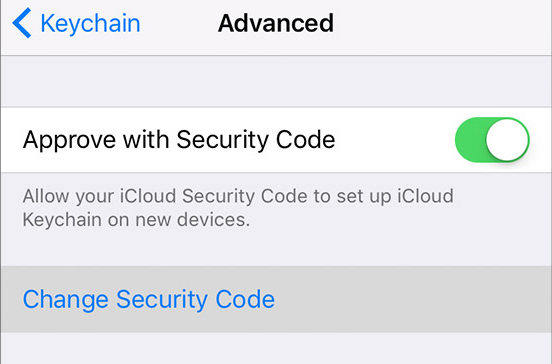
If you want to do this on an iOS device, then you need to head to Settings followed by iCloud, Keychain, and Advanced. On the screen that appears, tap on the option that says Change Security Code and you should be able to set a new code to be used on your locked device.

This can also be done on a Mac by heading to System Preferences and selecting iCloud. Then, select Options next to Keychain and choose Change Security Code and follow the on-screen instructions to have your Keychain code changed.
You should have a new Keychain code that can be used on the locked device to unlock it and to use Keychain feature on it.
Recovering iCloud Keychain without a device that can access it
If you have got no device that have the access to your iCloud Keychain, then you will need to reset the code. This will then make the Keychain available on your locked out device as well.
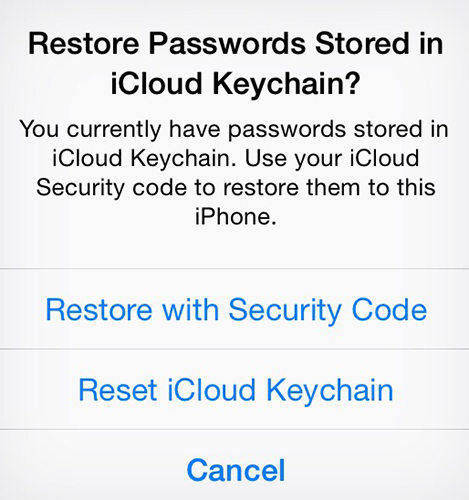
On an iOS device such as an iPhone or iPad, you'll need to go to Settings followed by iCloud and Keychain. Ensure the iCloud Keychain option is enabled. Select the option that says Approve with Security Code and then choose Forgot Code. Tap on Reset iCloud Keychain followed by Reset and you should be able to reset your code for Keychain.
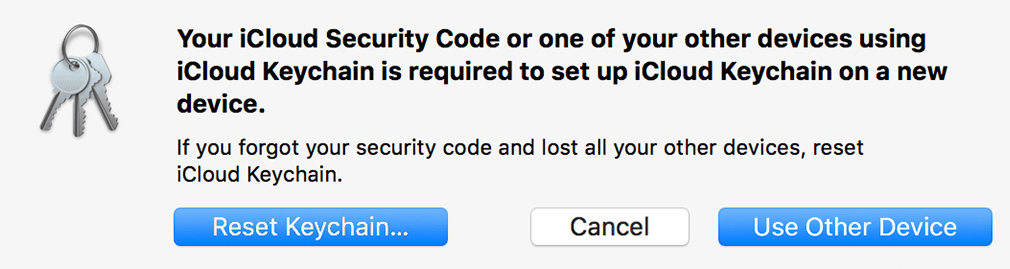
If you wish to do that on a Mac, you'll need to go to System Preferences followed by iCloud and Keychain. Then, choose Use Code followed by Forgot Code. On the following screen, choose Reset Keychain and you should be able to fully reset your Keychain and its code.
Once you have reset the code from either your iOS device or your Mac, you should be able to use the new code on your locked out device and Keychain will start to work on that device in addition to your current devices.
Just like how Keychain stores your important information so you can retrieve it anytime you want, your iOS devices also store information about your apps so that they launch faster on your device. Unfortunately, these files often remain stored on your device even when you have uninstalled the relevant apps. So, it's recommended that you clean up your iOS device so that these useless files no longer occupy the precious memory space on your device.
Fortunately, there's an app called Tenorshare iCareFone that helps clean up iOS devices.



Speak Your Mind
Leave a Comment
Create your review for Tenorshare articles

Tenorshare iCareFone
Best Free iPhone Transfer & iOS Backup Tool
Easily, without iTunes




