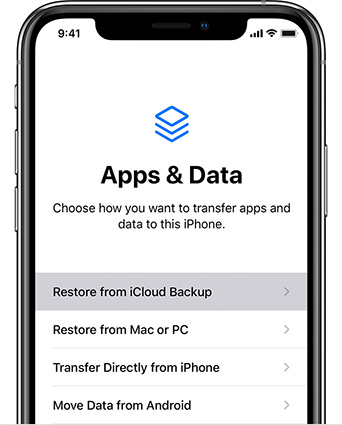The 10 Best iCloud Alternatives for iPhone Backup [2025 Latest]
As convenient as iCloud can be for iPhone and iPad users, it has its limitations. For one thing, the free storage space that comes with it can quickly fill up if you have a lot of photos, videos, or apps. If you're not an Apple fan, consider using a different cloud service altogether.
Fortunately, plenty of iCloud backup alternatives offer similar features to iCloud, and some go beyond what Apple's service can do.
This post will introduce 10 of the best free Apple iCloud alternatives for backing up and managing your iOS devices. Whether you want more storage space, more manageable file sharing, or more excellent cross-platform compatibility, there's an option here.
- 1. iCloud Alternatives: Why Do People Desire Them?
- 2. The Best iCloud Alternative to Make an iOS Local Backup
- 3. The 9 iCloud Alternatives that Come Next
- 4. iCloud vs. iCloud Drive, What's the Difference?
- 5. How Do I Access My iCloud Backups?
1. iCloud Alternatives: Why Do People Desire Them?
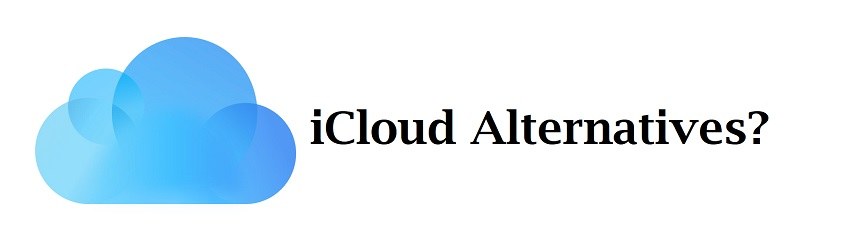
While iCloud can be a convenient way to back up and manage your iPhone or iPad, it could be better.
- One of the most significant disadvantages is the limited free storage space that comes with it. If you have a lot of photos, videos, or other data, you might quickly exceed your allotted storage and have to pay for more.
- Additionally, users cannot restore an iCloud backup without a factory reset, which can be a hassle if you want to recover a single file or app.
- Another area for improvement with iCloud is that it can take a long time to make a backup, especially if you have a slow internet connection or a large amount of data. This can be frustrating if you need to switch to a new device quickly or are in the middle of an important project.
- Plus, iCloud is only available to Apple users, meaning you'll need to find an iCloud backup alternative if you have a PC or Android device.
These limitations and inconveniences are why many people look for alternatives to iCloud. Fortunately, plenty of free options offer more storage space, faster backups, and excellent cross-platform compatibility. In the next section, we'll introduce you to the best iCloud alternative.
2. The Best iCloud Alternative to Make an iOS Local BackupHOT
If you're looking for an iCloud alternative for iPhone or iPad, we highly recommend Tenorshare iCareFone.
This powerful tool allows you to easily back up and restore your iOS device without any storage limit. You can restore your backup anytime, even without a factory reset.
One of the best features of iCareFone is the ability to selectively restore data. This means you can restore only specific data types, such as photos, contacts, or messages, rather than restoring everything simultaneously. This can save you much time and hassle, especially if you only need to recover a few files.
And the most important is that it’s 100% privacy protected. To use this best iCloud alternative on your device, follow the steps below:
Download and install the software on your PC or Mac, then connect your iOS device using a USB cable.

From there, you can back up your device to your computer, an external hard drive, or another storage device.

To restore your backup, connect your device again and choose the data you want to restore.

Other Features
In addition to backup and restore, iCareFone offers many other useful features for managing your iOS device data:
- You can use it to import /export photos and videos, scan and delete duplicate photos, access iPhone shared library, or hide/unhide photos and videos.
- Transfer media data between iTunes and your device.
- Run an iPhone test for free
- Download apps that are removed from the app store (eg. BGMI).
- Batch convert HEIC file to the JPG format
- More and more...
Overall, Tenorshare iCareFone is the best iCloud alternative for local backup of your iOS device.
3. The 9 iCloud Alternatives that Come Next
If iCareFone doesn't suit your needs, don't worry - there are plenty of other iCloud alternatives to choose from. Here are nine other options worth considering:
- Google Drive: Offers free storage space and cross-platform compatibility, with easy file sharing and collaboration features. It is the best iCloud Photos alternative out there!
- Dropbox: A popular cloud storage solution with a user-friendly interface and seamless integration with other apps.
- OneDrive: Microsoft's cloud service offers free storage space and integrates well with Office apps.
- Amazon Drive: A lesser-known option that offers unlimited photo storage for Prime members, with affordable plans for additional storage.
- Sync.com: A secure and privacy-focused cloud service with end-to-end encryption and zero-knowledge storage.
- pCloud: A cloud service with generous storage plans, lifetime subscriptions, and client-side encryption for added security.
- Box: A business-oriented cloud service with robust collaboration and project management features.
- Tresorit: A high-security cloud service with end-to-end encryption and secure file sharing.
- Mega: A cloud service with free and paid plans offering generous storage space and client-side encryption.
Each of these alternatives has its strengths and weaknesses, so be sure to compare them carefully and choose the one that best fits your needs.
4. iCloud vs. iCloud Drive, What's the Difference?
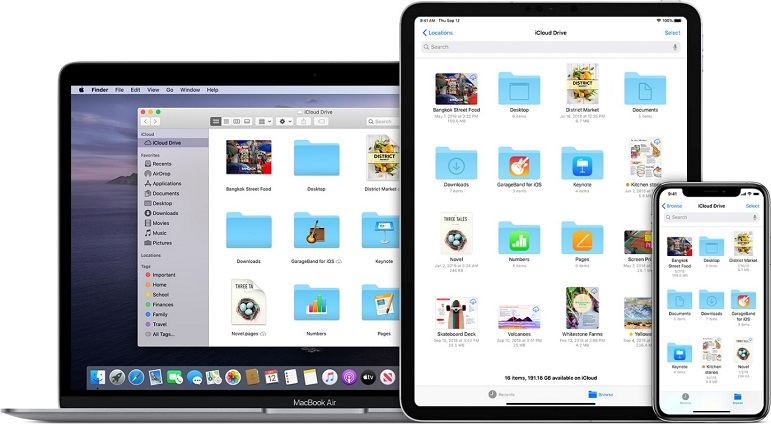
You're not the only one who needs to know the difference between iCloud and iCloud Drive. These two services are often used interchangeably but serve different purposes.
iCloud is Apple's cloud service that allows you to sync data between your Apple devices, including contacts, calendars, photos, and more. It also provides a free backup service for your iOS devices.
iCloud Drive, on the other hand, is Apple's file storage and sharing service. It allows you to store any file in the cloud and access it from any device. iCloud Drive is similar to other cloud storage services like Google Drive or Dropbox.
To help you understand the difference between these two services, here's a comparison table:
| Feature | iCloud | iCloud Drive |
|---|---|---|
| Purpose | Sync data between devices | Store and share files |
| Storage | 5GB free | 5GB free |
| Additional plans | Available for purchase | Available for purchase |
| File types | Apple-specific data types | Any kind of file |
| Integration | Built into iOS and macOS | Requires separate app |
As you can see, iCloud and iCloud Drive have different purposes and features. Understanding their differences is essential to choose the exemplary service for your needs.
5. How Do I Access My iCloud Backups?
You can't access individual files or data from an iCloud backup - you can only restore the entire backup to your device. If you need to access specific files, you'll need to use a different method, such as iCloud Drive or a third-party backup tool.
If you've backed up your iPhone or iPad to iCloud, you might wonder how to access those backups. Here's what you need to know:
First, make sure you have an iCloud backup to access. To check, go to Settings > [Your Name] > iCloud > Manage Storage> Backups. Here, you should see a list of your backups, with the date and size of each one.

To restore from an iCloud backup, you'll need to erase your device first. Go to Settings > General > Transfer or Reset iPhone > Erase All Content and Settings. This will erase all data from your device and bring you to the Setup Assistant.

Follow the on-screen instructions until you reach the Apps & Data screen. Select "Restore from iCloud Backup" and sign in to your iCloud account.

- Choose the backup you want to restore from the list of available backups. Make sure you choose the right one, as you won't be able to undo the restore once it's done.
- Wait for the restore process to complete. This can take anywhere from a few minutes to several hours, depending on the size of the backup and the speed of your internet connection.
- Once the restore process is complete, your device should be restored when you make the backup. This means all your apps, data, and settings should also be restored.
Related read View and Download iCloud Backup to PC/Mac.
The Bottom Line
In conclusion, while iCloud is valuable, many alternatives offer more flexibility and features. For a comprehensive iCloud backup alternative, we recommend Tenorshare iCareFone. With unlimited backup storage, the ability to restore at any time, and selective restore options, iCareFone is a reliable solution for managing your iOS device data.
If you're ready to try iCareFone, head to the Tenorshare website and download the software today. And if you have any questions or need help getting started, their support team is always available to assist you. Switch to Tenorshare iCareFone for a better, more streamlined experience with your iOS devices.
Speak Your Mind
Leave a Comment
Create your review for Tenorshare articles

Tenorshare iCareFone
Best Free iPhone Transfer & iOS Backup Tool
Easily, without iTunes