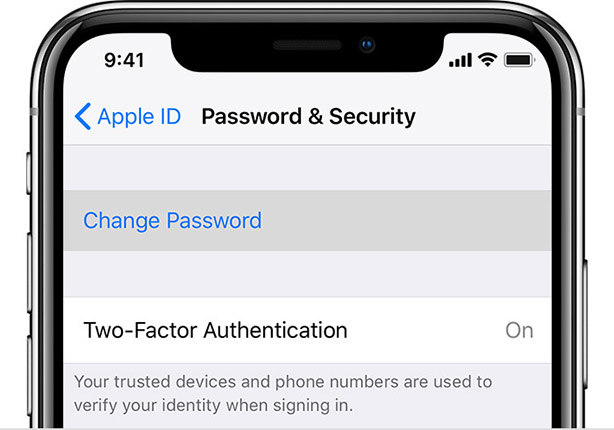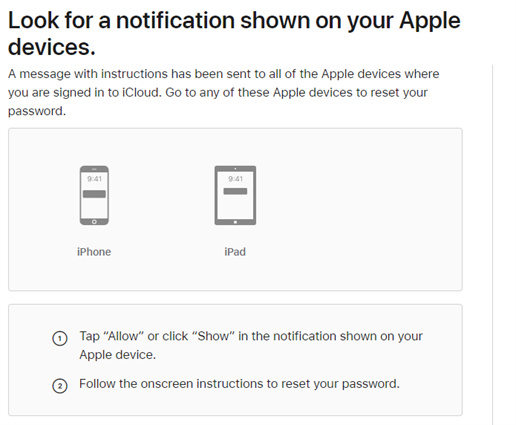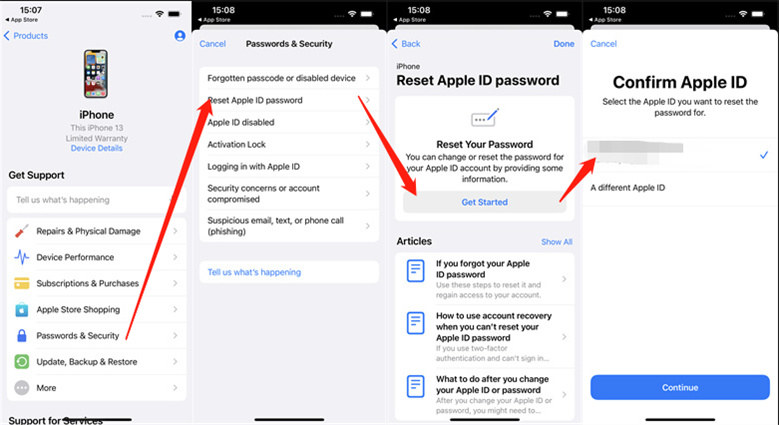What Is My Apple ID Password? 4 Methods To Get It
Your Apple ID plays a central role in your identity when it comes to managing Apple devices and all the services offered on iOS. Are you questioning what is my Apple ID password and how to reset it if you forgot it, this guide will be your saviour.
- Quick Answer: What Is The Password for Apple ID
- 4 Methods to Reset Apple ID Password
- Forgot Apple ID Password on iPhone? How To Remove
Quick Answer: What Is The Password for Apple ID
Password mainly protects your privacy and keeps your data safe. It's like a lock to your Apple id, and no one else can get it. You may forget “what is my apple password” when you fail to use your Apple id login for a long time. There is always a way out of such problems, and here is how to reset it.
4 Methods to Reset Apple ID Password
Fortunately, there are many ways to deal with the problem "what is the password for apple id" Here, we will show you the most effective methods to reset your apple id password and move on with your day quickly.
Method 1: Reset Apple ID Password on iPhone or iPad
Here is the common method to deal with what is my iCloud password and reset it.
- Open the settings app.
- Tap on your name > Password & Security > Change Password.
- Here, if you are already signed in to iCloud and have a passcode enabled, then you will be prompted to enter the device passcode.
Follow the on-screen steps to reset your password.

Method 2: Reset Apple ID Password on Mac
If you are struggling with password reset on Mac, then follow the below-mentioned steps to change it according to your desire.
- Tap on the Apple menu > System Preferences and click on Apple ID.
- Go to Users & Groups and click Change Password.
You will be asked to enter the old and new Apple ID password to change password.

Method 3: Reset Apple ID Password on iForgot.com
Apple's iForgot website is helpful when it comes to making changes to your existing password. Here you can change your apple id password.
Head to Apple's iforgot.com and enter your Apple ID.

Next, enter your phone number and click "Continue."

Check your device and enter your phone number again on the device, and then you can reset your apple id password now.

Method 4: Reset Apple ID Password on Apple Support App
Apple support app provides you with an efficient way to change passwords. Here are the easy steps to follow:
- Open the Apple Support app.
- Tap “Passwords & Security > Reset Apple id password > Get Started.
- To get started with it, tap "Your Apple ID."
Follow the on-screen steps until you receive a confirmation that you're apple id password has been changed.

Forgot Apple ID Password on iPhone? How To Remove
If you can’t reset your Apple ID in the end, what should you do? Here is the method to help you remove Apple ID on your iOS devices.
Tenorshare 4uKey is a professional tool that enables you to delete an Apple id and iCloud account on an iPhone/iPad that is activated. Here is what to do if you forgot your apple id password:
Firstly, click the free download button and install 4uKey on your Win/Mac. Launch it and you will enter the interface. Choose “Unlock Apple ID.”

Connect your device to the PC.

Read the notes and get ready to unlock Apple ID.

Eventually we can start to unlock Apple ID now, click “Start Remove” and just wait for a few minutes. Then Apple ID on your device will be removed successfully.

If the Find My feature is enabled on your iOS devices, then follow the detailed guide to remove the forgot Apple ID.
Final Word
In this article, we discussed the methods you can use if you don't know what my apple id password is. If the methods above do not help you, we sincerely recommend you to use Tenorshare 4uKey as it guarantees the results and turns out to be an efficient solution.
Speak Your Mind
Leave a Comment
Create your review for Tenorshare articles

4uKey iPhone Unlocker
Easily Unlock iPhone passcode/Apple ID/iCloud Activation Lock/MDM
100% successful unlock