Easy Way to Restore Messages from iCloud Backup [NEW]
No matter which model of iPhone you are using iPhone 11/12/13/14/15; It must be frustrating when text messages disappear. The problem occurs when restore messages from icloud. But don't worry, you have two ways to restore messages from iCloud. The first is the official iCloud method. Unfortunately, this method is not able to restore any particular file you just have to get the whole backup restored to get to a certain file but the second method provides some modern features where you can extract a certain file, in this case, text messages from a backup file. Both of these procedures are elaborated in this article.
- Part 1: Selectively Restore Messages from iCloud Using UltData
- Part 2: Restore Messages from iCloud Using Apple's Method
- Part 3: UltData vs. Apple's Method, Which One is Better?
- Summary
Part 1: Selectively Restore Messages from iCloud Using UltData
The problem with any kind of backup is that you won't be able to restore the files inside them selectively. You either have to restore the whole backup or drop the whole idea of text restoration. But a third-party tool called Tenorshare UltData comes with some exciting features.
And one of them and by far the best feature is the selective file recovery option. Yes! It can selectively restore files from any backup, and thus can even restore text messages from iCloud. This is the reason many users now prefer this tool including us when it is time to restore backups. It is supported on both Windows and Mac and it is very fast and effective. Now, the question is how to restore messages from iCloud? The procedure is elaborated below:
- Download and install the Tenorshare UltData on your computer, and select the ''Recover Data from iCloud''.
- Then, sign-in to your iCloud account using your Apple ID. After you have entered your iCloud account, a list of iCloud backups will be available to you.
- After inspecting various details, choose a suitable backup file and click on the "Next" button. UltData lets you selectively restore messages from a backup. So, on the next window, select Messages.
- Then click on the "Next" button to start downloading the text messages. The moment UltData completes downloading the files, it will start scanning them and you can get the much-awaited preview of the data.
- Finally, select the items and click on the "Recovery" button to get the files. Choose the destination and that's it!




This is the way to selectively restore your text messages from an iCloud backup using Tenorshare UltData.
Part 2: Restore Messages from iCloud Using Apple's Method
This method is only applicable if you have backed up your iPhone using iCloud app. Surely iCloud will backup all of your text messages and iMessages and you can recover iMessages from iCloud but along with other files as well. So, it is a viable option! Follow these simple steps to do it right now:
- Open your iPhone and go to Settings. Then Navigate to Reset through General.
- Tap on the "Erase All Contents" option. This will delete all the data on your iPhone.
- Follow the steps properly until you come across the "Apps & Data". There, you have to choose "Restore from iCloud Backup".
- Now, you have to provide your Apple ID and password to log-in to your iCloud account.
- Inside your iCloud account, a long list of backups will be available you need to pick the most relevant one that contains the text messages.
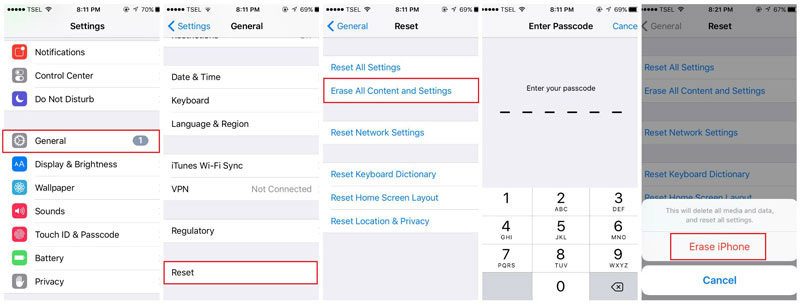

So, finally, when the procedure is completed, all the data including your text messages and iMessage will be restored to your iPhone. This is basically an all or nothing process! Apple didn't provide the users with a procedure where they can selectively restore backups. You either have to get the whole backup or end up with nothing at all.
Part 3: UltData vs. Apple's Method, Which One is Better?
Well, we have discussed two methods of restoring text messages in the article. Two of these methods are completely different from each other.
If we talk about Tenorshare UltData, it is clearly a modern software with various features and capabilities!
- It is very easy to use.
- It can restore backups from iCloud backup as well as iTunes backup.
- This app has made selective backup possible.
- This app is super fast.
- Preview before restoring.
When anyone asks how to retrieve messages from iCloud, the official method won't be suitable for them as it does not have the capability to specifically retrieve a certain file. As stated, it is an all or nothing scenario, you can either get the whole backup file restored or nothing, there is no middle ground. So, as for Apple's method:
- It is very impractical.
- It is not user-friendly.
- Slowest method, running for decades.
- Selective data restoration is not possible.
- Restoring backups through Wi-Fi is not very suitable as it can lead to data loss.
Summary
As you can see Tenorshare UltData is clearly the superior method of data restoration on all fronts. If you want to recover the whole data or a chosen few, UltData will do it efficiently. You can also restore messages from icloud using this tool. Highly recommended!
Speak Your Mind
Leave a Comment
Create your review for Tenorshare articles







