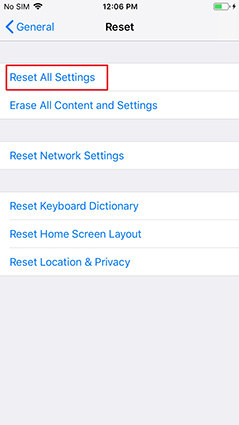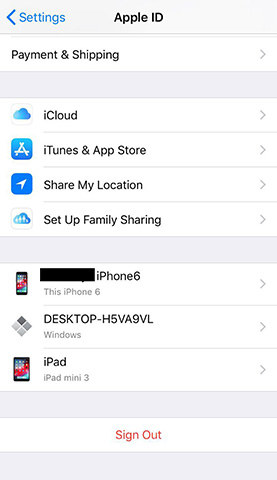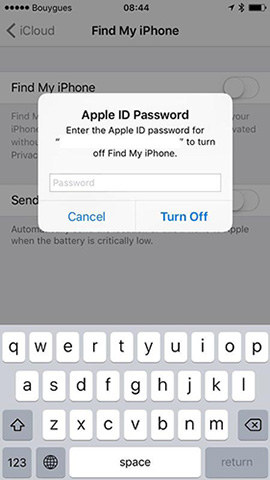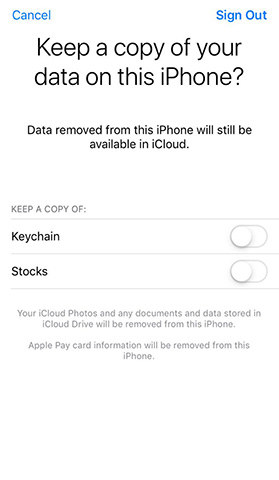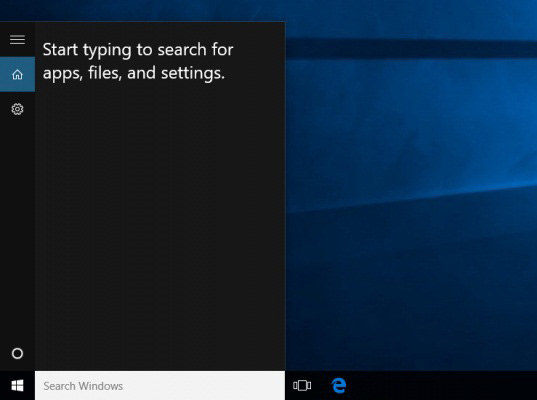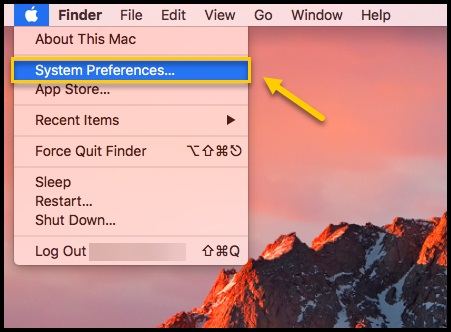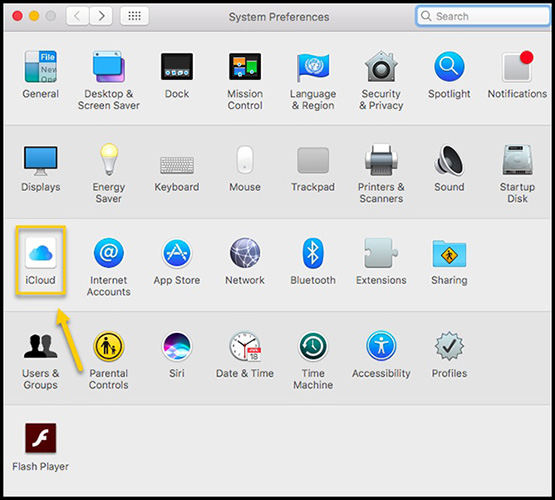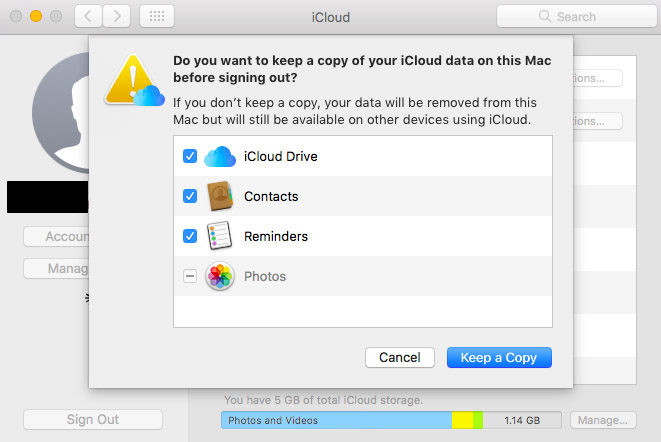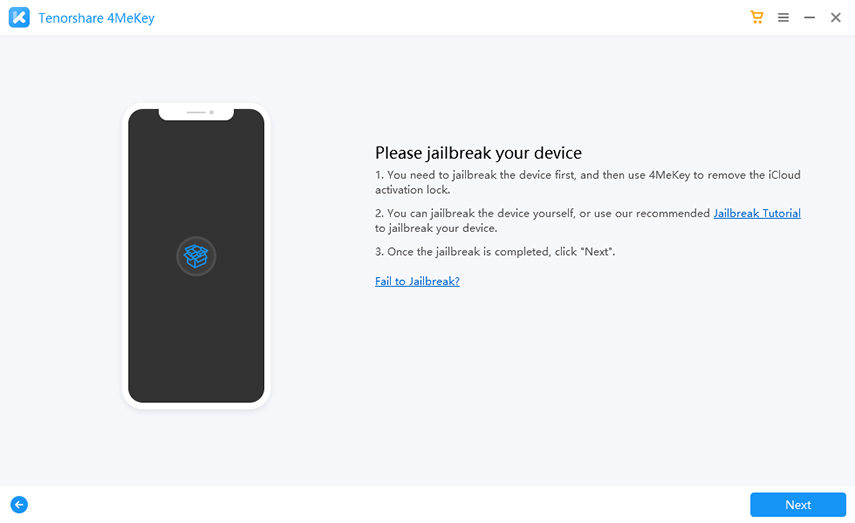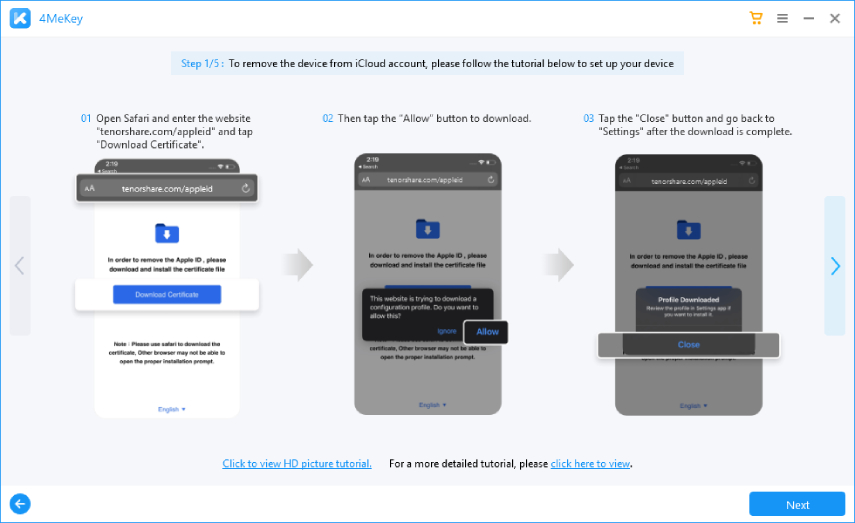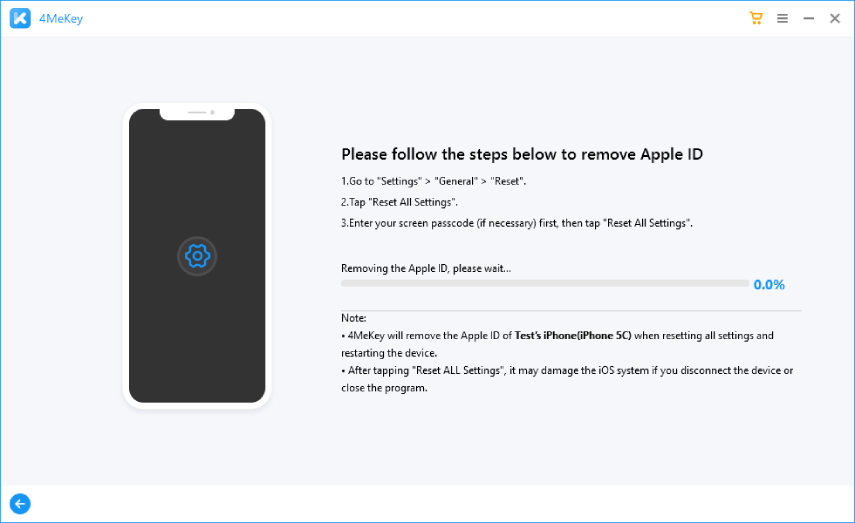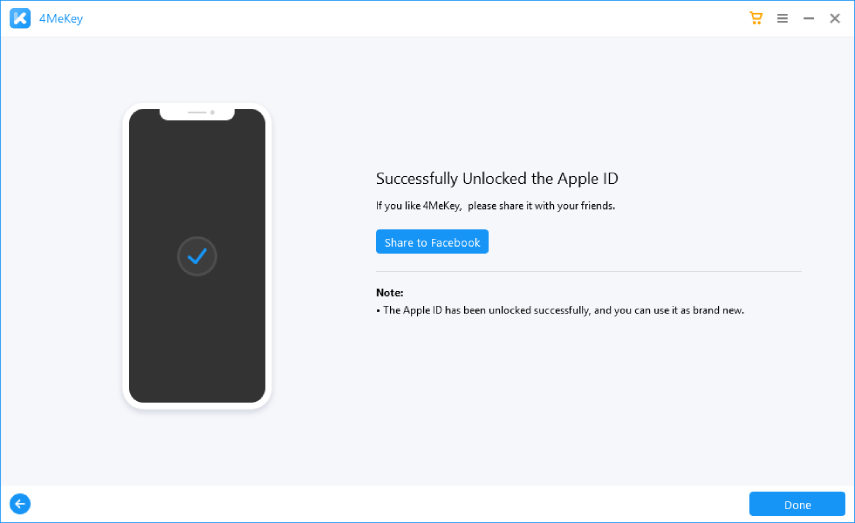How to Delete iCloud Account with/without Password
Sometimes we want to delete the iCloud account from iDevice, if we are giving the device to friends/family or selling to someone. It has also found sometimes if a person is buying a second hand iPhone, the previous owner forgets to delete the iCloud account due to which the user cannot add a new account. Today, we will be discussing on how to delete iCloud account with/without password.
- Part 1: How to Delete iCloud Account on Devices without Password
- Part 2: How to Delete iCloud Account with Password on your iPhone
- Part 3: How to Remove iCloud on Windows Computer
- Part 4: How to Disable iCloud on Mac
- Part 5: Top 2 Ways to Remove Apple ID/iCloud Account Permanently without Password
Part 1: How to Delete iCloud Account on Devices without Password(Data Loss)
If you have forgotten the iCloud password or don't know the password from the beginning when you have purchased the second hand iPhone then you can use this method to delete iCloud account on iDevice without any problem. The method is little bit long as compared to other methods but it is worth trying. Make sure to follow each steps correctly as mentioned below.
Process on how to delete iCloud account without password
- First go to Settings of your iPhone >> Tap on iCloud.
Next scroll and go to the bottom of the screen where there will be Sign Out option. Tap on Sign Out.

You will get some popup confirmation message on the screen. Just click on the delete option of the confirmation message and follow the steps until you don't see the message asking for Apple ID password.

- Now tap on Cancel button and go back to settings menu where you need to tap on General option.
Scroll all the way down to the bottom of screen. Click on Reset and then click on Reset All Settings.

- After that you need to enter passcode [if you have set any] and then confirm your request. It will take some time to turn-on the phone.
- Again go to settings >> iCloud >> scroll down and tap on Sign out.
- You have successfully deleted iCloud account on your device without password.
Part 2: How to Delete iCloud Account with Password on your iPhone
If you know the Apple ID password of the account that is associated with the phone then it becomes really easy to delete iCloud account from the iPhone. This method is simple and everyone can use it without any problem. All you need to have is a Wi-Fi connected to your iPhone or even the mobile data will work, after that follow the steps mentioned below. Process on how to remove iCloud account with password
Go to Settings of your iPhone and tap on your name [Which you can see on the top of the screen].

Now scroll down and go at the bottom of the screen where you can see Sign Out option. Click on it.

You will be prompt to next screen where you need to enter your Apple ID password. Simply enter the password and tap on "Turn Off".

Select the data that you want to keep a copy of on your iPhone and then click on Sign Out.

- A confirmation message will appear on the screen. Again click on Sign Out.
Part 3: How to Remove iCloud on Windows Computer
If you are a Windows user and trying to remove iCloud from the computer but unable to remove it then you better look at the steps that has been mentioned below. The process of deleting iCloud on Windows computer is as easy as removing iCloud from Mac. You don't need to go through long and hectic process to complete your task. Just follow what is given below:
- First open your Windows computer and click on Start menu [Windows icon].
Next type iCloud in the search bar to get the iCloud app easily. Click on iCloud once you see on the start window.

Once you are in iCloud app, click on Sign Out [Which you can find on the left bottom of the screen].

- Now click "Delete from PC" when you see a dialogue box appear on the screen which will take sometimes to sign you out from the computer.
Part 4: How to Disable iCloud on Mac
If you are a Mac user and don't know how to disable iCloud then this method will help you a lot. You don't need to worry anymore as the process of deleting iCloud from Mac is simple and easy. There should be internet access on Mac to complete the process of removing iCloud on Mac. Process on how to delete iCloud from Mac
First turn-on your Mac and then click on Apple menu (which will be on the upper-left corner of the screen). A drop down menu will appear on the screen >> click on System Preferences.

Next click on iCloud option among several option that you can see on the screen.

Then Click on Sign Out option which will be on the bottom-left corner of the screen.

Select the data that you want to keep a copy of on your Mac and then click on "Keep a Copy".

- You might even get a dialogue box where it will be said to save or remove iCloud password form you Mac. Choose as per you convenience and then enter the Apple ID password to deleted iCloud from your Mac.
Part 5: How to Delete iCloud Account Permanently without Passcodes/Previous Owner
1. For Deactivated iPhone: How to Remove iCloud Activation Lock?
When your device is not activated or asks for password and Apple ID to activate iPhone, you probably want to delete iCloud account, just turn to Tenorshare 4Mekey for help-a professionl tool to remove old iCloud account without password. Howver, there're some limitations before use. This tool only supports the device from iPhone 5S to iPhone X which runs above iOS 12.3 to the latest version 14.7, only 12.4.5/12.4.6/12.4.7/12.4.8 are excluded for macOS.
Download, launch 4Mekey. Before you connect your device with your computer, please note that your device will be jailbroken firstly.

After you accept the risk agreement your device starts to jailbreak.

If your jailbreaking is done without andy problem, you can click "Next" to remove iCloud.


Now you can open your iPhone/iPad/iPod touch and click forgot password to set up your device.Log into App store with your new Apple ID and enjoy apps downloading over Wi-Fi.
2. For Activated iPhone: How to Remove iCloud Account/Apple ID
There are lots of users who just want to remove the iCloud account permanently but they don't know how to do that. This method will help them to delete iCloud account permanently without Passcodes by using Tenorshare 4MeKey. Follow the steps to permanently delete iCloud account from your device.
Download and install 4MeKey on your PC/Mac and then launch the software to begin the process. Then choose the fuction "Unlock Apple ID". After taht connect you iPhone to computer/mac using USB cord and unlock it. The software will detect your iPhone automatically once you connect your iPhone to PC/Mac. Click on "Start" button that you can see on the screen.
When the below screen is showed, click button "Start" to continue. But there has 2 scenes we can detect. One is "Find My iPhone" is off, the other one is "Find My iPhone" is on.
If "Find My iPhone" is off, 4MeKey will finish the process soon after click button "Start". (Note #1: If your device is iOS 10.2 and below, your device will be factory reset; If your device is iOS above 10.2, your device will not be erased.)

If "Find My iPhone" is on with iOS 11.4 and later: set Wi-Fi Configure Proxy and Download Certificate to your iPhone.

If "Find My iPhone" is on with iOS 11.4 and below: The steps are: Go to "Settings > General > Reset All Settings". After doing this your device will automatically restart.

Then 4MeKey begin to delete iCloud account immediately.


Video on how to delete iCloud account permanently without passcodes(No Data Loss)
Conclusion:
In this article you have learned how to delete iCloud with/without password. Hopefully, you won't be having any problem with removing iCloud from your iPhone/iPad, Mac or Windows Computer(Remember backup your iPhone befor doing all solutions). Let us know if you have any query in comment section.
Speak Your Mind
Leave a Comment
Create your review for Tenorshare articles