How to Restore from iCloud Backup without Reset (iOS 18/17 Supported)
just bought my first iPhone recently, and I made a backup on iCloud when I was updating my iOS. But now, I am unable to restore from it without resetting. Please, help me out!!”
- from Apple Community
Backing up to iCloud has many benefits, like saving space and protecting your data. However, restoring from that backup can sometimes be confusing, especially if you want to avoid resetting your device and losing data. Many people wonder how to restore iPhone from iCloud without resetting, as a reset could result in data loss.
In this article, we’ll explain how to restore an iPhone from iCloud during the setup process, how to restore from iCloud backup without reset, and the differences between these methods. That’s exactly what we’re here to cover!
[Video Guide] How to Restore from iCloud Backup without Reset- Part 1: Selectively Restore iPhone from iCloud Backup without Reset HOT
- Part 2: Download and Recover Data from iCloud.com
- Part 3: Directly Restore iCloud Backup without Reset [Official]
- Part 4: Tenorshare UltData iCloud Backup VS Official iCloud Backup
- Conclusion
Part 1: Selectively Restore iPhone from iCloud Backup without Reset
Can You Restore from iCloud Backup Without Reset?
Yes, you can! With Tenorshare UltData, a top iCloud data extractor and recovery tool, you can restore data from your iCloud backup without resetting your iPhone/iPad. This tool allows you to selectively recover data from your iCloud backup. If your new iPhone is stuck during iCloud restoration, UltData can help you easily fix the issue. What's more, it supports all iPhone models and all iOS versions and offers a straightforward way to restore data without resetting your device, making it a great choice for selectively retrieving the information you need.
- Download and install the latest version of UltData on your computer. Then choose "Recover Data from iCloud".

- Now, you have to log-in to your iCloud account using your Apple ID.

- Click on the "Download" button to start downloading the required files.

- After scanning you will get a preview of the files. Then just select the files you want and click on "Recovery" button.

Part 2: Download and Recover Data from iCloud.com
The second method is to directly download the files you need from the icloud.com. There are a few simple steps to get those files.
- Open your computer and go to iCloud.com using any browser of your choice.
- Now, enter the iCloud account using your Apple ID.
- Inside the account, you will see all the related files and you can access just by clicking on them.
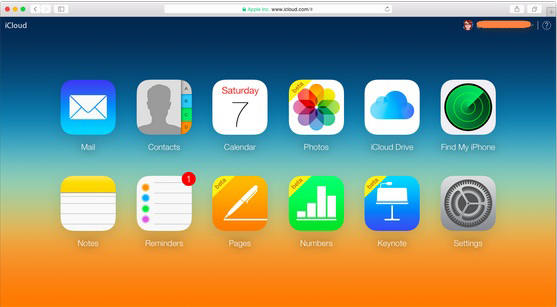
This is one of the simplest ways to access your iCloud files through your computer and also download it to your PC.
![]() Drawbacks:
Drawbacks:
Unfortunately, you will not be able to get access to certain types of files like the attachments from your WhatsApp, SMS, and MMS, iMessages, memos and Photo stream.
Part 3: Directly Restore iCloud Backup without Reset [Official]
If you want to go through the official way then you won't be able to restore iPhone from iCloud backup without erasing your device. The official way includes resetting the device completely which means that you will lose all of your data and settings from your iPhone. Nonetheless, it is a method that is effective and does the job at the end. The procedure is as follows.
- 1. Open your iPhone and go to Settings.
- 2. Now, enter General and tap on "Erase all content and settings".
- 3. Enter passcode and tap Erase iPhone option.
- 4. Then go to "Apps & Data" and tap on "Restore from iCloud backup".
- 5. Log-in to your iCloud account and select a backup from the list.
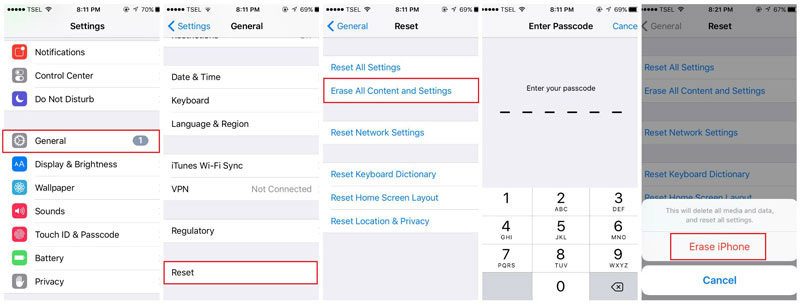

Part 4: Tenorshare UltData iCloud Backup VS Official iCloud Backup
Tenorshare UltData iCloud Backup
- Support selective Restore Data
- Support restore iCloud Data without resetting
- Can recover from iCloud, iTunes, or iOS device without backup
- 99.5% successful rate
Official iCloud Backup
- Can not selective Restore Data
- Can not restore iCloud Data without resetting
- Requires iCloud backup
- 75% successful rate
Conclusion
Now that you understand how to restore your iCloud backup without resetting your device, we recommend trying Tenorshare UltData. This tool is great because it allows you to restore data without losing any existing information so you can preview your iCloud files before restoring.
Speak Your Mind
Leave a Comment
Create your review for Tenorshare articles













