Google Translate vs Microsoft Translator- Comprehensive Comparison
- Part 1. Intro to Google Translate and Microsoft Translator
- Part 2. Google Translate vs Microsoft Translator
- Part 3. Limitations of Online Translators
- Part 4. PDNob Image Translator- Quick, efficient and Safe Alternative
- Part 5. Conclusion
Microsoft and Google are two of the biggest tech giants in the modern age. Both companies have different tools and services to facilitate customers. From the Google search engine to Microsoft Windows, we come across many other products, tools, and services developed by these two big names. Translation services by Google and Microsoft are also popular these days.
Language barriers remain one of the biggest challenges in communication. Translation tools like Google Translate and Microsoft Translator have stepped in to make communication easier and more accessible. These two platforms are widely recognized for their extensive language support, versatile features, and ease of use.
But how do they compare? In this article, we'll compare Google Translate vs Microsoft Translator in detail to determine their strengths, weaknesses, and ideal use cases. We'll also explore why PDNob AI Image Translator might be the perfect alternative for certain needs.
Part 1. Intro to Google Translate and Microsoft Translator
Before going into the details of this comparison and discussing the features, pros, and cons of these services, we need to understand the fundamental dynamics of both services.
Google Translate
Launched in 2006, Google Translate is one of the most popular translation tools worldwide. It supports over 100 languages and offers text, speech, document, and image translation features. With its integration across Google products and devices, Google Translate is a go-to tool for casual users, travelers, and businesses.
Microsoft Translator
Microsoft Translator is another powerful translation tool that caters to individual, educational, and business needs. Supporting over 70 languages, it offers text, speech, and real-time conversation translation. Microsoft Translator also integrates well with Microsoft products like Office and Teams, making it an ideal choice for professionals and enterprises.
Part 2: Google Translate vs Microsoft Translator
Which tool or translation service is best for you? The definition of the best translator may vary from user to user. When discussing Microsoft Translator vs. Google Translate, it is better to analyze the most important features offered by both tools. Readers can compare their preferences against these features to determine the most suitable service.
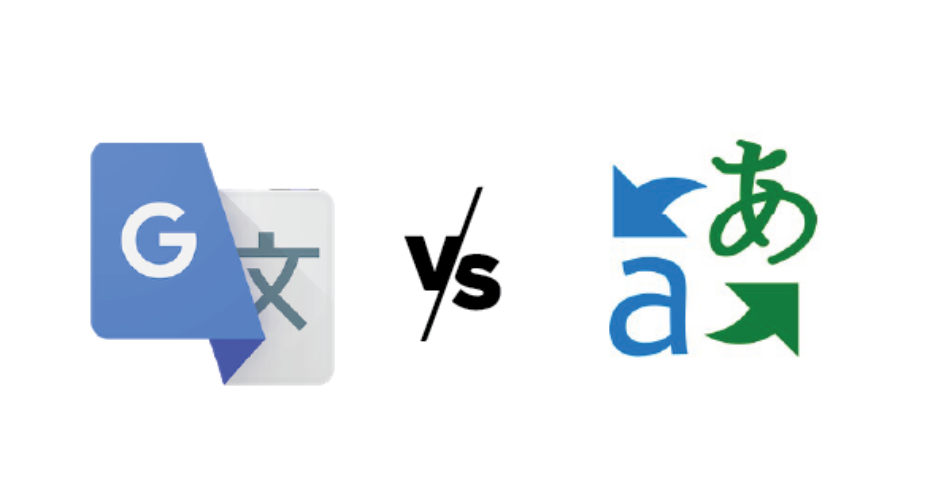
Language Support
Google Translate: Supports 100+ languages, making it the better choice for users looking to translate less common languages. It also allows users to download specific language packs for offline use.
Microsoft Translator Supports 70+ languages, slightly less than Google Translate. However, it also offers offline language packs and focuses on conversational language translation, making it ideal for real-time interactions.
User Interface
Google Translate: Google’s clean and intuitive interface is simple to navigate, making it ideal for casual users. The app includes features like handwriting input and a camera tool for instant image translation.
Microsoft Translator: The interface is professional and offers a split-screen mode for real-time conversation translation. This feature is particularly useful in meetings or multilingual gatherings.
Integrations
Google Translate: Seamlessly integrates with Google products like Chrome, Docs, and Gmail. It also has APIs for developers to incorporate its capabilities into third-party apps.
Microsoft Translator: Integrates with Microsoft products such as Office, Teams, and Azure Cognitive Services. Its focus on enterprise-level integrations gives it an edge for professional use.
Document Translation
Google Translate: This service offers document translation for formats like Word, Excel, and PDFs. However, formatting may sometimes be lost during the process.
Microsoft Translator: Provides document translation with better preservation of original formatting, especially for Office documents, making it a preferred choice for professionals.
Microsoft Translator vs Google Translate
| Google Translate | Microsoft Translator | |
|---|---|---|
| Pros | Supports over 100 languages, including rare ones. | Strong integration with Microsoft Office and Teams. |
| User-friendly interface with intuitive navigation. | Real-time conversation translation with split-screen mode for multilingual communication. | |
| Features handwriting input and camera translation for images. | Better preservation of document formatting, especially with Office files. | |
| Offers offline language packs for many languages. | Offline translation is available for selected languages. | |
| Seamless integration with the Google ecosystem (e.g., Chrome, Docs, and Gmail). | Enterprise-level support and collaboration features are available through Azure and enterprise tools. | |
| Cons | Document formatting often gets lost during translation. | A limited number of supported languages compared to Google Translate. |
| Online translation raises privacy concerns regarding data security. | It is less intuitive for casual users and designed more for professional environments. | |
| Struggles with nuanced cultural or context-specific language interpretations. | Camera translation capabilities are less advanced than Google Translate. |
Part 3: Limitations of Online Translators
While Google Translate and Microsoft Translator are powerful tools, they are not without limitations:
Privacy Concerns
Both tools process data online, raising concerns about data security and privacy, especially for sensitive information.
Dependence on Internet
These tools rely heavily on internet connectivity for accurate translations, limiting their usability in offline scenarios.
Accuracy Issues
Although they perform well for essential translations, both tools struggle with nuanced language, idiomatic expressions, and domain-specific terminology.
Complex Layouts
Translating text from images with intricate layouts or poor quality can lead to errors or incomplete translations.
Part 4: PDNob Image Translator – Quick, Efficient, and Safe Alternative
When privacy, offline access, and image-based translations are a priority, PDNob AI Image Translator offers a robust solution. PDNob Image Translator is an advanced tool providing seamless and efficient image-to-text translation.
Powered by AI-driven OCR technology, it ensures high accuracy and speed, even for complex layouts or low-resolution images. Unlike online tools, PDNob prioritizes user privacy by processing all data locally on your device, eliminating the risk of data breaches.
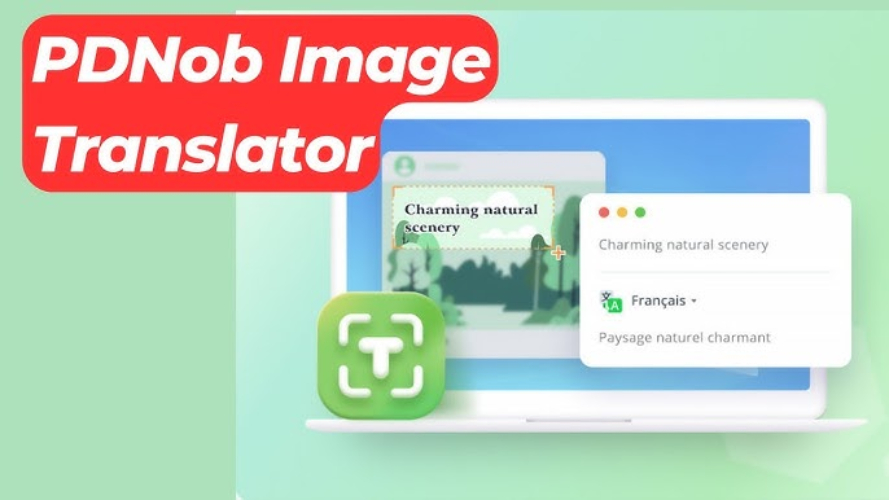
Why Choose PDNob Image Translator?
It is compatible with Windows and Mac OS and offers offline functionality, making it a reliable and secure solution for translating images without internet access. PDNob Free AI Image Translator combines convenience, versatility, and enhanced data protection, whether for professional tasks or personal projects.
Privacy and Security: Unlike online tools, PDNob processes all translations locally on your device, ensuring your sensitive data remains secure.
Offline Functionality: PDNob works seamlessly without an internet connection, making it an excellent choice for users on the go or in areas with limited connectivity.
AI-Powered OCR: PDNob’s advanced OCR technology enables accurate text extraction from complex images, handwritten notes, and low-quality scans.
Cross-Platform Compatibility: Available for Mac OS and Windows, PDNob is compatible with a wide range of users and devices.
How to Use PDNob Image Translator?
This tool is quite easy to use because users from different sectors of life encounter use cases where they have to rely on offline tools. Even students and teenagers use PDNob Image Translator for entertainment and educational purposes.
- Install the Tool
Download PDNob Image Translator from the official website and install it on your device, Windows PC, or Mac.
- Upload the Image
Open the app and upload the photograph or image you want to translate. The image can be in any language, including Japanese, Chinese, Russian, or any other.
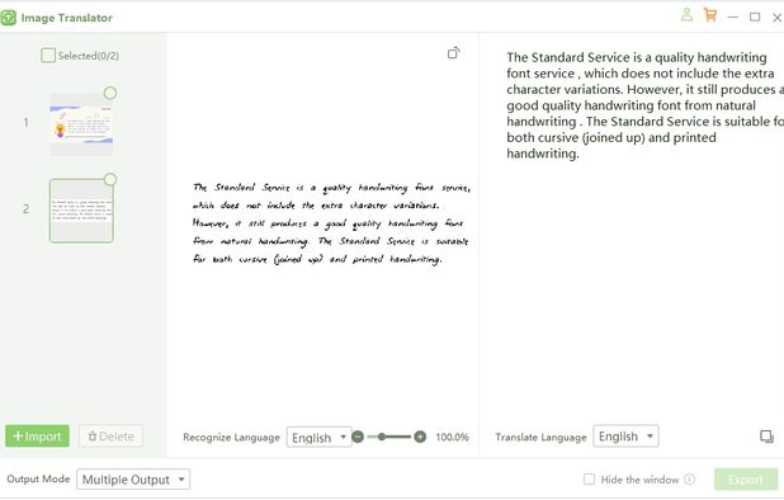
- Select Languages
Choose the source and target languages for translation. The tool will automatically detect the source language, and you can also choose any specific text for accurate translation. Instead of scanning the entire image, the tool will mainly focus on the selected area.
- Extract and Translate
Click the “Translate” button to extract and translate the text instantly. The texts are usually accurately translated, but for the sake of perfection, we highly recommend reviewing the translated text before sharing it across other platforms. If there is any error, you can quickly correct it. Save the translation or copy it for further use.
Part 5: Conclusion
Both Google Translate and Microsoft Translator are exceptional tools for translating text, speech, and documents. Their strengths cater to different types of users. While Google Translate excels in language support and casual use, Microsoft Translator is better suited for enterprise-level applications.
However, for users prioritizing privacy, offline functionality, and accurate image-to-text translation, PDNob Image Translator emerges as a superior alternative. Its advanced features and user-friendly interface make it a reliable tool for personal and professional use.
Whether you're a traveler, student, or business professional, PDNob Image to Text Converter offers the protection and efficiency that online tools often lack.
Speak Your Mind
Leave a Comment
Create your review for Tenorshare articles
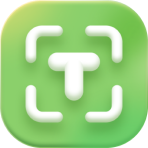 PDNob Image Translator
PDNob Image Translator
Instantly translate various types of images to text.






