5 Best OneNote Alternatives – Thoroughly Examined & Evaluated
- Part 1. OneNote Overview & Its Major Features
- Part 2. Why Do You Need a OneNote Alternative?
- Part 3. 5 Best Tools to Use as Alternatives to OneNote
- Part 4. How Can You Extract Text from Scanned Files of OneNote Alternative Documents?
- Part 5. Summary
Note-taking has evolved from traditional pen and paper to sophisticated digital tools like Microsoft OneNote. However, it’s not always the best fit for everyone, leading many to search for a suitable OneNote alternative.
Doesn’t matter whether you are looking to use a scan handwriting to text app or save multiple documents, you may need to find an alternative for your tasks with efficiency. This is where you will find this blog beneficial and informative. In this blog, we will help you find some of the best alternatives to this note-taking application.
Also, we will show you the best pick among translators better than Google, for extracting text from scanned files. You must read this guide till the end to have an idea of programs to use as alternatives to OneNote as well as a data-extracting app.
Part 1. OneNote Overview & Its Major Features
Microsoft OneNote is a feature-rich digital note-taking app that allows users to create, organize, and share notes effortlessly. It integrates with other Microsoft Office tools, making it a versatile choice for personal and professional use.
Known for its free-form organization and multimedia support, OneNote caters to diverse user needs. In simple words, you can freely take notes, organize, and share them without looking for any subscription or membership.
Despite this, the application has been made compatible with a variety of devices. You can easily download it on your device without checking its specifications and start writing notes. Isn’t it something that makes OneNote a good approach for a wide range of people?
Instead of these basic features, it also has many other advanced and unique features. We have listed some of the best features of this note-taking app here in the following section.
Multimedia Support
OneNote allows users to insert images, videos, audio recordings, and handwritten notes which makes it a dynamic platform for diverse content creation. This feature makes it a good choice for professionals instead of students only.
Being a professional, you may have noticed that inserting images like graphs is a common task for you while attending meetings. This is where you will find this feature of the OneNote application a life-saving feature for you.
Cloud Syncing
With its integration with other apps, OneNote ensures your notes are accessible across devices for seamless collaboration and editing. Using this app, you can also connect your notes with other apps within your device.
Its cloud synchronization will help you access your content from different devices and apps. Isn’t it something that can help you quickly access your data regardless of where you are?
Customizable Organization
Users can organize notes into notebooks, sections, and pages that enable a highly personalized and structured workflow. You don’t have to rely on the pre-designed features of this application. But you can adjust the settings like menu bar, toolbar, and other sections as per your needs.
Collaboration Features
Real-time editing and sharing options allow teams to work collaboratively, making it a practical tool for group projects and meetings. No denying that OneNote is considered a note-taking app that can help individuals.
But what if you want to share those notes and ask for feedback from your teammates? You have to share the notes with them which is possible because of the collaboration feature offered by the OneNote application.
Part 2. Why Do You Need a OneNote Alternative?
Despite its powerful features, OneNote might not suit everyone. Its complex interface can overwhelm new users, and its reliance on Microsoft’s ecosystem might limit cross-platform functionality.
Additionally, its storage constraints and occasional syncing issues can be a challenge for users with extensive data or those using multiple devices. No doubt, it offers a cloud storage facility but it isn’t enough to carry hundreds of documents or ample files.
You have to extend it by getting a subscription to this specific tool. It may not be possible to bear the expenses of its subscription, especially for students. These drawbacks make it necessary for its users to look for a OneNote alternative to use it to resolve these problems.
Part 3. 5 Best Tools to Use as Alternatives to OneNote
Whenever you search for alternatives to OneNote on the internet, you will see a long list of apps shared by multiple websites. But the thing is you can’t use all of them to choose the right one. This is where you might be looking for a filtered list of tools that you can use as an alternative.
To let you choose the best OneNote substitute, we have tested multiple tools and listed the best one here. You can find the list of 5 best tools in this section and read about them to choose the most suitable one for your tasks.
1.Evernote
Link: https://evernote.com/
Compatibility: Windows, macOS, iOS, Android, Web
Evernote is a leading note-taking tool known for its intuitive interface and advanced search capabilities. It supports multimedia notes, cross-device syncing, and powerful integrations with apps like Slack and Google Drive.
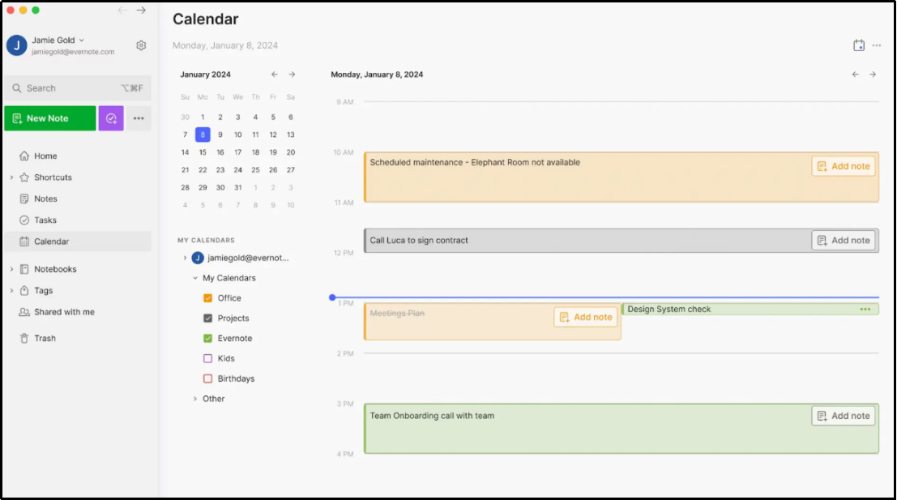
Unlike OneNote, its tagging system simplifies organization, allowing for quick access to notes without complex structures. Additionally, its web clipper tool is perfect for saving online content seamlessly. You can capture important points, facts, and text from the web pages directly instead of writing them.
2.Notion
Link: https://www.notion.so/
Compatibility: Windows, macOS, iOS, Android, Web
Notion stands out with its all-in-one workspace approach, combining note-taking, task management, and collaboration features. Its database capabilities make it a favorite for project management and personal organization.
Unlike other OneNote alternatives, it offers a sleek, minimalist design and the ability to create templates for recurring tasks. With this, you can create templates and use them quickly if you have multiple tasks of the same intent and pattern.

The compatibility of this application with multiple devices makes it easy for you to access this app and use it for taking notes. Overall, it is right to say that this app belongs to the best OneNote alternative apps list.
3.Google Keep
Link: https://keep.google.com/
Compatibility: Android, iOS, Web
It is a lightweight, easy-to-use app perfect for quick note-taking and reminders. It integrates seamlessly with Google Workspace, making it an excellent choice for users already invested in Google’s ecosystem.
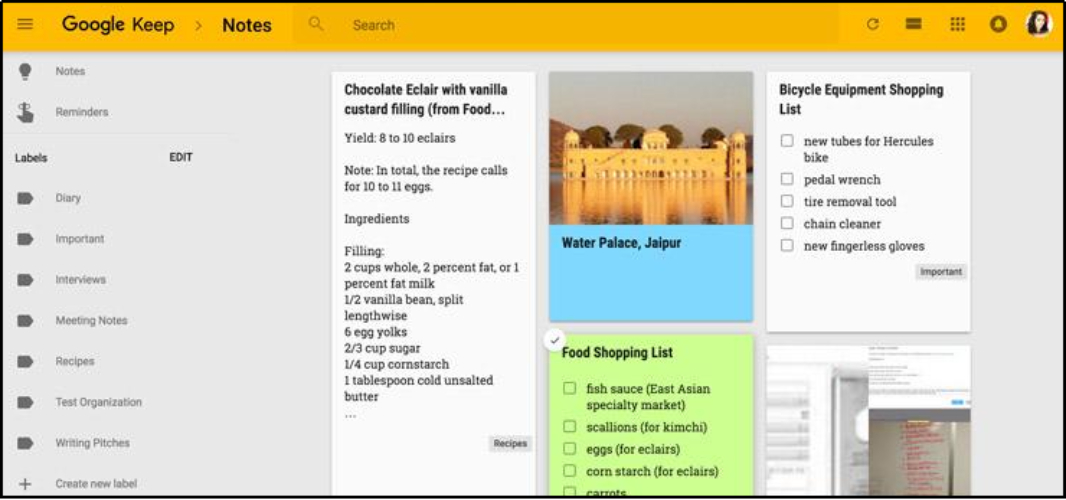
While it lacks OneNote’s advanced features, its simplicity, voice memo support, and color-coded organization make it a strong OneNote alternative.
4.Zoho Notebook
Link: https://www.zoho.com/notebook
Compatibility: Windows, macOS, iOS, Android, Web
Zoho Notebook offers a visually appealing note-taking experience with its unique card-based interface. Users can create multimedia notes, sync them across devices, and enjoy features like file attachments and sketching.
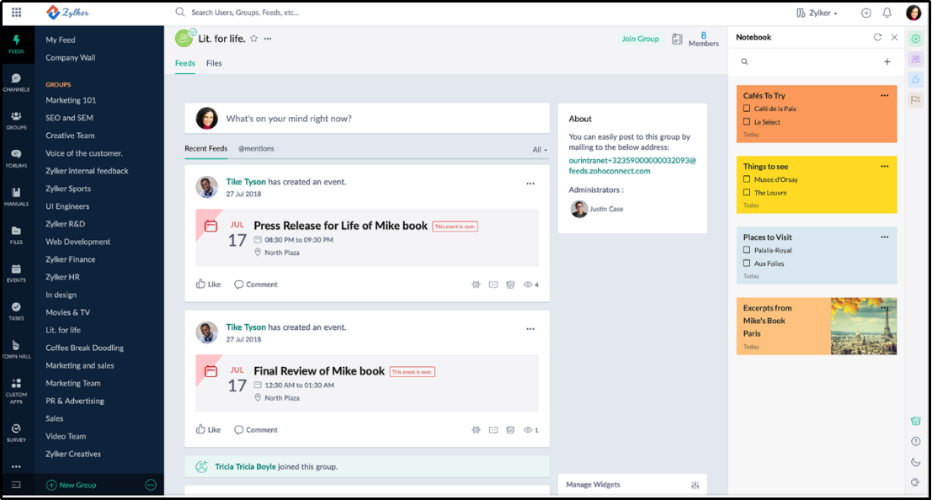
Unlike OneNote, it is entirely free, making it an affordable alternative with no hidden costs. Its aesthetic appeal and user-friendly design make it a favorite among casual users. In simple words, it is a free solution for every user regardless of their experience with such tools.
5.SimpleNote
Link: https://simplenote.com/
Compatibility: Windows, macOS, iOS, Android, Web
SimpleNote lives up to its name with a clean and distraction-free note-taking environment. It is ideal for users who prioritize simplicity and speed over complex features.
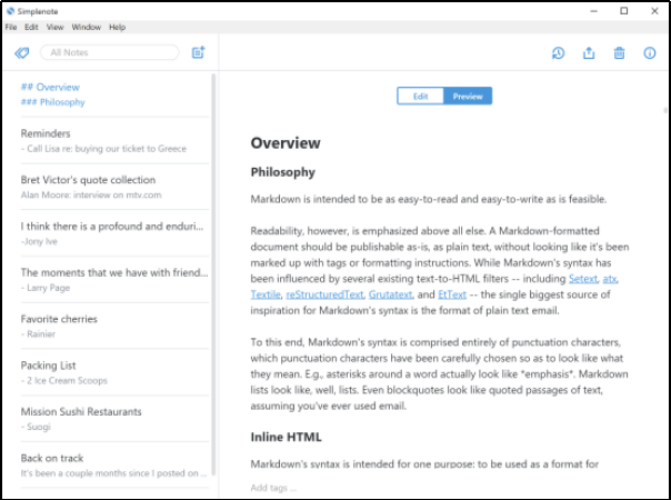
Unlike OneNote, it focuses solely on text-based notes which ensure a lightweight and efficient app. It also supports Markdown which makes it popular among developers and writers. In short, this lightweight OneNote alternative is suitable for a variety of users because of its integration with other apps.
Part 4. How Can You Extract Text from Scanned Files of OneNote Alternative Documents?
So far, you have read about OneNote alternatives that you can use for taking notes or saving important points. However, if you are getting them in scanned format, it may be hard to manage them and extract text from those documents.
This is where you will find PDNob AI Image Translator a good pick. It is an advanced software that can help you extract text out of images and scanned files. You can easily upload your images or scanned files to get their text in editable format.
Despite this, its built-in translation function will help you change the language of the text. It means if you are getting documents with other language text, you can translate them into your native language. Isn’t this the solution to streamline your learning phase?
For your assistance, we have listed the steps to follow here in this section. Before that, we suggest you click on the following “Free Download” button and install this software by following the on-screen instructions. Once you are done with the installation, this is how you can use this software.
- Open your document using this software by clicking on the “Import” button, which you will get after launching the software.
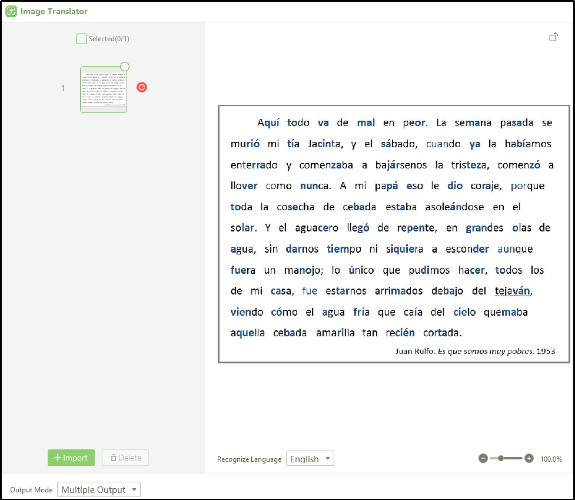
- Select the image or images by clicking on the “Circle” shown at the top of the image.
- Look for the “Translate Language” box and choose the language from it.

The tool will take only a few seconds to change the language of the text extracted from the scanned document. You can click on the “Export” button to download the file if you are interested in getting it on your device with editable access.
Part 5. Summary
Choosing the best OneNote alternative depends on your specific needs, whether it’s simplicity, advanced features, or cost-effectiveness. The above-mentioned tools are suitable for picking alternatives because all of them have the same functions with minor advancements.
However, if you have picked an alternative to OneNote and looking to get the text from scanned documents like images, you should download and use PDNob Free AI Image Translator. This software will help you save the editable file of the text available on the scanned document.
Speak Your Mind
Leave a Comment
Create your review for Tenorshare articles
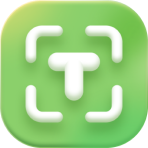 PDNob Image Translator
PDNob Image Translator
Instantly translate various types of images to text.






