Best iOS 16 Cleaner to Free Up iOS 16 Memory
iOS 16 finally came to us with more flexible messaging, more open Siri and convenient notifications. While enjoyed those attracting new features on iOS 16, have you ever troubled by the problem that the device storage is almost full? With time, your device will accumulate a series of needless files like junk files, caches, logs, history. What your need is a top iOS 16 cleaner app to help you clear out unwanted files to free up iOS 16 memory space.
Best iOS 16/15 Cleaner to Free up iPhone, and iPad Storage Space
Tenorshare iCareFone is one of the best iOS 16 memory cleaner that can deeply analyze your iPhone, iPad and detect all junk files, temporary files, hidden large files on your device. Moreover, the powerful photo compression feature can free up 75% of memory space taking up by photos.
- Clean up 30+ junk files to free up iOS Space.
- Clear temporary files created by iOS system and other apps.
- Compress photos without quality loss.
- Detect and delete unknown or hidden large files on your device.
- Remove unused apps to reclaim huge space.
- Powerfully speed up your iPhone, iPad, making it run as a brand new one.
How to Free Up iPhone, iPad Memory with Best iOS 16 Cleaner App?
If you are having troubles with your iPhone storage is almost full and slowing down, just free download this iPhone cleaner for iOS 16/10.1/10.2/10.3/11 and follow steps below to your device a complete clean.


Step 1: Run Tenorshare iCareFone and connect your iOS device to computer with an USB cable. Click Speedup & Clean on the main interface and you can see picture below displaying the storage info of your device.

Step 2: Click Quick Scan button and Tenorshare iCareFone will start to analyze and scan your device. After scanning, you can see the total space taking by junk files, temporary files, photos, large files and apps on your device. Click Clean to move on.

Cleanup junk files:Click on the "Clean" next to Junk Files, the program will start to clear out the junk files remained in you device. After cleaning, the program will show you how much space has been reclaimed.
Cleanup temporary files:Click on the "Clean" next to Temporary Files, the program will start to clear out the temporary files remained in you device. After cleaning, you can see how much space has been reclaimed for your device.
Compress photos without quality loss:Click the "Clean" next to Photo. There are two options provided you can choose from on the interface. "Backup & Compress" and " Backup & Delete". Select an option and follow the wizard to either compress or deleted your photos.
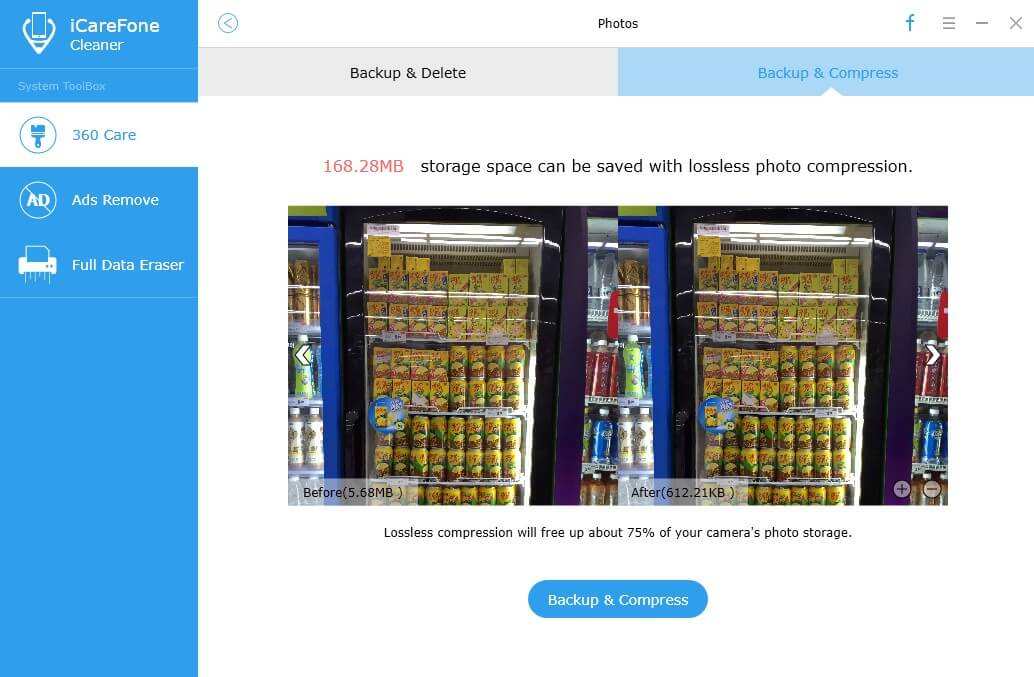
Delete large files: Click the "Clean" next to Large Files, and Tenorshare iCareFone lists big files that are eating up most of your device's storage. Check those you want to delete and click "Backup & Delete".
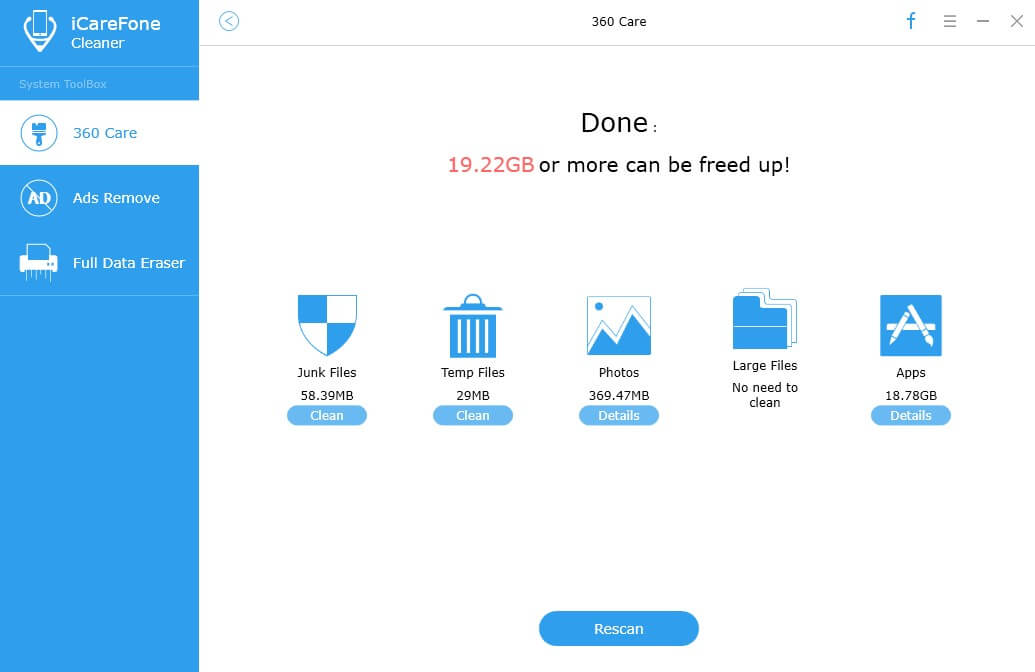
Delete unwanted apps: Click the "Clean" next to Apps. Tenorshare iCareFone will list all apps installed on your device. Check the apps that you want to remove, and click Uninstall button locates on the lower right bottom.
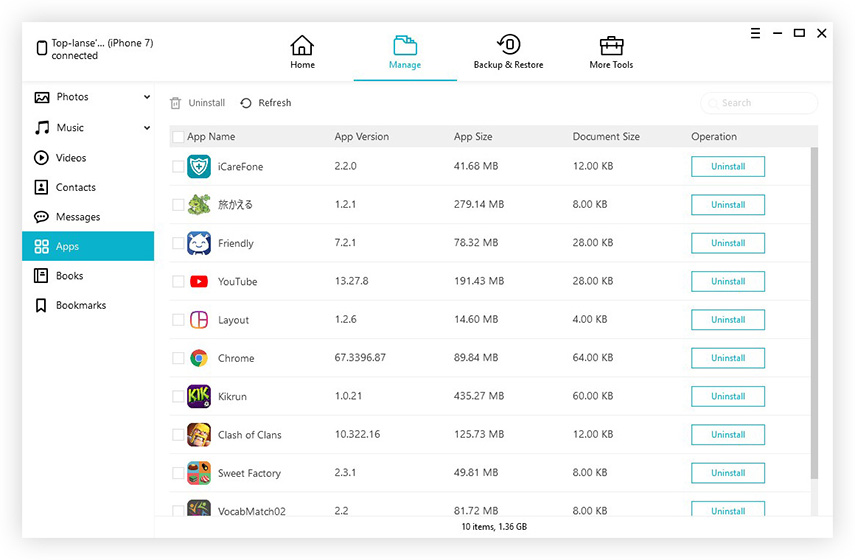


Speak Your Mind
Leave a Comment
Create your review for Tenorshare articles

Tenorshare iCareFone
Best Free iPhone Transfer & iOS Backup Tool
Easily, without iTunes



