How to Clean iOS 10 Junk Files to Revive Your iPhone/iPad
For iOS 14/13/10 users, especially those having 16 GB iPhone, getting slowly and running out of space is common. The "Storage Almost Full" message reminds you that your device is lack of storage and needs cleaning right away. Here we are offering you two useful and effective tips to clean 30 + junk files including caches, cookies, temporary files, etc. on iPhone/iPad to free up iOS space.
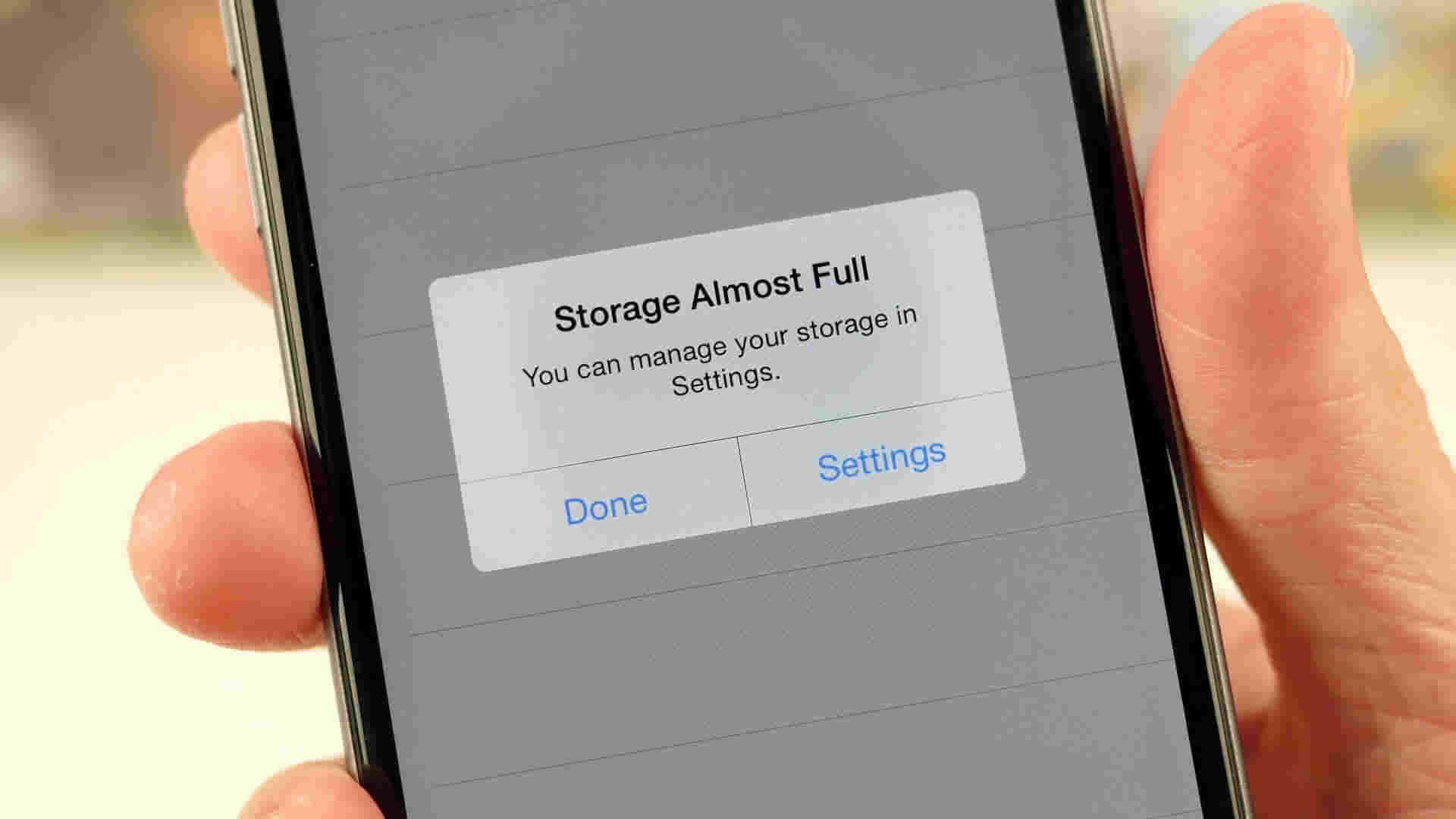
When we are using apps (Facebook, Instagram, Photos, etc.), browsing websites, or sending emails on iPhone, junk files are accumulated and eat up iOS storage over time. Apple software developers have not gotten around to addressing this obscene oversight. So right now we have to manually delete caches manually or using third-party iOS 10 cleaner tool – Tenorshare iCareFone to delete junk files on iPhone/iPad by one click.
- Method 1: Clean iOS 10 Junk Files on iPhone/iPad Manually
- Method 2: Third-party iOS 10 Cleaner Tool to Delete Junk Files by One Click
Method 1: Clean iOS 10 Junk Files on iPhone/iPad Manually
This method requires you finding and cleaning up the caches in each application separately. Here we take Safari as an example.
- Press Settings app on your device > Safari
- Scroll down and tap "Clear History and Website Data"
- In pop-up window, tap "Clear History and Data"
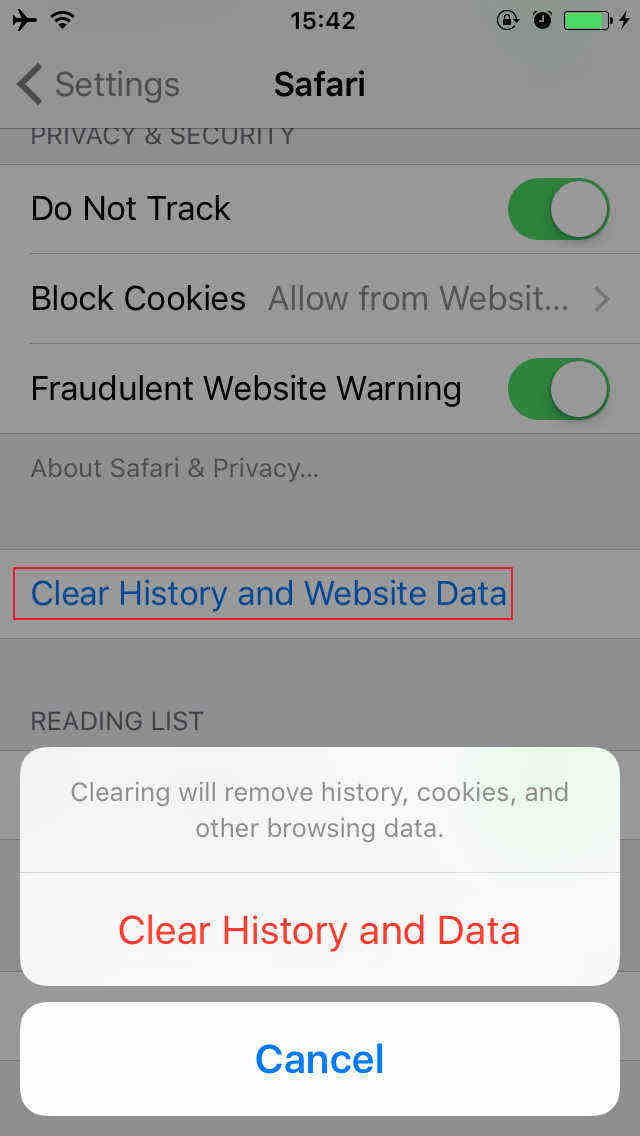
The steps to clean up junk files in YouTube app as follows:
- Open YouTube app, tap on the Menu button that is three dots ranking vertically on the upper right corner.
- Go to Settings > Privacy, tap "Clear watch history" and "Clear search history" respectively to clean all the caches.
You can clean junk files in iOS 10/10.1/10.2/10.3 for free with the similar steps in other apps. It is time-consuming and cannot delete junk files completely because some of the memory-clogging files are hidden. I suggest you to try the second method by using third-party software Tenorshare iCareFone, which provides comprehensive clean and speedup solution to iOS 11/10/9/8 devices.
Method 2: Third-party iOS 10 Cleaner Tool to Delete Junk Files by One Click
iCarFone will give your iPhone (or iPad) a spring-cleaning and remove unwanted files to maintain your iPhone/iPad work in optimal condition.


Step 1. Open Tenorshare iCareFone and connect your iOS device to computer with USB cable, and choose Speedup&Clean from the function tab.

Step 2. Click "Quick Scan" to give your device a complete checkup. In less than a minute, the software lists the total space that can be cleaned up.

Step 3. Click "Clean" in "Junk Files" and "Temporary Files" to remove all caches, temp files, cookies, crash logs, etc. that are taking up your limited space.
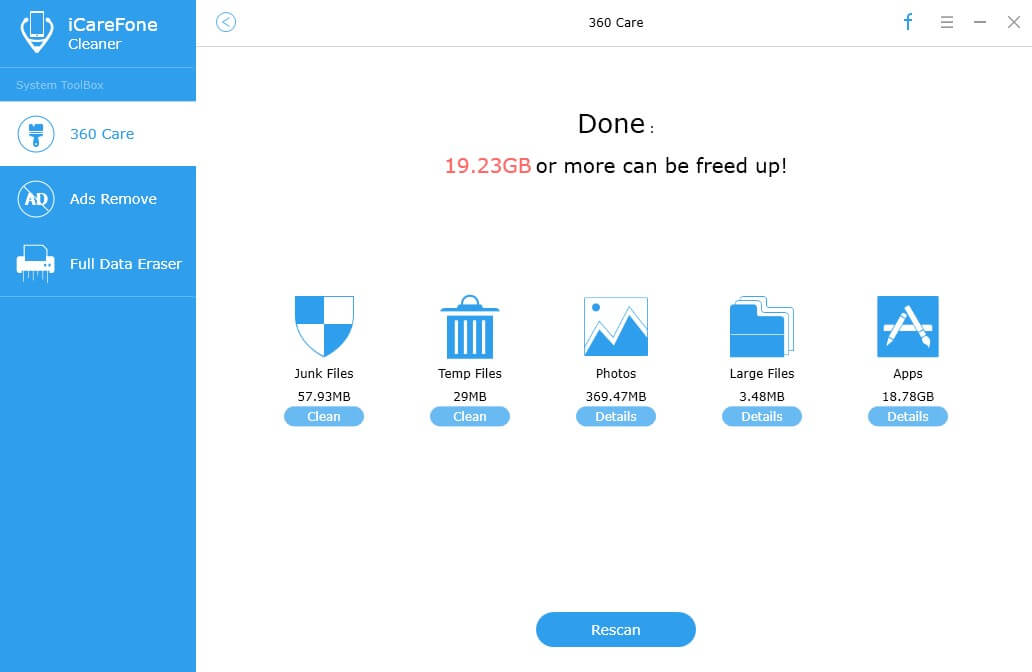
This is the quick way to get rid of all clutters in your iOS 11/10.3/10.2/10.1/10/9/8 devices. Also, you can save more space thorough lossless photos compression, Find and Delete Unknown Large Files, or delete unneeded apps.


Speak Your Mind
Leave a Comment
Create your review for Tenorshare articles

Tenorshare iCareFone
Best Free iPhone Transfer & iOS Backup Tool
Easily, without iTunes



