iPhone Freezes During/After iOS 15/14/13/12/10 Update, How to Do?
"Apple's iOS 15/14/13/10 is bricking iPhones! I tried to update my iPhone 6s but it stuck during the update. It seems like the iPhone is still on but the screen is unresponsive to touch."
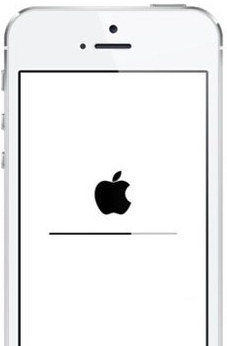
Many iPhone users have upgraded to iOS 15/14/13/10 to experience new interface and other exciting features on their device. However, some people reported that iPhone froze during iOS update. Other also complained that their iPhone crashes and won't start after upgrading. People who encounter these problems must feel devastating and want to find an effective way to fix iPhone freezing problem. That's why we recommend Free Tenorshare ReiBoot - one click to enter recovery mode to get rid of iPhone stuck issues and troubleshoot frozen iPhone 12/11/XS/X/8/7/7 Plus/6s/6 Plus/6 by repairing operating system.
- Method1. Fix iPhone Freeze During/After Update to iOS 15 with Free Tenorshare ReiBoot
- Method2. Stop iPhone from Freezing During/After iOS 15 Update with Home+Power Button
- Method3. Fix Frozen iPhone Screen During/After iOS 15 Update via Factory Restore
Fix iPhone Freeze During/After Update to iOS 15 with Free Tenorshare ReiBoot
Whenever your precious device got stuck and frozen, Tenorshare ReiBoot can always be your first choice. This free and versatile iPhone care tool is expert in fixing frozen iPhone without restore or using iTunes. Follow the steps to bring your device back to normal.
Step 1: Download and install this software in your computer, run the program and connect your iPhone to computer. Once the device is detected, click "Enter Recovery Mode" on the main interface.

Step 2: After a while, press "Exit Recovery Mode" to restart your iPhone, iPod or iPad.

In most cases, your device will works normally, but if there was something wrong with the firmware, you may find out that the device is still stuck and freezing. Luckily, Tenorshare ReiBoot is also able to repair operating system to fix all kinds of stuck.
Step 1: Click "Fix All iOS stuck on the main interface to enter system recovery screen.

Step 2: Choose "Next" and you'll ask to download the firmware package for your iOS device. Before downloading, you should select the save path for firmware.

Step 3: Once the firmware package is downloaded completed and successfully. Click "Start Repair" to start system recovery.

Done! After trying Tenorshare ReiBoot, your iPhone freezing problems after iOS update must have been fixed.
Stop iPhone from Freezing During/After iOS 15 Update with Home+Power Button
This is usually the easiest way when iPhone freezes and crashes, but uncertain to work. To do this, Hold Home and Power buttons simultaneously until the iPhone restarts automatically. Once the iPhone changes from the frozen state to showing an Apple logo or just a blank screen you can let go.
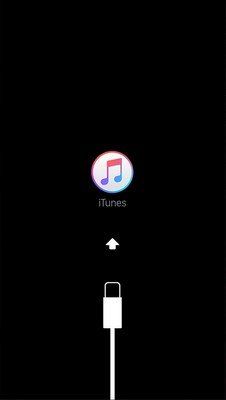
Fix Frozen iPhone Screen During/After iOS 15 Update via Factory Restore
Apart from force reboot to repair froze iPhone with iOS update installation, also you are allowed to perform factory restore under the help of iTunes. But before that, you'd better back iPhone data up in advance to avoid unnecessary data loss in the wake of factory restore. Then run the latest iTunes and click Summary. Lastly click Factory Restore to finish.
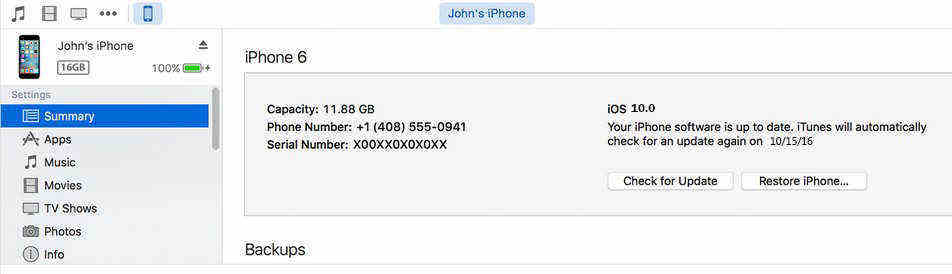
Those three methods can be applied to fix frozen iPhone, iPad and iPod after/when upgrading to iOS 15/14/11/10 and earlier versions. If you still have other problems after iOS update, please feel free to leave it under the comment section.
Speak Your Mind
Leave a Comment
Create your review for Tenorshare articles









