Fix iPhone Stuck on Verifying Update during iOS 15/14/13/12/10 Upgrade
"I was updating my iPhone to iOS 15/14/13/10, but it failed verification and now my phone is stuck on "verifying updates" on the lock screen. I can't even shut it off completely because it will not let me slide the power off button. I even connected into my macbook air, but nothing happened. Any help is appreciated to fix this issue. Thank You! "
As the iOS 15/14/13/12/10 newly releases, iPhone always keeps prompting us to upgrade. We follow (Setting >> General >> Software update) and try to install newest iOS, but sometimes iPhone just stuck on verifying update continuously as some users have reported the issue to me. The problem is common for iPhone 12/11/X/8/7 (Plus)/SE/6s.
How to fix verifying update stuck on lock screen? Here I have sorted out two useful solutions to relieve your worries. Read on and find the answer!
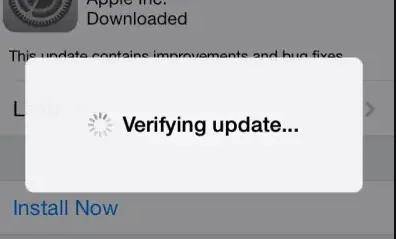
- Method1. Fix iPhone Stuck on Verifying Update iOS 15 with Hard Reset
- Method2. Fix iOS 15 Stuck on Verifying Update with Tenorshare ReiBoot
Method1. Fix iPhone Stuck on Verifying Update iOS 15 with Hard Reset
1. Hold down the "Home" button and "Sleep/Wake" button simultaneously.
2. Keep holding on these buttons until the screen turned off. Then release the buttons once apple logo shows up.
3. Wait and iPhone would boot up back to the main screen.
This is the most common way to fix iPhone stuck on verifying update. When it's done, go to Settings > General > About to check whether you are on iOS 15. If not, repeat the upgrade process. Also, you can download and install the update package with iTunes to your computer. Some people might worry about the security of information in hard reboot, generally speaking it does not erase your data, and to back up your phone usually (through iCloud or other third party tools) would be a good habit.
Method2. Fix iOS 15 Stuck on Verifying Update with Tenorshare ReiBoot
If the method above does not work or you worry about whether it would do any damage to your iPhone, I recommend you to try on Tenorshare ReiBoot, the all-in-one tool to fix verifying stuck and iPhone/iPad stuck at apple logo/endless reboot/recovery mode/DFU mode when installing an iOS update. Here is how it works.
Step1. Connect your iPhone to your computer >> launch Tenorshare ReiBoot.

Step2. Click "Enter Recovery Mode" to put your iPhone into recovery mode.

Step3. Once you see your iPhone display the classic USB to iTunes logo, you've successfully enter the recovery mode. Then hit the button "Exit Recovery Mode" to reboot your device to normal state.

It is done. Also there are more functions in Tenorshare ReiBoot for you to explore. You can use it to fix iOs system problems if the above way is not working. Try on this fascinating software and it won't let you down. Thank you for your reading.
Speak Your Mind
Leave a Comment
Create your review for Tenorshare articles









