[Solved] iPhone Stuck on Apple Logo After iOS 16/15/14/10 Upgrade
“HELP!!! My iPhone 12 gets stuck on apple logo screen during iOS 16 update. How can I recover it?”
A universal question most Apple user may encounter inevitably is iPhone gets stuck and shows different performance such as iPhone stuck on recovery mode; iPhone stuck on verifying updates. Recently new troubles – iPhone stuck on apple logo after upgrade to newest iOS version, come along with the latest iOS 16, even though it actually brings a sort of surprising features. So today I will show you how to do when your iPhone 14/13/12/11/X/XS/XR/8/7/6s gets stuck on white/black apple logo after the iOS 16/15/14 update.

Method 1. Perform Hard Reset
Once your iPhone gets stuck for any reasons, hard reset should be coming to your mind first. That is the simplest method that will help you to recover device in most of cases. But it uncertainly works to fix iPhone stuck on white apple logo most of users told. I cannot promise about that though you can have a try. Hold the Home and Power buttons at the same time for 10 seconds until your device reboot itself. If your device never restart, it seems unworkable with this method.
Method 2. Reset iPhone to Factory Settings
Not only can iTunes sync data between your device and computer, but also allows you to fix iPhone stuck in recovery mode by factory restore mode. However, it may cause data loss because all the data and settings will be erased from device before restoring process. If you have up.
1. Run the latest iTunes and connect your device to computer.
2. A message will pop up and say that your iPhone is in recovery mode and needs to be restored.
3. Click your iPhone device icon on iTunes interface and go to Summary tab.
4. Click Restore button to restore your device back to its previous settings.
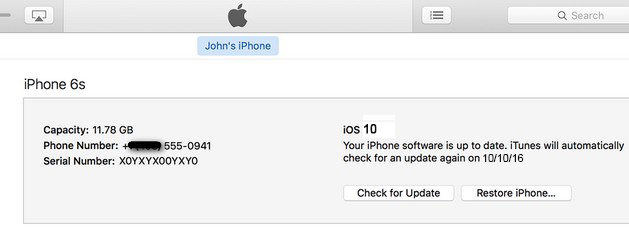
Method 3. Repair Corrupted Operating with Tenorshare ReiBoot (No Data Loss)
If either hard reset or factory restore doesn't work for you, repair operating system will be your final solution. Tenorshare ReiBoot is an all-in-one iOS system care tool that provides an easy way to fix all iOS stuck problems.
1.Run Tenorshare ReiBoot and connect your iPhone with the computer. The "Repair Operating System" function is selected by default on the main interface. Click Start to go on.

2. Firstly, choose Standard Repair and follow the tutorial shown below to recover your device to normal.

3. Download the firmware package to your computer. If you have downloaded the firmware, please choose "import local firmware" to import it.

4. After downloading, the program will continuously start repairing your iOS system. Please do not disconnect your device during the process, or your iPhone can become bricked.

5. After the repairing process, your iPhone will automatically restart and everything will get back to normal.

Not only will iPhone be subject to stuck on white apple loge after iOS 10/11/12/13/14/15 update, but also lose precious data for no apparent reasons. If it unluckily happens to you, please refer to Tenorshare ReiBoot. If you have any question, please leave it under the comment section.
- Downgrade iOS 18 to iOS 17 ;
- Fix iPhone won't restore in recovery mode, my iPhone is stuck on the Apple Logo,iPhone black screen of death, iOS downgrade stuck, iPhone update stuck, etc.
- Support all iPhone models and the latest iOS 18 and earlier.
Speak Your Mind
Leave a Comment
Create your review for Tenorshare articles










