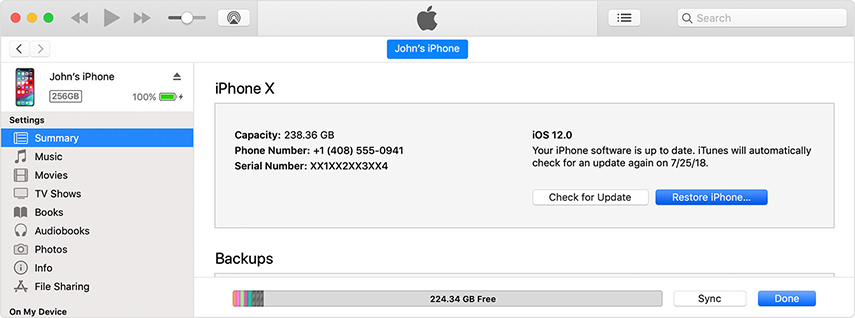2025: Fix iPhone Stuck in Boot Loop in iOS 18 [Free Guide]
Some problems come along with every major upgrade of iOS, such as iOhone keeps restarting loop. Unsurprisingly, many iOS users come across random restart on iPhone 15/14/13 after iOS 17/16 update and the iPhone reboot loop issue is not limited to iPhone 15, some new iPhone 14 users are also reporting the iPhone stuck in boot loop problem on Apple developer forums. For a specific reason or not, your iPhone stuck on reboot loop after iOS 17/16 update. What really matters is how to fix iPhone boot loops or crashes without data loss. Read on and get this issue sorted.

- Part 1: Why My iPhone Stuck in Boot Loop?
- Part 2: Can iPhone Boot Loop Be Fixed?
- Part 3: How to Fix iPhone Boot Loop with Top 5 Ways
Part 1: Why My iPhone Stuck in Boot Loop?
The 'iPhone boot loop' is a problem where your iPhone can't boot up correctly and instead loops the startup. Common reasons behind the iPhone stuck in boot loop issue might include a recent upgrade of the iOS, software malfunctioning, a failed attempt at jailbreak, or hardware issues. Sometimes it happens that after a rough drop or water damage, iPhone hardware components get affected, causing the 'stuck in reboot loop on iPhone' problem. Memory issues, like running out of space, can also cause these boot loops.
Part 2: Can iPhone Boot Loop Be Fixed?
The good news is that the iPhone boot loop issue can be fixed. However, it requires understanding of the problem, and the solution will depend upon whether the problem is related to software or hardware. For software issues, several solutions, ranging from a basic device reset to system recovery tools, can work effectively. In case of a hardware failure, you might need to visit an Apple Store or a professional technician. Keep reading this guide to discover the top ways of resolving this problem.
Part 3: How to Fix iPhone Boot Loop with Top 5 Ways
Way 1: Hard Reset iPhone
This is versatile solution to all iPhone problems: crash, freeze, apple logo, random restart, etc. It is easy but sometime indeed a feasible solution. Press and hold both the Sleep/Wake and Home (Volume Down button for iPhone 7) buttons for at least 10 seconds, until you see the Apple logo.
For iPhone 8 and later (including the latest iPhone 14 series), press the volume up and down button. Then, long press the side button till the Apple logo appears and the device restarts.

Way 2: How to Fix iPhone Boot Loop without Restoring [Keep Data]
This is another way of fixing iPhone bootloop after iOS 17/16/15/14 update. It is similar with iTunes restore but the basic difference is all data keep fine after system recovery. iOS Fix Tool ReiBoot from Tenorshare is committed to fix all iOS stuck issues by repairing iOS system without data loss. It can fix most system crashes/errors/stuck, including reboot loop, recovery mode, DFU mode, black screen, apple logo, iTunes logo screen, system crash, and so on.
When the ReiBoot software is downloaded on your computer, start ReiBoot and connect your iPhone which reboots randomly or keeps restarting to computer. Choose "Start".

Select Standard Repair to go on so that your iPhone won't be erased.

ReiBoot will display the matching firmware version for downloading. Simply click "Download".

Tenorshare ReiBoot will start repairing the operating system when the firmware file is downloaded successfully. It may take you 10 minutes for the whole process to complete.

After system recovery, your device will get back to normal and all data kept. It will never get stuck in boot loop or Apple logo stuck again. Hope the two methods did the trick to fix iPhone stuck in boot loop after iOS 17/16/15/14 update.
Way 3: Restore iPhone with iTunes
iTunes restore can solve many iOS problem but the defect is that all data will get lost after restore. If you recently backed up your iPhone, go ahead and restore your iPhone with iTunes.
- Connect your iPhone to your computer and launch the iTunes app on your computer.
- Select your iPhone in the app, click on the tab that says Summary, and find and click on the option that says Restore iPhone.
Follow the on-screen prompts and you will be able to reset your device to the factory settings.

Way 4: Restore iPhone via DFU Mode
Try to restore your iPhone with iTunes and iTunes cannot recognize your device. In this case you need to put your iPhone into DFU mode and then restore it with iTunes. The downside of this method is it erases data from your iPhone as well.
- Put your iPhone into DFU mode .
- Run iTunes and connect your iPhone to iTunes. You can see a popup window showing iPhone has been detected in recovery mode.
You need to hit 'OK' followed by 'Restore' and then confirm your selection.

Way 5: Contact Apple for Help
If the issue didn't get resolved with any of the above methods, there are chances that the iPhone has some hardware issues that you are unable to figure out. Immediately make an appointment with Apple Store and get the iPhone checked. The issue will get resolved by the experts.
Conclusion
Experiencing the 'iPhone boot loop' issue can be frustrating, but as illustrated in this guide, there are several strategies you can employ to resolve it. Basic troubleshooting like a hard reset often solves the problem, but if it doesn't, there are more advanced methods like system repair using Tenorshare ReiBoot, or restoration using iTunes. However, if none of these work, it's best to consult with Apple or a professional technician, as the problem may involve hardware.
Always remember, regular device checkups and timely installations of software updates can prevent the occurrence of the iPhone stuck in boot loop issue. Don't ignore persistent abnormalities in your iPhone's functioning, as they may signal more significant issues.
- Downgrade iOS 18 to iOS 17 ;
- Fix iPhone won't restore in recovery mode, my iPhone is stuck on the Apple Logo,iPhone black screen of death, iOS downgrade stuck, iPhone update stuck, etc.
- Support all iPhone models and the latest iOS 18 and earlier.
Speak Your Mind
Leave a Comment
Create your review for Tenorshare articles