How to Download and Install iOS 12/11 Beta on iPhone/iPad/iPod [iOS 17 Included]
Latest Update: The iOS 17 public beta is available now. Download and install iOS 17 public beta on iPhone Xr and later models.
Apple announced the new updates iOS 11 for iPhone, iPad and iPod in the 2017 Worldwide Developers Conference. There are many significant changes in this new iOS version, including the redesigned App drawer on messages, newly-added Apply Pay service, more functional cameras etc. Thus, many Apple fans can hardly wait to experience this new major update. In this article we are going to tell how to download iOS 11.4 beta and install it on your iPhone/iPad.
The iOS 12 beta is available for download right now. You can now install iOS 12 beta on iPhone X/8/7/6s/6, iPad, iPod without developer account. For detailed info, please refer to How to Get iOS 12 Beta on iPhone/iPad.
Effortlessly download and install iOS 12/11 Beta on your iPhone, iPad, or iPod with Tenorshare ReiBoot - Simplify your iOS upgrade experience.
- Part 1: How to Directly Download the iOS 11 Beta without Developer Account
- Part 2: Troubleshooting Tips for iPhone after Install the iOS 11 Beta [iOS 17 Update]
Part 1: How to Directly Download the iOS 11 Beta without Developer Account
If you have an Apple developer account, simply visit this link on your iPhone or iPad and you'll be able to install Apple's new beta configuration profile. What if you haven't enrolled apple developer program? Actually, right now you do not even need an Apple developer account in order to install iOS 11 beta. We have downloaded iOS beta configuration profile for you, go ahead and follow the handy steps below to download and install ios 11 beta without developer account.
-
Copy the link to Safari on the iOS device that you are going to install iOS 11 beta.
https://www.tenorshare.com/downloads/service/iOS11beta.mobileconfig - Open the link in Safari, and the beta profile appears ready for installation. Tap on "Install" and then "Install" on the pop-up message window.
- After installing the profile successfully, click Restart to restart your device.

Once the device is restarted successfully, just go to Settings > General > Software Update, you will receive the iOS 11 developer beta download. Tap on "Download and Install" to install the update now. This is the easiest way to get iOS 11 public beta or iOS 11 beta 2/1 downloaded to your iOS device. Super fast!
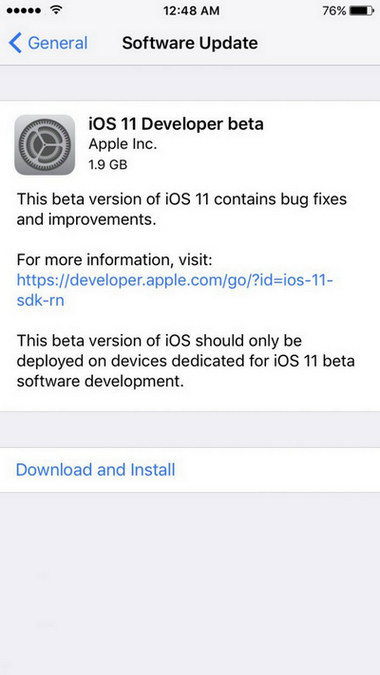
Tip: If you are not satisfied with the performance after updating to this test version of iOS 11 and want to downgrade iOS to the former version, please check another article to see how to downgrade iOS 11 Beta to iOS 10.3.2 or Earlier Version on iPhone/iPad.
Part 2: Easy Troubleshooting Tips for iPhone after Install the iOS 11 Beta File
After update iPhone to iOS 11, some users reported the screen turns black and they cannot reboot the device. The Bluetooth not working is also another frequently asked question. You can get both of the problems fixed with Free Tenorshare ReiBoot.
This free software is able to put iPhone into recovery mode and then bring it back to normal to fix a series of iOS stuck issues like recovery mode stuck, DFU mode stuck, Apple Logo stuck, black/white screen etc. during/after iOS 11 update. No data loss, no need to restore.
Download and install Tenorshare ReiBoot on your computer, connect iPhone to computer via a USB cable. Once your device is detected, click "Enter Recovery Mode"

Your device will get into recovery mode within seconds. Now click "Exit Recovery Mode" and your device will get back to work again.
Note: If you got too many problems after iOS 11 update and want to downgrade iOS 11 to iOS 10.3.2, Tenorshare ReiBoot can also help you by repairing operating system. It supports repairing iOS 17 system issues and downgrading/upgrading iOS 17 too.
The Bottom Line
This article lists 2 easy ways to download iOS 11 developer beta and introduce you a free tool to fix most common problems related with iOS 11 update. If you still have any further questions, feel free to contact us.
- Downgrade iOS 18 to iOS 17 ;
- Fix iPhone won't restore in recovery mode, my iPhone is stuck on the Apple Logo,iPhone black screen of death, iOS downgrade stuck, iPhone update stuck, etc.
- Support all iPhone models and the latest iOS 18 and earlier.
Speak Your Mind
Leave a Comment
Create your review for Tenorshare articles












