3 Ways to Fix Can't Change Songs from Lock Screen with Music Controls
Can't change music from lock screen after updating to iOS 16. I have to unlock the iPhone and then change the song in the music app. Is there a setting to turn this off or is it a bug?”
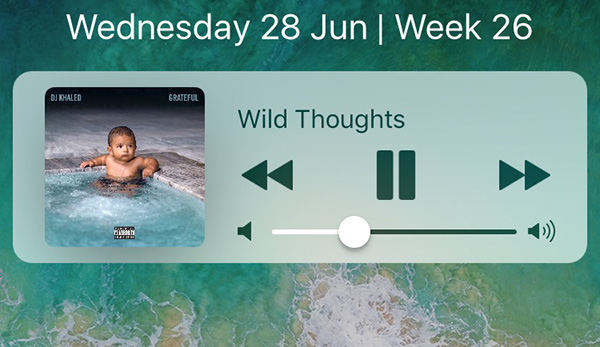
So most of you should be happy with iOS 16 update while there are a few people may be sad as they encountered some unexpected update errors. One of the problems we found is that some users can’t pause or play music from the control center iOS 16/17. To solve this problem, we’ve listed some tips and tricks that may be helpful for you to fix music button on lock screen doesn’t work.
- Tip 1: Reboot You iPhone and iPad
- Tip 2: Uninstall and Reinstall Your Music Apps
- Tip 3: Downgrade iOS 16/17 or Even Earlier Versions
Tip 1: Reboot You iPhone and iPad
Most of users replied that they have successfully fixed can’t change song on lock screen with the new update of iOS by this simple trick.
Long press the power button on your iPhone or iPad and restart it later. Note that there are slight differences with the new iPhone X. You need to Settings app and tap General. Scroll down to find Shut Down option.
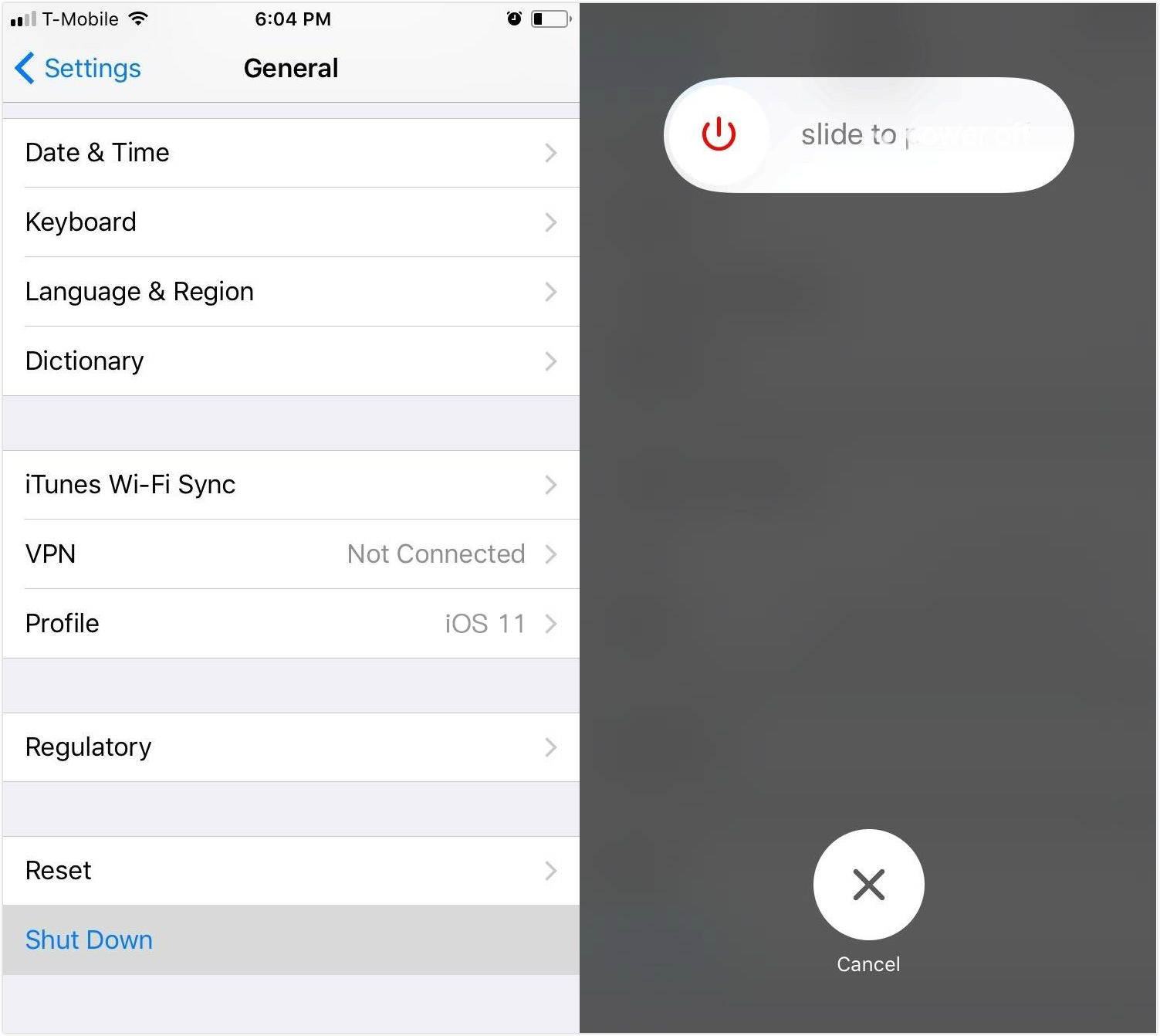
If a simple restart won’t help, you can consider performing a hard reset. Free Tenorshare ReiBoot is capable of putting your iOS device into and out or Recovery Mode within 1-click. After that, you won’t have trouble with music controls on lock screen isn’t functioning properly now.

Tip 2: Uninstall and Reinstall Your Music Apps
Should you still can't change music from lock screen after iOS update, there might be the software conflicts between your new operating system and music player programs, especially for third-party playback apps.
To solve iPad, iPhone control center music not working when screen is off, you just need to uninstall all music playing applications from your iOS devices and then reinstall it back, including the built-in Music app.
Instead of using the traditional way to press the app icon and tap the little x appearing, we will recommend you to go to Settings > General > iPhone Storage and scroll down to pick up the applications you need to remove. This will delete the related documents and data as well.
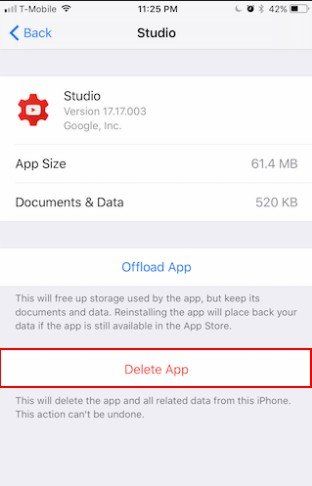
Tip 3: Downgrade iOS to Earlier Versions
If iOS 16 doesn’t work as expected on your device and make it can't skip songs from lock screen on iPhone or iPad, either upgrading or downgrading the operating system would be helpful. Here, since iOS 16/17 is the newest update already, you can choose to downgrade iOS to earlier version that performs well. We will suggest you do this under the professional assistance of Tenorshare ReiBoot.
iOS 16 users can also get ReiBoot to download to iOS 15/16 versions.
Launch Tenorshare ReiBoot on your Windows PC or Mac and connect your device that unable to switch songs on lock screen with it. Choose Fix All iOS Stuck and Fix Now to proceed.

Follow the instructions to download necessary IPSW files to replace the firmware on your device.

Run repairing process when the firmware package is ready. Your iPhone or iPad will restart this time without having music skipping problems.

These methods should apply to fix can't pause or switch music from lock screen. Now enjoy your songs freely.
Speak Your Mind
Leave a Comment
Create your review for Tenorshare articles












