How to Fix Dock Disappeared on iPhone/iPad after iOS 17/16 Upgrade
iOS 16 brings tons of exciting features, enhancements, and security patches but it’s also brought some frustrating problems to iPhone and iPad users. And, as is generally the case with major updates of iOS, it comes with some new bugs such as iPhone dock disappeared after update to iOS 16/17.
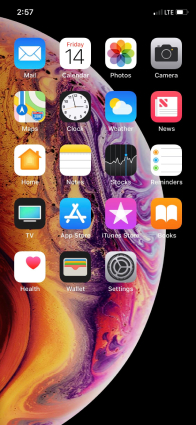
These iPhone dock disappeared issues come over and over again after iOS 16/17 update. The main reason, presumably, is that most early versions of iOS are short of optimizations. Some of these dock problems may get fixed in the later iOS versions, while other may not. Anyway, if you are looking for solutions to fix a disappearing dock on iPhone running iOS 17/16/15, here are 4 potential fixes you might like to try.
Potential Solutions to Fix iPhone iPad Dock Disappeared after iOS 16/17 Update
Change Setting: Try opening settings. Double click home button to bring up app switcher. Tab on home screen in app switcher. The dock may pop in about a second.
Reset Settings: One quick thing to try to solve any iOS 16/17 issues is to head into the device Settings and effectively reset the device’s settings. This is easy to do and won’t result in content being lost but will reset all of the settings you may have set. This can be done from Settings > Reset > Reset All Settings.

Hard Reboot: In times of difficulties, device owners sometimes forget that a hard reboot can actually be their best friend before any additional drastic action is taken. Follow the guides below to perform the hard reboot on your device to see if it helps fix the problem:
For pre-iPhone 7 devices: Press and hold down the Home button and the power button on top of the device, until the screen goes black and the Apple logo appears in the middle. This method works with the iPads as well.
For iPhone 7 or later: Press and hold down the Sleep/Wake button and the volume down button, until the screen goes black and Apple logo appears in the middle. This might take up to 20 seconds, so don’t let go until you see the Apple logo.
Downgrade iOS 16/17: If you can’t fix iPhone dock disappeared with the regular solutions above, you might think about downgrade. Here we suggest you do it with a professional iOS system repair tool – Tenorshare ReiBoot.
Launch Tenorshare ReiBoot on a Windows or Mac computer, connect your iPhone or iPad that missed the dock after iOS 14 upgrade with computer with USB cable. Choose “Fix All iOS Stuck” and Fix Now to proceed.

Follow the instructions to download necessary IPSW files to replace the firmware on your device.

Run repairing process when the firmware package is ready. After a while, your iPhone or iPad will restart without having dock missing problems.

After following these suggestions, you are sure to overcome the iPhone dock disappeared occurred by iOS 16/17 upgrade.
Speak Your Mind
Leave a Comment
Create your review for Tenorshare articles












