Easy Ways to Fix iOS 18/17 Podcast Won't Play in Sequence
“On iOS 18/17 the Podcast app would automatically play the next Podcast when one has finished. But on 16 even if I enable ‘play in sequential order’ or do anything else with the settings for a particular podcast, it wont play the next one.”
- Johnick
iOS 18/17 bring many new features to support podcasting and makes Podcast app easier to choose which podcast episodes to listen to. However, there are many users complain that podcast in iOS 18/17 wouldn’t play episodes in your preferred order (oldest to newest, etc) continuously without having to add each episode to the “Up Next” playlist. Here we will show you how to set podcast to play in sequential order and how to fix it if it doesn’t work.
Way 1. Set Podcasts to Play in Sequence
Podcasts won’t play in sequence or your podcasts doesn’t play continuously? You have to added all podcasts serially or in sequence firstly.
- Open Podcast and tap more options button (Three horizontal dots).
- Inside popup, tap on Settings > Select “Play in Sequential Order” under EPISODES section.
- choose Settings and under Episodes, choose Custom Settings. change the order of the episodes from ‘Newest to Oldest’ or choose ‘Oldest to Newest’.
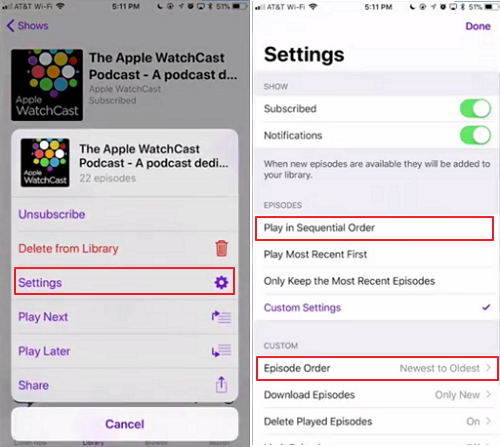
Way 2. Create a Station
iOS 15/14/13 Podcast won't auto play in sequence even when you enabled "Play in Sequential Order", then you have to create a station because Auto play only works within stations; not within Shows, the Episodes list or Listen Now.
- In the "Library" screen of the podcast app, choose Edit -> New -> Name it something.
- Set Station Play to "Oldest to Newest" (to mimic play order of previous podcast app versions) and set Include Episodes to "All Episodes"
- Choose Podcasts -> the Podcast you want to auto-play.
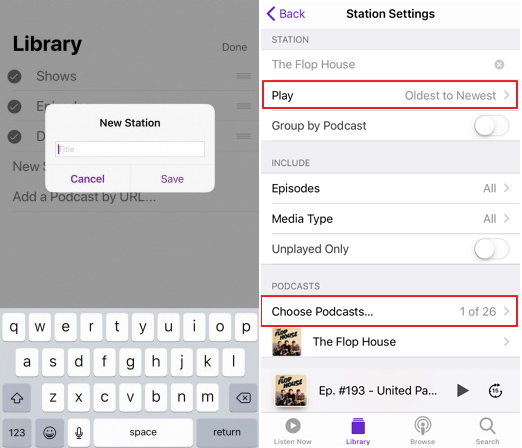
Way 3. Repair Your Operating System with Tenorshare ReiBoot
If you have tried all the methods above but still cannot play podcast in sequence, then there may be something wrong with your operating system. You can easily fix it with Tenorshare ReiBoot, a professional iOS repair tool.
- Run Tenorshare ReiBoot and connect your iPad with the computer. Select “Fix All iOS Stuck” on the main interface. Click “Fix Now” to enter your device into recovery mode or DFU mode.
- Once Tenorshare ReiBoot detect your device, Click “Download” button to start downloading the firmware package online.
- After downloading. Click “Start Repair” to fix your stuck iPad d by repairing operating system.



That’s all for how to fix iOS 18/17 Podcast won't play in sequence. If you still have the problem after trying methods above, I’m afraid that you have to wait and see if Apple’s next update has a fix to it.


Speak Your Mind
Leave a Comment
Create your review for Tenorshare articles





