How to Fix iPhone 6s Lock Screen Bugs on iOS 15/14
by Jenefey Aaron Updated on 2022-09-04 / Update for iOS 11
“Lock screen bug on iPhone 6s iOS 15! Since updating my iPhone 6s to iOS 11, there’s no information visible on lock screen except the wallpaper. After waking up, the lock is there for half second and then disappeared.”

Some people complained that the iPhone 6/6s lock screen not showing date and time after iOS 11 and iOS 12 update. Others also encountered notifications not appearing. We’ve seen this issue earlier on Apple Community and it seems to be software bug to the new iOS version. Luckily in this post, we’ve gathered some practical solutions to help you fix date, time and notifications missing on iPhone lock screen.
1.Lock and Unlock iPhone
Some users fed back their iOS devices show date and clock on lock screen again after locking and then unlocking it. Press the power button to have a try.
2.Reset iPhone
Reset iPhone is also a way to fix lock screen is blank on iOS 15. Hold down the on/wake button and Home button until the Apple logo appears. For iPhone 7 and later, hold the volume down button and the Power button at the same time.

3.Restore in iTunes
Some users reported the problem has gone for a while after resetting, but then came back again. If you are unluckily one of them, do a restore in iTunes to fix notifications and time not appearing on iPhone 6/6s lock screen completely. Remember to back up your device first before restoring.
Connect iPhone to computer and run iTunes, click the iPhone icon once detected. Then you can click “Restore iPhone” to proceed.
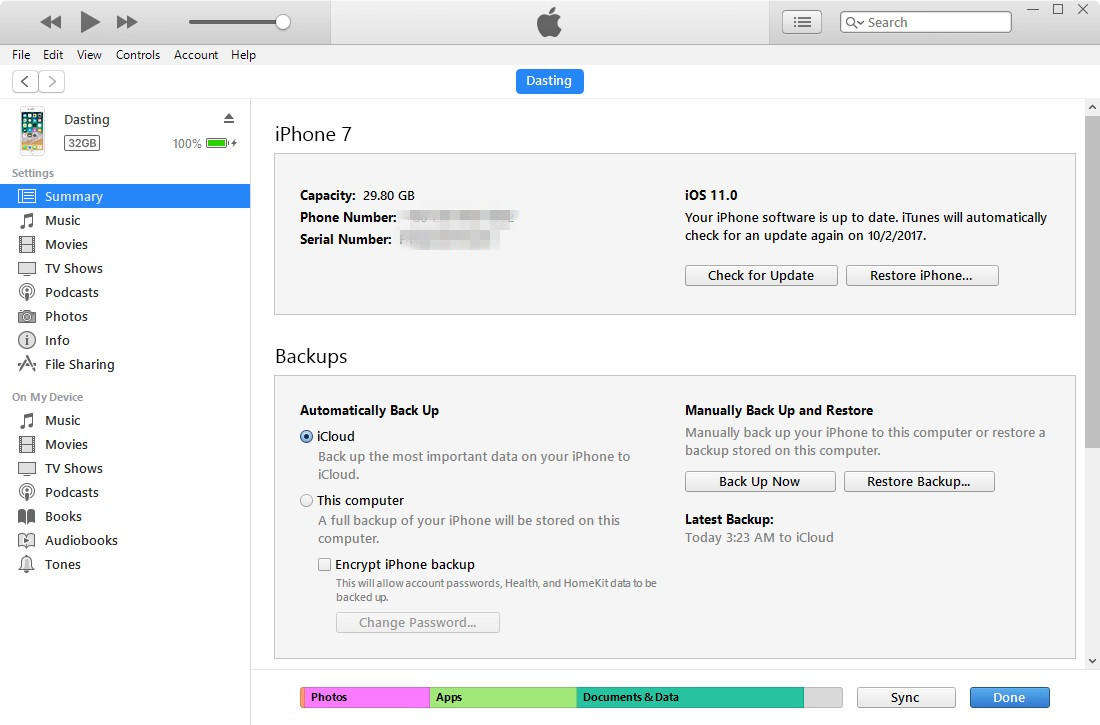
4.Reinstall iOS
One possible reason for iPhone lock screen notification not working or clock disappearing is something went wrong during the update. Try to reinstall iOS 15 on your iOS device. iTunes offers an easy way to reinstall software but may cause data loss or damage. You can try an easy tool named Tenorshare ReiBoot, professional iOS system recovery software to reinstall iOS 11 on your iPhone without data loss.


Download and install Tenorshare ReiBoot on your PC or Mac, connect iPhone to computer. Click “Fix All iOS Stuck” once the device is recognized.

Click “Fix Now” from the interface to enter the firmware download page. You can also click “Select” from the bottom to import iOS 11 firmware package manually.

When the download completes or imported the firmware completely, click “Next” and follow the instructions on the software to finish the reinstallation.
5.Wait for New Updates
If the problem still exists after trying the methods above, maybe this is a bug for the current software version. You can wait for software updates of iOS 15 from Apple to fix this bug.
Hope the 5 methods introduced in this post can help you to fix lock screen bugs on iPhone 14 lock screen. If you encountered iOS 16 lock screen blank on iPhone, iPad or iPod touch, you can also try the tips above. For further questions or inquires, don’t hesitate to contact us.

