How to Fix iPhone/iPad Overheating After iOS 16 Update
“After updating to iOS 15, my iPhone 6s gets really hot when using it. The battery also drains a little fast than before. Do I need to downgrade to iOS 14.7 or what?”

iOS 16/15 brings many great features and really attracted more fans to download and install. However, it also disappoints some users when their iPhone is getting hot after iOS 15 update. Playing heavy performance games, watching videos or charging for a long time could all be the causes for this issue. Luckily, here we’ll give you some easy tips to fix iOS 16/15 overheating problems effectively, which work samely for iOS 16/15.
1.Remove iPhone Case
Many people use a case to protect iPhone from damage, but it also prevent the heat radiation. So if your iPhone is hot and you are using a case, remove it to cool down your device.
2.Quit Running Apps
If your iPhone gets hot when using Google map, GPS, or Skype, double click the Home button and swipe up the apps to close.
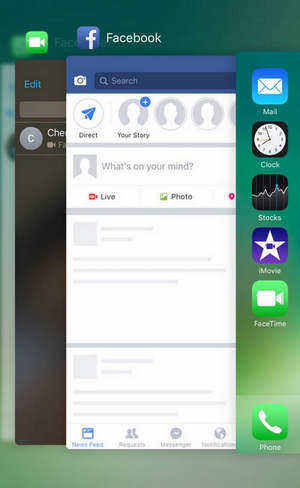
3.Stop Using iPhone While Charging
Some users encountered iPhone is overheating when charging on iOS 11 and iOS 12, stop use the device is the first recommendation. If the problem still exists, you may need to stop charging for a while or change an USB cable.

4.Turn Off Bluetooth and AirDrop
If the Bluetooth and AirDrop are running in even you don’t use them, they will also be reasons for the iOS 11/iOS 14.5 overheating issue on your iPhone. Swipe up from the bottom of the screen to launch Control Center. Press and hold the wireless icon and then you’ll see a new screen. Turn off Bluetooth and AirDrop.
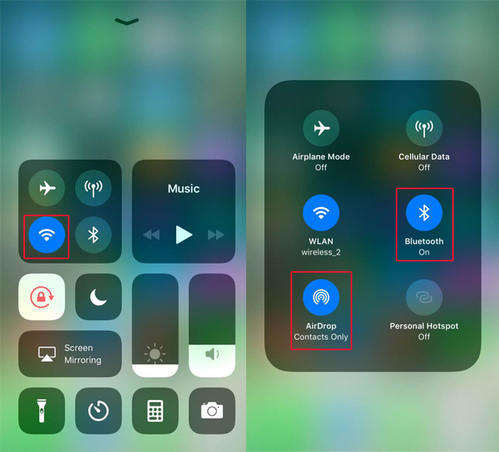
5.Check iCloud Services
Sometimes iPhone heating up and draining battery after iOS 15 update has something to do when iCloud services get stuck or iCloud restoration is not completed. Go to Settings -> iCloud to check the iCloud backup, iCloud photos library and other related services, make sure everything is fine.
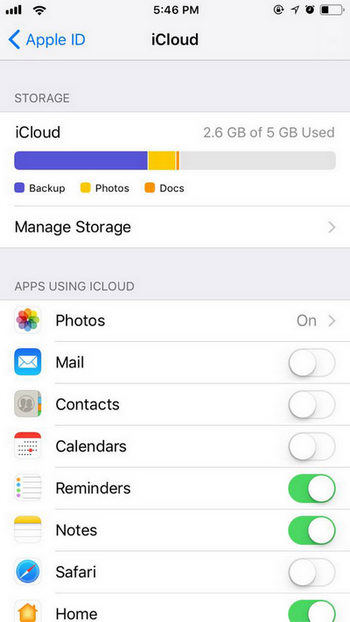
6.Restart iPhone
After trying the above methods, wait for a while to see if your iPhone is cooling down. If not, restart your iOS device.

7.Reset All Settings
A lot of iOS issues can be fixed by resetting all settings, but this will lose the settings you’ve made. Go to Settings -> General -> Reset, tap “Reset All Settings” to put your iOS device into default settings.
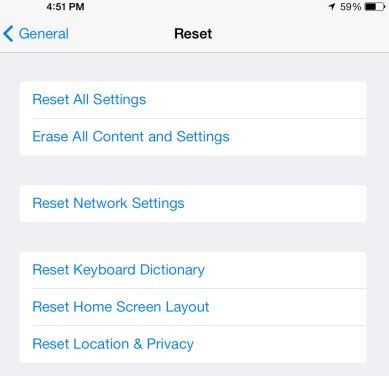
8.Fix iPhone Overheating on iOS 15 Without Data Loss
Well, if you unluckily failed to get rid of iPhone overheating after iOS 15 update with the methods mentioned above, there must be some system problems or conflicts. Try Tenorshare ReiBoot, a professional iOS system repairing tool to help you in fixing iPhone heating and hot without data loss.
- Download and install Tenorshare ReiBoot on your computer, connect iPhone to PC. Click “Start” once the device is detected.
Click “Standard repair” and you’ll lead to a screen to repair operating system.

- Now you’ll need to download the latest firmware version on your computer to repair system. Download the firmware and follow the automatic instructions to finish the process.


Conclusion
With the 8 tips introduced above, you’ve learnt how to fix overheating problem on iPhone 12/11/X/8/8 Plus/7/7 Plus/SE/6s/6s Plus after iOS 15 update. If your iPhone is overheating when talking, playing games or cold, you can also try the easy tips in this post. For further questions, leave us a message below.
- Downgrade iOS 18 to iOS 17 ;
- Fix iPhone won't restore in recovery mode, my iPhone is stuck on the Apple Logo,iPhone black screen of death, iOS downgrade stuck, iPhone update stuck, etc.
- Support all iPhone models and the latest iOS 18 and earlier.
Speak Your Mind
Leave a Comment
Create your review for Tenorshare articles











