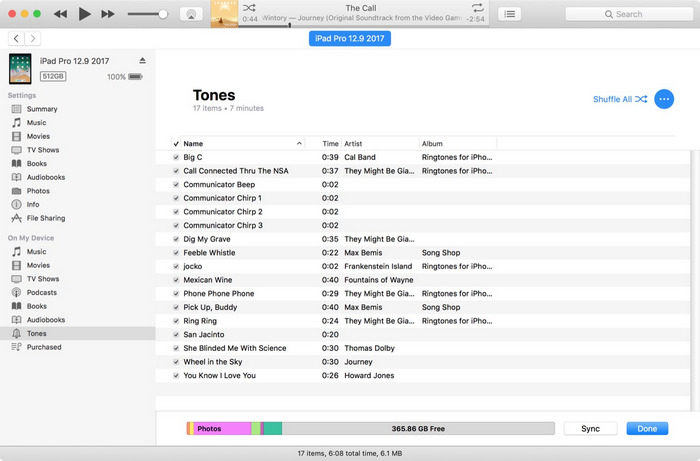How to Fix iPhone Ringtones Not Working after iOS 18/17 Update
"Can't play ringtone in iOS 18/17. After I upgraded my iPhone 13 to iOS 18/17 today, the phone won't play my personalized ringtones. They are still there and will play in sound, but when a call comes in, it goes to the default opening."
Recently, many users encountered custom ringtone won't play on iPhone after updating to iOS 18/17. Some complained that their iPhone ringtone changes to default when receiving calls, some said that the device is not alerting at all. In this article, we'll show you some easy tips to help you fix purchased ringtone not showing up or ringer not working on iPhone completely.
- 1. Manually Import Tones
- 2. Check the Ring/Silent Switch Button
- 3. Purchase New Ringtone
- 4. Try with Older Version of iTunes
- 5. Downgrade iOS
- 6. Contact Apple for Support
1. Manually Import Tones
Some users have fixed iPhone not playing chosen ringtone on iOS 15 by copying the old tone folds to iTunes and then sync them to iPhone. You can try this method by following the steps below.
- Using finder, locate the files in the folder "Tones" under where iTunes media library is stored
- Connect iPhone to computer and run iTunes, select "Tones" under "On My Device".
Drag the "Tone" folder you just found and move onto "Tones" category in iTunes.

- Click "sync" and then go to Settings -> Sounds -> Ringtone to check if the custom ringtone is now set back.
2. Check the Ring/Silent Switch Button
When you got a call, if the iPhone is vibrating or only the screen is on, you can check the Ring/Silent button. Turn on the ring and you'll see a Ringer from the home screen.
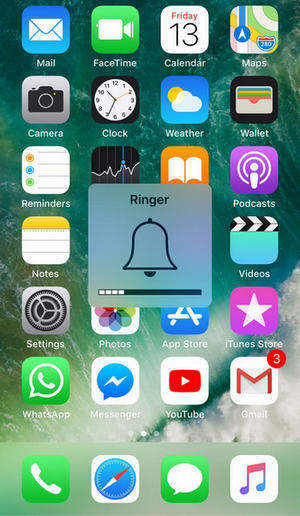
3. Purchase New Ringtone
Well, if the assigned ringtones not working on iPhone and plays the default one all the time, you can purchase a new ringtone and it really worked for some users.
Open iTunes Store app on your iPhone and tap Search to find the music you want. Click on the price and sign in your Apple ID to get it.
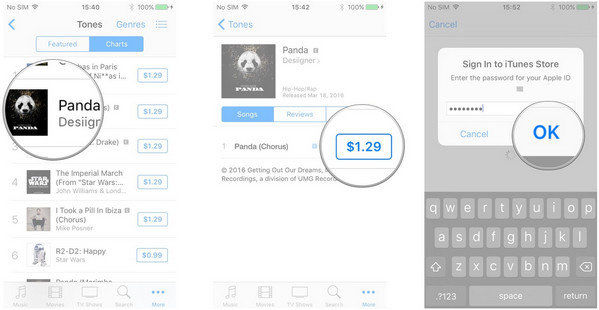
4. Try with Older Version of iTunes
A few users found iPhone won't play personalized ringtones when using the latest iTunes, but on the older version of iTunes is working well. Maybe you can try to delete the iTunes and download the older version to set a custom ringtone.
5. Repair iOS System
Some people also encountered iPhone ringtone keeps changing to default after updating to iOS 18/17. If you are one of them, you can go back to normal with Tenorshare ReiBoot. ReiBoot helps:
- One click to enter/exit recovery mode for free. You can try it first to fix iPhone ringtone keeps changing to default.
- Use Standard Repair to fix iOS system problems that cause ringtones not working. No data loss.
- As for now, if you are using iOS 18/17, you can use this tool to go back to former software version to check if it works.
Download and install the program on your computer, connect iOS device to PC and follow the instructions to start.

6. Contact Apple for Support
If none of these tricks work to fix the problem on your iOS device, maybe there's something wrong with hardware. Contact Apple or go to Apple Store to repair.
Summary
The above methods are all we found to fix iOS 17/16 purchased ringtones not working on iPhone 14/13/12/11 currently. We will keep focusing on this issue and share more new troubleshooting tips once we discovered.
- Downgrade iOS 18 to iOS 17 ;
- Fix iPhone won't restore in recovery mode, my iPhone is stuck on the Apple Logo,iPhone black screen of death, iOS downgrade stuck, iPhone update stuck, etc.
- Support all iPhone models and the latest iOS 18 and earlier.
Speak Your Mind
Leave a Comment
Create your review for Tenorshare articles