Best 3 Solutions to Fix Snapchat Could Not Connect on iOS 17/16/15
For being a Snapchat users, after update your iPhone to iOS 17/16/15, have you meet with the situation that when open Snapchat, it shows "Could Not Connect" and "Please check your connection and try again"?
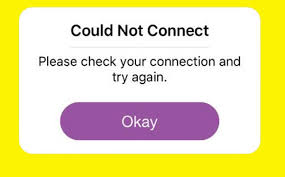
In fact, this bug has exist for a long time, but it still keeps coming with every version of iOS system. So, how to fix Snapchat could not connect when logging in after iOS 17/16/15 update? Follow this article, and you will find answers.
- Solution 1: Install Snapchat Updates
- Solution 2: Check Network to Fix iOS 17/16/15 Snapchat Connection Issue
- Solution 3: Downgrade to Fix Snapchat Could Not Connect on iOS 17/16/15
Solution 1: Install Snapchat Updates
Keep an app up to date it a very important thing for users to do. There would be a lots of fixes for the old bugs and problems.
If you are not using the latest version of Snapchat you are more likely to run into problems sending snaps, app crashes and other issues.
Solution 2: Check Network to Fix iOS 17/16/15 Snapchat Connection Issue
For that Snapchat show there is problem on connection, thus users can check whether the network of your iPhone is workable or not. Users can easily test it by using other apps.
If you find you could not use other apps as well, we suggest you to reset the network settings of your iPhone/iPad/iPod.
Go to: Settings >> General >> Reset >> Reset Network Settings.

After your iOS device restart, you can then try again to use Snapchat.
Solution 3: Downgrade to Fix Snapchat Could Not Connect on iOS 17/16/15
In the compatibility information of Snapchat in App Store we can find, it shows us "Requires iOS 17/16/15." But sometimes, there are a lot of apps which are not compatible with iOS 17/16/15.
Thus, we suggest you try to downgrade the iOS system of your iPhone 7/7 Plus/SE/6s/6/5s to iOS 17/16/15.
What you need is a freeware, Tenorshare ReiBoot, which can help to easily downgrade 17/16/15 to earlier versions and also can help you fix all iOS stuck with only one click.
First, download and install Tenorshare ReiBoot to your PC/Mac. Launch the program and connect your iOS device with. Click "Start" on the menu.

-
Then, download the firmware Tenorshare ReiBoot provide or import those you have already saved and start to downgrade the iOS version of your iPhone.

-
After the process is done, you will find your iOS device go back to the old version of iOS without any data loss. And you can check whether the Snapchat connect error exist or not.

That's all about how to fix Snapchat "Could Not Connect" error 2023 after iOS 17/16/15 update. You will sure get the best solution in this article, besides, if your iPhone meet with other problems with Snapchat, you can also try to fix by using the above three solutions.
Speak Your Mind
Leave a Comment
Create your review for Tenorshare articles












