How to Fix Hey Siri Not Working after Update to iOS 17/18
had no problems with Siri responding to any of my commends before iOS 17. After iOS 17 I have to repeat all my commands 2 or 3 or 4 times.
This bug may strike some users who just update iOS 17/18 on their iPhone. When greeted with "Hey Siri", Siri isn't listening and gives no response. If you have the same problem, this article will provide 5 ways to help you fix Hey Siri not working. If your iPhone has been updated to iOS 17/18, you should say Siri instead of Hey Siri to activate it.
- Before Read: Fix Hey Siri Not Working after Updating to iOS 17/18 with 4 Tips
- [Tested] How to Fix iOS 17/18 Not Working on iPhone with Best 5 Solutions
Before Read: Fix Hey Siri Not Working after Updating to iOS 17/18 with 4 Tips
Before we start troubleshooting, please check a few things first, as Hey Siri will not work if the following conditions are not met.
- Make sure your device isn't face down.
- Make sure the Smart Cover is closed on your iPhone/iPad case.
- Make sure to connect to power if you are using iPhone 6 or earlier devices, iPad and iPod touch.
- Make sure the device isn't in Low Power Mode. Hey Siri doesn't work if the battery is low.
If these tips won't help, please keep reading for more solutions.
[Tested] How to Fix iOS 17/18 Not Working on iPhone with Best 5 Solutions
Solution 1: Refresh Hey Siri
If you cannot wake up Siri by saying "Hey Siri", you can try to temporarily turn off Siri and back on again. Simply go to Settings > Siri & Search. Toggle off Listen for "Hey Siri" and Press Home for Siri option. Wait for a while and turn on again. Then set up "Hey Siri" on your iPhone/iPad.
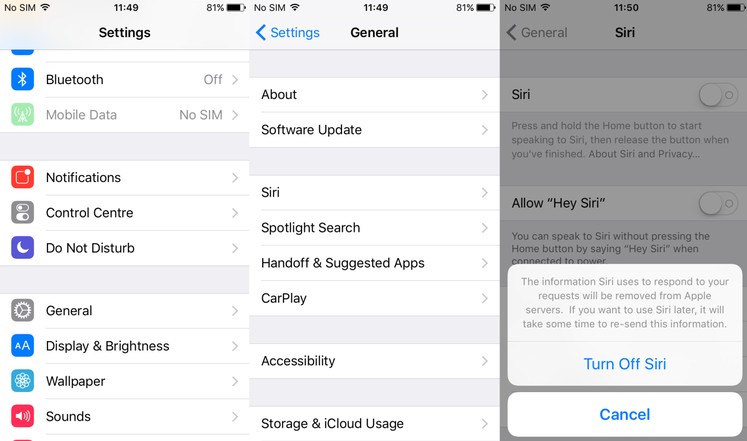
Solution 2: Turn off Dictation and Back on
When Dictation is on, it may sometime cause Hey Siri not working on iPhone. To fix this problem, you can try to disable Dictation. In the Settings > General > Keyboard, you will find an option called Enable Dictation. Turn off this settings and try to use "Hey Siri".
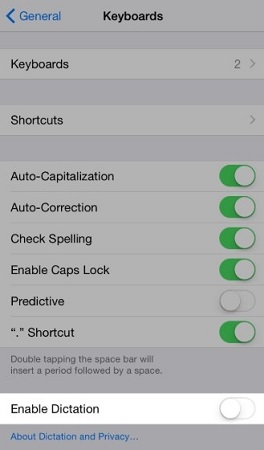
Solution 3: Force Restart iPhone/iPad
If nothing worked, a force restart of iPhone somehow will help. The following are detailed steps about how to hard reset your iPhone/iPad.
For iPhone 15/14/13/12/11/X, iPhone 8/8 Plus users: Press and release Volume up first and then Volume down button, after that, long hold the Side button until the screen turns off and then shows initial Apple logo screen.
For iPhone 7/7 Plus users: Press and hold the Volume down and Sleep/Wake button together until the device restarts.
For iPhone 6/6s or earlier, iPad users: Press and hold the Power button with Sleep/Wake button until your see the Apple logo screen. (If your iPhone is running iOS 12 and hey siri not working)

Also read: How to Force Restart iPhone
Solution 4: Check Internet Connect, Reset If Necessary
"Hey Siri" to a large degree works under steady network connections. If you are not connect to the Internet, Siri might say "Sorry, I'm having trouble connecting to the network" or "Try again in a little while". In this case, you will need to check the Internet connection. Try to enable Airplane Mode first. This will block all the Celullar date and Wi-Fi. After a while, turn off Airplane Mode to see if "Hey Siri" not working problem has been solved.
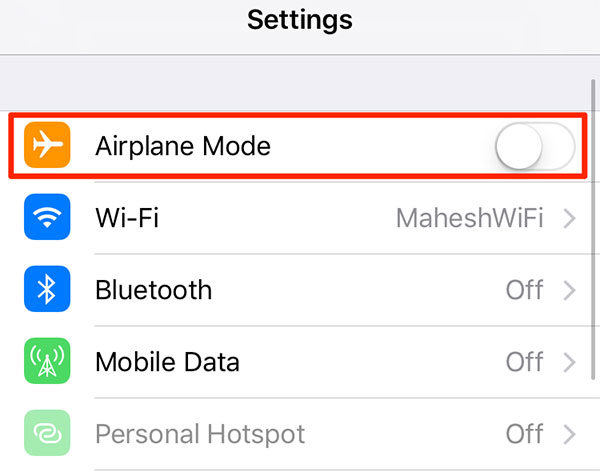
In some cases, you may need to reset the network settings. This will not erase your data on iPhone/iPad but only restore all the network-related settings to factory defaults. Just go to Settings > General > Reset and choose Reset Network Settings.

Solution 5: Repair iOS 17/18 System to Fix Hey Siri Now Working
All above solutions failed to fix Hey Siri stopped working on iOS 16/17 iPhone/iPad? Don't worry, the final resort is Tenorshare ReiBoot – a powerful iOS 16/17 system repair tool than can easily handle various system bugs and app crashes. By simple operations, your system will be fully repaired without losing any data. If you have no idea on how to fix iOS 16/17 Siri not available, don't hesitate to hit the best choice.
Start by downloading and installing on your PC/Mac. Then connect your device with it. Click on "Start Repair" on the main interface.

Choose Standard Repair if you don't want to lose data.

Download the firmware package online. This will be used to fix your operating system.

The whole downloading process will not take too long. After that, click "Start Standard Repair" button to start repairing process. After that, your device will reboot to normal.


Now you can feel free to use "Hey Siri" without any problems. If you have any further issues with your iPhone, like iPhone stuck in recovery mode, iPhone keeps restarting or iPhone frozen, this iPhone system recovery software can also help you out. This software is now fully support new iPhone 14 and iOS 16/17.
Conclusion
n this article, we've offered 5 practical solutions to fix Hey Siri not working after updating to iOS 17/18 issues. For a comprehensive solution, we introduced Tenorshare ReiBoot as a powerful iOS system repair tool. These steps will help you enjoy the new feature of Siri in iOS 17/18.
Speak Your Mind
Leave a Comment
Create your review for Tenorshare articles














