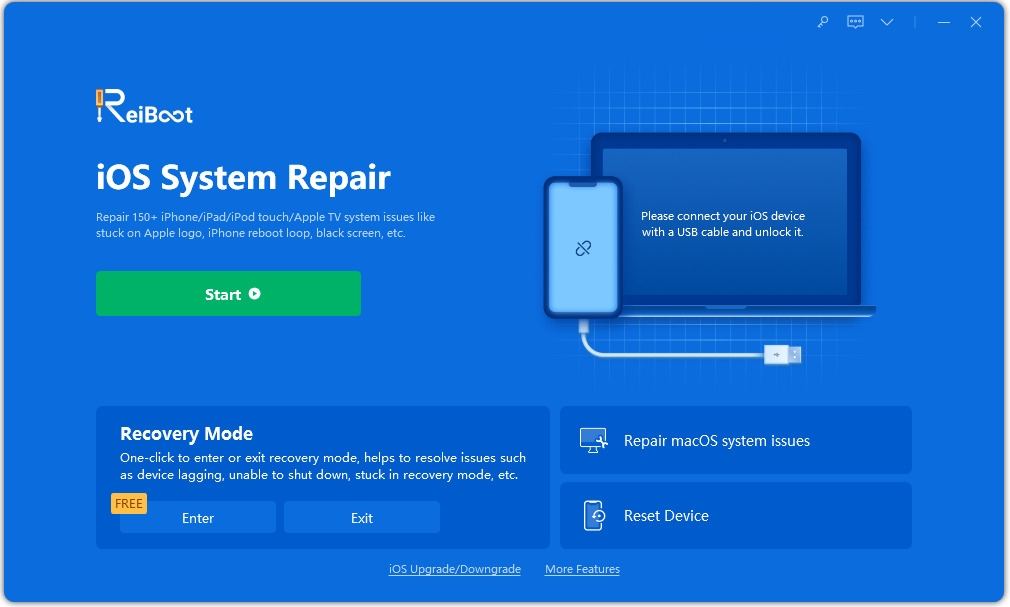Top 6 Ways to Fix iPhone Wont Charge after iOS 17/18 Update
My iPhone has been charging for hours but wont turn on after update to iOS 16. Help!!"
Some users from Apple Communities reported that their iPhone wont charge after iOS 17/18 update. In this article we will discuss why iPhone can't charge or charge slow after iOS 17/18 update and how to fix it efficiently.
- Part 1. Why Wont My iPhone Charge after iOS 17/18 Update
- Part 2. Best Solution to iPhone Not Charging without Data Loss
- Part 3. Common Ways to Fix iPhone Wont Charge Issue
Part 1. Why Wont My iPhone Charge after iOS 17/18 Update
Your iPhone not charging properly might be caused by many reasons. Here I list the main causes for iPhone charging issues after iOS 12 update.
1. Software update issuesThe new iOS update could cause certain alterations that make the iPhone not to charge or even turn on.
2. 3rd-party USB power adapter or cablesIf you use the 3rd-party USB power adapter or cables, although it works well before the update, it will also cause iPhone charging issues after iOS update.
3. Software safeguardIf your iPhone stopped charging at 80%, that's due to software that may limit charging above that amount to extend battery life and keep your device from overheating during charging.
Your iPhone may get too hot after update. What you need to do is trying charging it in a cooler location or removing it from its case while it charges.
Part 2. Best Solution to iPhone Not Charging without Data Loss
If none of the solution fixes iPhone won't turn on or charge in iOS 17/18, it is time to use iOS system recovery software to recover iOS without data loss. Tenorshare ReiBoot is a professional iOS 17/18 system recovery tool that can fix all iOS problems like iPhone won't turn on or charge, recovery mode stuck, Apple logo stuck, DFU mode stuck, etc.
Download and install Tenorshare ReiBoot on your computer. Run the app on your computer and connect your iPhone to your computer with an USB cable.

After ReiBoot detects your iPhone, click "Fix Now" option. Then select Standard Repair to go on, which will not cause data loss.

Download the latest firmware package by clicking on "Download."

After the firmware is downloaded, click on the "Start Standard Repair" button to begin the System Recovery.

After the repair, your iPhone will automatically restart and your iPhone should be charging properly without any issue.

Part 3. Common Ways to Fix iPhone Wont Charge Issue
Way 1. Use the Official Apple-matched Chargers
The basic reason why an iPhone won't charge comes to a low-quality iPhone charger cable. So make sure you use the USB power adapter and USB cable that come with it.
Way 2. Force Restart Your iPhone
A force restart (hard reset) can easily solve iPhone charging problem related to software issue like software crash, software conflict. Follow steps below to force restart your iPhone and solve the charging issues.
| iPhone 6S | Press and hold the power button and the Home button together until the Apple logo appears on the screen. |
|---|---|
| iPhone 7 and 7 Plus | Press and hold the power button and the volume down button together until the Apple logo appears on the screen. |
| iPhone 14/13/12/11/X/8 | Quickly press and release the volume up button and volume down button. Press and hold the sleep button until the Apple logo appears on the screen. |

Way 3. Uninstall Battery Draining App
Some apps installed on your iPhone may be battery draining after iOS update and cause iPhone not charging properly. Go to the Settings > Battery > Battery Usage and see if there is battery draining app on your iPhone. If there is, just uninstall it.
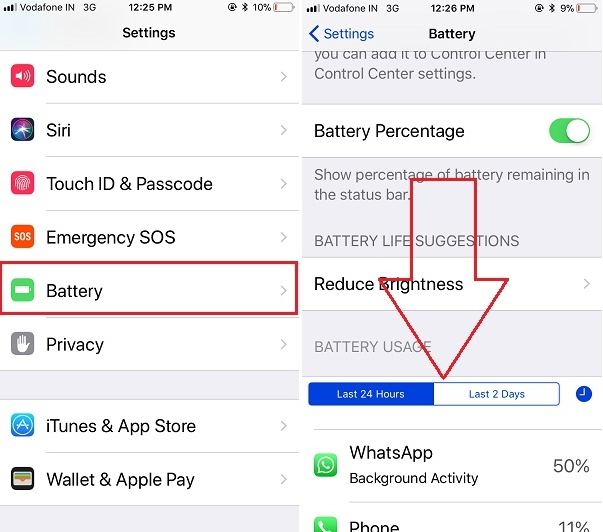
Way 4. Change the Charging Method
If your iPhone 14/13/X/8/8 Plus won't charge wirelessly after iOS Update, try to charge it using a wall adapter. If your iPhone won't charge using a wall adapter, try to plug the cable into the USB port on your computer and see if it will charge. If your iPhone won't charge when plugge in, try to charge it with the wall adapter. In a word, switch between those methods and see if it makes a difference.

Way 5. Restore Your iPhone with iTunes
If your iPhone still cannot charge after trying the easy fixes. You can restore your iPhone to factory settings with iTunes. Before restoring in iTunes, please backup your iPhone first.
- Run iTunes and connect your iPhone to that computer.
When your device appears in iTunes, select it and than click Restore iPhone in the General/Summary panel.

iTunes will start to restore your iPhone and install the latest version of iOS. After that, you can restore your iPhone from your backup file or set your iPhone as a new device and charge your iPhone again.
The Bottom Line
That's why and how to fix iPhone is not charging in iOS 17/18. We hope our solutions would help you solve your problem. And remember that no matter what iOS update issues you have, Tenorshare ReiBoot will do a great favor to solve your problems.
Speak Your Mind
Leave a Comment
Create your review for Tenorshare articles