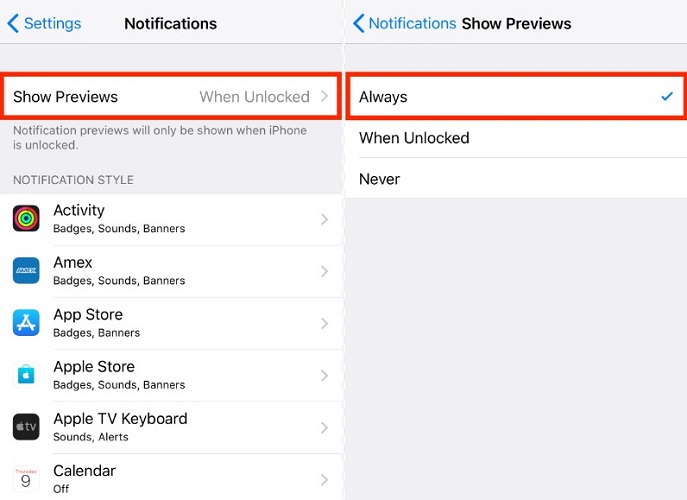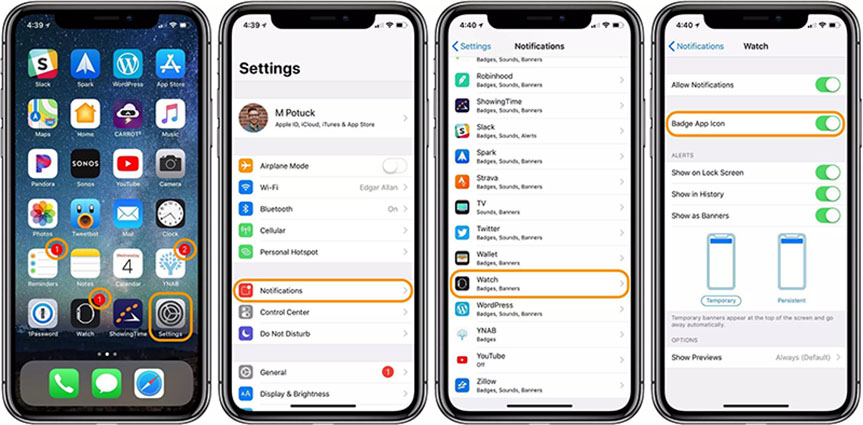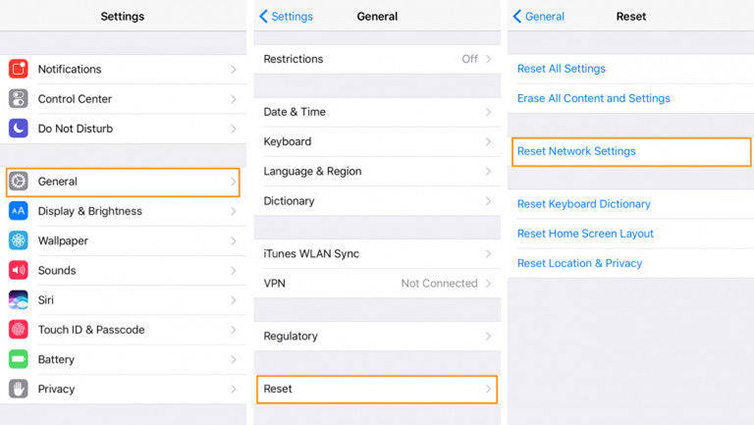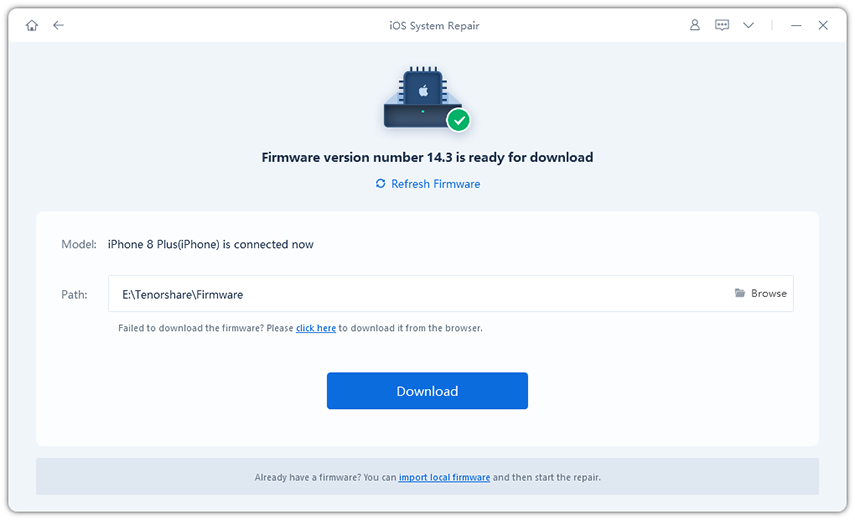How to Solve iOS 12 No Notifications Error (Including iOS 17)
"My notifications were not showing on my lock screen after iOS update. I was stunned so, I looked all over the internet to know what to do but to no avail. Please help!!"

A lot of users are updating their iPhone to the newly released iOS 17/16/15/14/13/12. Unfortunately, some users are not happy with its performance and encountered some bugs like iOS notifications not working issue. If you're experiencing iPhone 14/13 nortification not working, you can take below solutions to liberate your iPhone from this terrible situation.
- Solution 1: Turn off Do Not Disturb
- Solution 2: Allow Notifications for Apps
- Solution 3: Force Restart Your iPhone/iPad
- Solution 4: Reset Network Settings
- Solution 5: Repair iOS to Fix iPhone Notifications Not Working
Solution 1: Turn off Do Not Disturb
If you are not getting notifications on iPhone, then first you should check if the "Do Not Disturb" option is turned on. As long as this option is activated, you will not receive any sort of notifications on your iPhone. To turn off Do Not Disturb, follow the steps below.
- First of all, look for the half-moon shaped icon on your status bar.
- If that icon is visible on the status bar then the "Do Not Disturb" option is activated on your iPhone.
Now, go to Settings and turn off "Do Not Disturb".

You will start receiving notifications on iPhone again and this is the first solution you should try. If this doesn't help, move to the next solution.
Solution 2: Allow Notifications for Apps
If after upgrading to a new iOS 17/16/12, you are having the problem of not getting notifications on iPhone, you should go to the Settings of your iPhone to check and troubleshoot the Notifications menu. This should be your second option and here is how you can do it:
- Go to Settings.
- Navigate to Notifications.
Tap on the "Show Previews" option and select "Always".

Now, if you are not getting any notification for a specific app, then,
- Go to Settings
- Tap on that specific app, like Books.
Now, enable "Allow Notifications", and all ALERTS are in default.

Solution 3: Force Restart your iPhone/iPad
If you are faced with iPhone no notifications on lock screen problem, then you should look for some common solutions before you take the phone to the nearest service center. You can simply restart your iPhone or iPad and find out if the problem gets solved by itself or if you need to figure out something else. The force-restart process varies from models to models, and they are mentioned below:
Force Restart for iPhone 14/13/12/11/X/8:
- Quickly click Volume Up(1) and release.
- Quickly press Volume Down(2) and release.
Press and hold the Power button(3) until a black screen shows on.

Force Restart for Other iPhone:
- iPhone 7, 7 Plus: Press and hold the Power button and the Volume Down button. When you see the Apple logo, you can release both buttons.
iPhone 6s or earlier: Press and hold the Home button and the Power button. Release both buttons when you see the Apple logo.

In most cases, after you restart your iPhone, the notifications not working on iPhone problem gets solved. I am not stating that this will definitely solve the problem but in similar situations restarting the iPhone has gotten rid of the problem for many.
Solution 4: Reset Network Settings
If iPhone does not show notifications, you can try to fix it by resetting network settings.
- Go to Settings on your iPhone.
- Tap "General" and scroll down to select "Reset".
-
Tap on Reset Network Settings and enter your passcode if prompted.

Solution 5: Repair iOS to Fix iPhone Notifications Not Working
If none of above solutions can fix iOS 17/16/15/14/13/12 no notifications error, then you can just repair the iOS system to fix any bugs. Tenorshare ReiBoot - best iOS system repair software is a very powerful and convenient app that is able to repair various iOS issues such as battery drain fast and iPhone overheating after iOS update. What's more, you even downgrade iOS very easily by using this tool.
Tenorshare ReiBoot is available for both Windows and Mac. The process to fix iPhone notifications not working on iOS 16/17 is mentioned below:
- Download and follow the instructions to install the Tenorshare ReiBoot software on your computer. Once installed, run the tool and connect the target iPhone and computer via USB cable.
When your iPhone is detected, choose "Repair Operating System" option from the list on the main interface.

Choose "Standard repair" to enter the repair process.

-
Hit the "Download" button to download the latest iOS firmware to your computer.

After the firmware is downloaded, tap "Repair Now" and wait for the repair process to complete.

This will not only fix not only the iPhone notifications not working issue but many other fix iOS system issues.
Conclusion
The above methods are handy for everyone who is facing iPhone 14/13 not getting notifications. With my best experience, Tenorshare ReiBoot is the powerful tool fixing all iOS update and stuck problems. And it will do it effectively without any trouble whatsoever.
Speak Your Mind
Leave a Comment
Create your review for Tenorshare articles