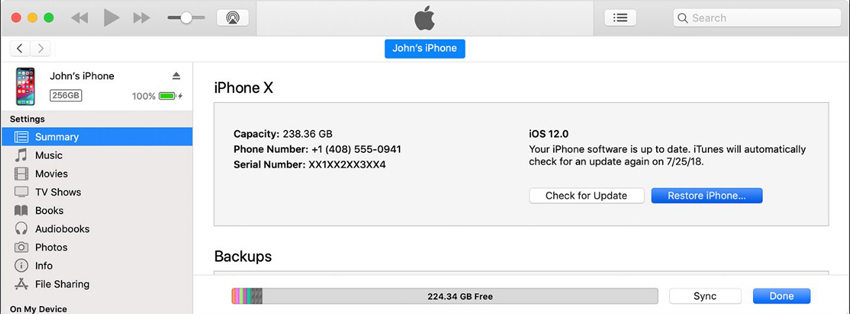How To Fix iOS 16/15 Update Not Showing Up In Settings
After Apple released iOS 16/15.6, users were excited and began downloading the new iOS version. But some of the users were complaining about iOS 16/15 update not showing up in Settings. Well, this is not a big deal! Here are some of the solutions that you can try if iOS 16/15 software update is not available on your iPhone. Have a look.
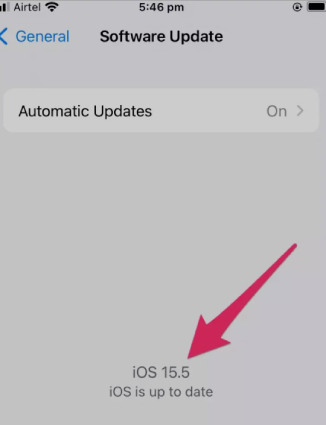
- Best & Quick Fix: Update iOS 16/15 with ReiBoot
- Restart Your iPhone
- Check Apple Server is Down or Not
- Reset Network Settings
- Update iOS 16/15 on iPhone with iTunes
Best & Quick Fix: Update iOS 16/15 with ReiBoot
When it comes to the best and the quickest way to download iOS 16/15, Tenorshare ReiBoot is the best choice. It will update your iPhone to the latest iOS by default, thereby solving the current issues of your iPhone. All you need to do is follow the below steps to download the latest iOS 15.
-
After runing ReiBoot and connecting your iPhone, click on "Repair Operating System" option.

Hit the 'Download' button to install the latest firmware package.

On the subsequent screen, tap "Repair Now" to begin the recovery of your iPhone.

Wait for a while, your iOS 15 will be installed on your iPhone. Just do the following steps as the screen said.

Restart Your iPhone
Restarting the iPhone is one of the common solutions that one can try if they think that iOS 15 software update not available on their iPhone. Restarting iPhone can be done in 2 ways: soft restart and hard restart. Soft reset is very easy to perform. Follow the below steps to restart any iPhone.
Step 1: At the right top side of the iPhone, the Power button is present. Long press it till the option "slide to power off" is seen on the screen. Simply, slide the slider which will turn off the iPhone.
Step 2: Again press and hold the Power button; this will switch on the iPhone. Leave the button till the Apple logo is displayed on screen. Let go button when you see the Apple logo.
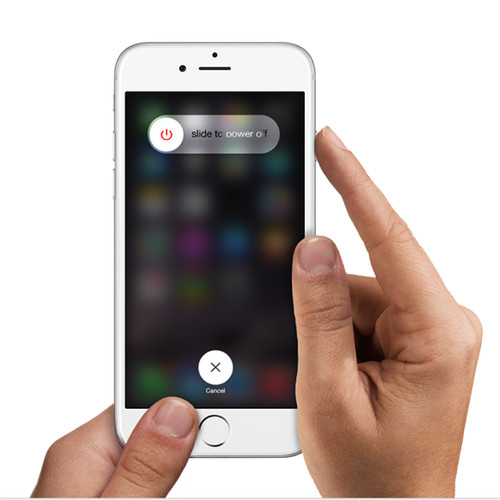
Check Apple Server is Down or Not
Apple releases the new iOS update to all the users via its servers. Hence, there might be huge amount of crowd and traffic on the servers while updating the OS. Hence you need to check the servers if they are working or not. This can be done by visiting here
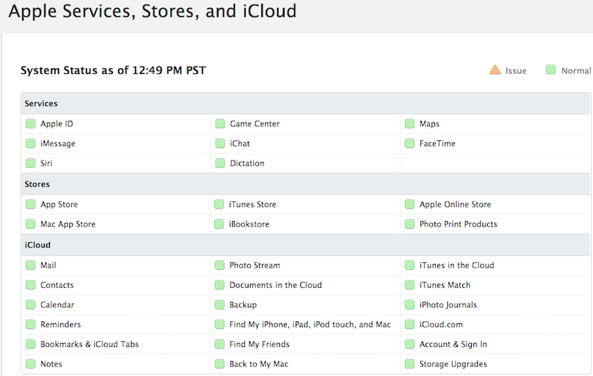
Reset Network Settings
If you are unable to check for iOS 16/15 update, then this might be due to some issue in the network settings. Resetting the network setting can help you at such times. All you need to do is follow the given steps below if iPhone software update not connecting.
- Go to Settings and click General.
- Now click the Reset option and tap Reset Network Settings.
-
Click on the Reset Network Settings again to confirm the decision. This will reset your network settings.

Update iOS 15 on iPhone with iTunes
If users are not able to see the update on their iPhone, then they can always update their iPhone to the latest version using iTunes. This is very simple. All you need to do is follow the below steps.
- Connect your iPhone to the PC and make sure you have the latest version of iTunes.
- Run iTunes and select your device.
Go to Summary and select Check for Updates. Now click "Download and Update."

Editor's Pick:
How to restore IPSW files with iTunes
How to Downgrade iOS 16 Beta/15.5 to iOS 15
Summary
In a nutshell, you just had a look at the top 5 ways that can be used if iOS 16/15 software update is not available at this time. You can restart iPhone, check apple server is down or not, reset network settings, and update iPhone in iTunes. If none of the above solutions work, you can always use Tenorshare ReiBoot. In the end, do let us know your feedback on the above article by commenting below. Also, let us know of any other solutions if you have any. This can be done by commenting below.
Speak Your Mind
Leave a Comment
Create your review for Tenorshare articles