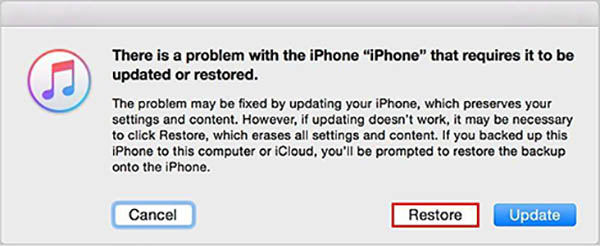How to Fix iPhone Black Screen after iOS 16/17 Update
I am facing black screen whenever I am start doing a call & listening whats up voice note after open lock screen into my iPhone .. once pressed home Button its work fine .. it’s has happened every time after lock screen since updated iOS 16."
Apple announced its new iOS operating system with a brand of new features. But some of the users got their hands on the new iOS beforehand by downloading iOS update. Even though it was a new experience, some of them witnessed the iOS 17/16/15/14 black screen spinning wheel. Recently, a user complained stating, "After updating to iOS 17, iPhone screen is black on the lock screen since the iOS 17 update." Well certainly he had no idea as to where to look for answers.
Well if you are one of the above mentioned users who have an iPhone with black screen and apple logo, then you are at the right place. Today we will offer you the solution to this problem. Let's begin.
- Way 1: Force Restart Your iPhone
- Way 2: Fix Black Screen after iOS 16/17 Update with iTunes
- Way 3: Fix iPhone Black Screen of Death with Tenorshare ReiBoot
- Way 4: Check if there is Hardware Failure
Way 1: Force Restart Your iPhone
Force restarting your iPhone might assist you a lot at such situations. Since the iOS 16/15 supports iPhone 8 and above models, and iPhone 17 supports iPhone XR and later, there are different methods to force restart different iPhone models. Follow the below steps if you see black screen after iOS 17/16/15 update. These will help you force restart your iPhone.
- If you have an iPhone 8/8 Plus or later, then quickly press and release Volume Up and Volume Down button. Now long press the Sleep button till the Apple logo appears.
- If you have an iPhone 7/7 Plus, then long press the Sleep and the Volume Down key till the Apple logo appears.
If you are having an iPhone 6/6s or its Plus version, then long press the Sleep and the Home button till the Apple logo appears.

This will help you to force restart your device if your iPhone screen went black. If you see iPhone screen black even after reset, then follow the next solution.
Way 2: Fix Black Screen after iOS 16/17 Update with iTunes
iTunes can help you in such situations. You can always use iTunes to enter Recovery/DFU mode and solve the iOS 16/17 black screen of death issue. You can restore your device with the help of iTunes. On the other hand, it will erase all your data. But similar as force restart, there are different methods for different iPhone models to enter in recovery mode. Let's start.
- Link your iPhone to the computer using USB cable.
- For users using iPhone 8/8 Plus or later, hold and release the Volume Up and Volume Down button respectively, then long press the Sleep button till your device restarts. Carry on holding the Sleep button, even if you see the Apple logo.
- For iPhone 7/7 Plus users, long press the volume down and sleep button until the device restarts and you see the Apple logo. And it's Sleep and the Home button for iPhone 6/6s/SE/5s, iPad and iPod users.
Release the buttons if the "Connect to iTunes" logo appears on the screen.

Run iTunes. You will see a message that will ask your device to be updated or restored.

- Click on Restore and wait for iTunes to restore your device.
Kindly note that all data will be lost after restore. If you see your iPhone screen black after iOS update, you can always use Recovery Mode to get out.
Way 3: Fix iPhone Black Screen of Death with Tenorshare ReiBoot
If still your iPhone won't turn on after iOS 17/16/15/14 update then Tenorshare ReiBoot is the ultimate solution to put your hands on. This tool offers a 1-click solution to such issues that occur in iPhones, iPads, and all types of Apple devices. Here are the steps that need to be followed if you are having the "why is my iPhone screen black?" question.
Connect your device to the computer and click on the "Start" option that appears on the main interface of ReiBoot.

Click on "Fix Now" option and proceed to click on "Standard Repair".

Download the latest firmware package by clicking on "Download."

Next, tap on "Start Start Repair" option to begin the recovery of your iPhone.

When repairing process completes, your iPhone will automatically restart and have no more iPhone black screen of death error.
Way 4: Check if there is Hardware Failure
If none of above solutions helps, chances are high for you to face this issue if there are any hardware failures. A broken screen or a loose connection might also lead to iPhone black screen hardware problem. In addition, if you have replaced the damaged hardware with an unauthorized one, like your screen, the new update may not support your device. At such times, you need to visit the nearest Apple Care.
Summary
Looking at the big picture, we had a look on iPhone black screen of death fix after iOS 17/16/15/14 update. You can always depend on Tenorshare ReiBoot if you face any issue. We hope this was helpful to you. Do let us know your feedback by commenting below.
Speak Your Mind
Leave a Comment
Create your review for Tenorshare articles