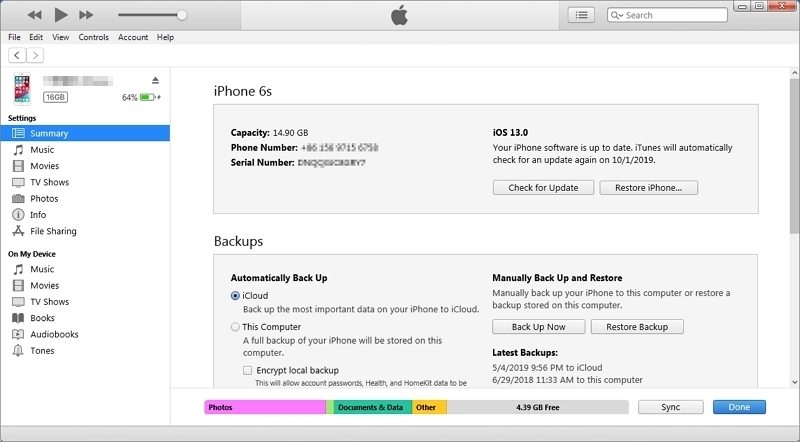Full Solutions to Fix iOS 16 Update Frozen
"I am trying to update the iOS on my iPhone X to the latest iOS 16 version. But the procedure seems to get frozen at the beginning. How do I proceed?"
The iOS 16 was released with some impressive new features and the users are eagerly waiting to use it. Unfortunately, users are facing a lot of issues after installing the said update. What is more depressing is that some of them are facing while updating the iOS itself.
So, if you are one of them and got iOS 16/15 update frozen, then the article below is for you. Read it carefully and you will be getting out of the situation for sure and continue enjoying the features of iOS 16/15.
- Part 1: Common iOS 16 Update Frozen Problems
- Part 2. Fix iPhone Frozen During/after iOS 16 Update without Data Loss
- Part 3. Other Potential Fixes to iOS 16 Update Frozen
- Part 4. How to Avoid iPhone Freezing during iOS 16 Update
Part 1: Common iOS 16 Update Frozen Problems
There are several iOS 16 issues you can face during the update. These update frozen issues are elaborated below:
1. iOS 16 Freezes on Apple Logo/Progress Bar/Installation

While or after you are updating the iOS you may get the loading Apple logo on the screen. It will stay like that and be completely unresponsive while you are updating the device.
2. iOS 15 Freezes on Black/Blank Screen

While you are updating the device, the iPhone can get frozen on a black screen. It is called the Black screen of Death as the screen gets completely black, there will be nothing on it.
3. iPhone Gets Frozen After Installing iOS 15 Update
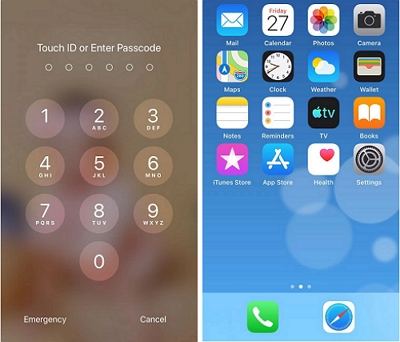
After completing the installation of iOS 16, your iPhone will not work. The iPhone freezes when typing in password or freezes on the home screen completely and stop working.
Here are some of the iOS 16 update issues you will face during or after the procedure.
Part 2. One-Stop Solution to Fix iPhone Frozen During/after iOS 16 Update without Data Loss
If you are getting any of the above-mentioned problems during or after the iOS 16 update, then you need to fix it immediately in order to enjoy the functions of the new iOS 16 features.
Although there are several ways to fix an error with the iOS, we recommend using a professional iOS system repair software for the following purpose. Tenorshare ReiBoot is such a refined software designed just for such a unique purpose. It is one of the best programs if you are required to fix iPhone freezes during iOS 16 update and also for any type of iOS system repairs. Let's have a look at its features.
- ReiBoot provides 1-click enter and exit to Recovery Mode.
- More than 50 iOS 16 system issues like iPhone Apple logo, screen won't turn on, iPhone stuck in recovery mode, etc. can be fixed using this software with ease.
- You can also fix the iOS device from any unidentified issues.
- iOS recovery will be complete without any sort of data loss.
- Fully Compatible with all models of iPhone, iPad/iPod.
- Support the latest iOS 16,iOS 15.6, iOS 15, and iPadOS.
Download and install Tenorshare ReiBoot on your computer and connect the iPhone. Then, run it on your computer and click on "Repair Operating System" from the main interface.

In the following interface of the program click on "Fix Now" to proceed.

Click "Browse" and choose a path for the device and then click "Download" to get the firmware on your computer.

Once the firmware is downloaded on the computer, click "Start Repair" and the program will start repairing the iOS system.

The most effective way to repair the iOS system is via Tenorshare ReiBoot. But there are other ways of system repair available too. They are not as effective or convenient but they can keep up if you want to use them.
Part 3. Other Workaround to iOS 16 Update Frozen
The other potential fixes for iPhone update frozen involve making a Force Restart of the device and restoring the device with iTunes.
1. Force Restart iPhone to Fix iOS 16 Update Frozen
The first one we are going to show you is the Force Restart. Restarting the device is quite an effective way to fix almost any issue with iOS. Sadly, as the device has become unresponsive, you have to make a Force Restart of the device in order to make it comply.
The method of Force Restart has changed over the years as the iPhone is updated. So, there will be a few different methods depending on the model of iPhone you are using.
iPhone 14/13/12/11/X/XS/8
- Quick tap on the Volume Up button.
- Then, a quick tap on the Volume Down button.
- Then, hold the Side button until the Apple logo is visible.
iPhone 7 and 7 Plus
- Press and hold the Side button and the Volume Down button at the same time.
- Hold them for 10 seconds and let go of them as soon as the Apple logo appears on the screen.
iPhone 6S or Earlier Version
- Press and hold the Power and Home button together.
Hold then for 10 seconds. When the Apple Logo appears on the screen, let go of the buttons.

2. Restore with iTunes to Fix iOS 16 Update Frozen
If Force Restart didn't work, then you can try to fix iPhone frozen during update iOS 16 by restoring the device with iTunes. This is the official way of fixing the issue.
- Connect the iPhone to a computer where the latest version of iTunes is already installed.
- Open iTunes, after detecting the device click on the "Summary" panel at the left side of the panel.
There will be 2 options available on the right-hand side of the panel. Click on "Restore iPhone".

- After clicking on that option you have to confirm the command again but after that, your iPhone should be fixed.
Part 4. How to Avoid iPhone Freezing During iOS 16 Update
There is no particular method to avoid the freezing issue during an iPhone update. But you can be careful:
- First of all, you need to check the internet connection you are using. If it is unstable, you will face issues.
- Then, check the memory of the device, if it is too low the iOS 16 installation won't be completed.
- You need to update iTunes to its latest version, otherwise, it will get errors and your iPhone may get stuck.
- Check the date and time settings on your iPhone. If it is not right, Apple server will get confused and you may get stuck.
- Keep all the apps updated.
There is no guarantee but the risk will be reduced considerably.
Summary
Nonetheless, if you are facing any of the iOS 16/15 update issues, you need to get it fixed immediately. You may start with Force Restart for fixing the device but the better and more risk-free method is using Tenorshare ReiBoot to repair the iOS. There will be no data loss and the device will get fixed immediately.
- Downgrade iOS 18 to iOS 17 ;
- Fix iPhone won't restore in recovery mode, my iPhone is stuck on the Apple Logo,iPhone black screen of death, iOS downgrade stuck, iPhone update stuck, etc.
- Support all iPhone models and the latest iOS 18 and earlier.
Speak Your Mind
Leave a Comment
Create your review for Tenorshare articles