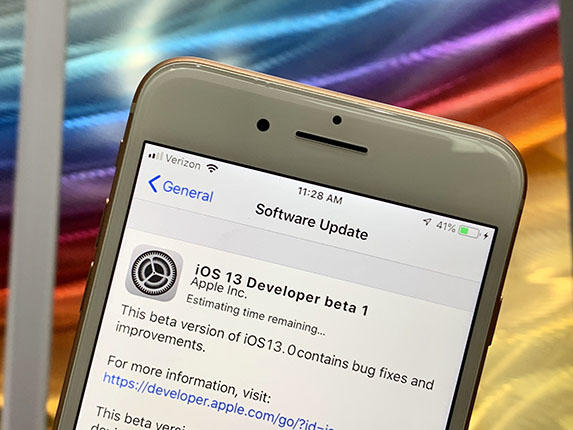How to Download and Install iOS 14/iPadOS On iPhone/iPad (iOS 17 Supported)
With some popular speculations of iOS 16 recently which beta is coming to June, there are more and more people are expected to its release and new features such as dark mode, redesigned volume indicator, ability to change video resolution in-app, iPad mouse support as well as its compatibility etc. After all these rumors of iOS 16, are you ready to welcome its public beta's coming? People may be confused about how to download and install iOS 16 on iPhone/iPad. Don't worry, here are the details.
- Part 1: How to Download iOS 14/iPadOS Without Developer Account
- Part 2: How to Download iOS 14/iPadOS Profile With Developer Account
- Part 3: Extra Tips: How to Fix The Potential Problems During iOS 14/iPadOS Update
Part 1: How to Download iOS 14/iPadOS Without Developer Account
As is known to us all that every first iOS beta release will have some bugs and defects along with the enhancements. But users are definitely curious about the new features of iOS 14 beta especially its compatibility and want to have a try. But If you don't have a developer account unfortunately, then how to get it? Here are the details.
Launch Safari on your iPhone, then copy the below link to the search box.
https://download.tenorshare.com/downloads/service/ios_14_ipados_beta_profile.mobileconfig
- When the "Settings" prompt, you need to click "Allow" to verify the configuration profile.
Then you'll see a software update screen, where you can see the available iOS 14 developer beta.

Now, enter passcode and then click "Install" on the top right then restart your device to apply these changes.

In this way, you can easily install iOS public beta on your iPhone quickly even without developer account or IPSW files. Please keep you iPhone has enough battery and signals before you install it. And if you are engaged in this new iOS update version, you can skip to part 3 to see how to remove it.
Tip: Here is a video link about how to download and install iOS 16 public beta on your idevice without developer account.
Part 2: How to Download iOS 14/iPadOS Profile With Developer Account
After WWDC during June 3 and 7 in 2019, Apple will release the first beta version of iOS 14. If you want to have a try, you can go to Settings of your iPhone/iPad to check or you can also download IPSW profiles from Apple Developer download page. Then you'll need to import the IPSW files to your iPhone/iPad with iTunes generally. Here are the concrete steps.
Tip: It is recommended that you can try it out with another device not your daily use iPhone/iPad. And the reason for it is because of the first version of iOS 14 beta may have unknown bugs and defects when you use it, so it's much more safe to use another iPhone/iPad to try it. Or you can backup your files of your device before using it.
- Download and install the latest version of iTunes on your PC/Mac, then connect your device to it.
- Click your device icon on the upper left. For Windows, please hold the "Shift" button while for mac, you can hold the Option key when click for Check for Update on the meanwhile.
- Then you can select the iOS beta software image with the interface shown after you finish the above two steps, and last but not least, Click "Open" to begin the proceed of update and your device will be automatically reboot to finish the installation with Internet.
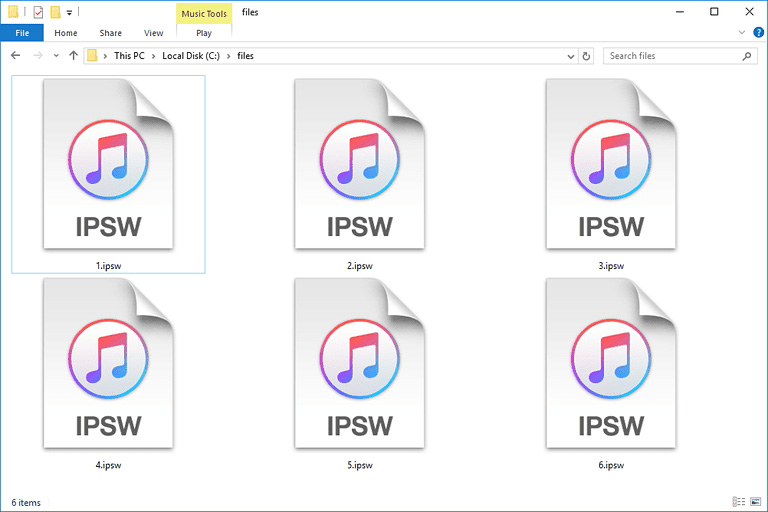
This is a common way that if you have a developer account to download iOS beta software profile. But with this way, you may lose your data of your device which used before because of the unstable beta iPhone release.
Part 3: Extra Tips: How to Fix The Potential Problems During iOS 16 Update
As mentioned above, the iOS beta may bring you some enhancements along with bugs and defects. If your device is encountered with the problems during update, such as stuck on the downloading process/Apple logo, black screen or others, then how to do? Don't worry, you can use the third-party tool Tenorshare ReiBoot - iOS System Repair or to solve this problem. Now please take steps to do as follows.
Download Tenorshare Reiboot on your computer and connect your iPhone/iPad to your computer via USB cable.
Click "Repair Operating System" then tap "Start Repair" to launch the process.

-
Click on Download button to acquire the firmware package you selected.

Once the downloading process completed, tap on "Start Repair" to start the process of repair on your iPhone/iPad.

-
This whole process will take around 10 minutes; please do not disconnect the device during the process. Once the repairing process ends, your iOS device will boot up as normal.

Now, if your device is stuck or encountered with some potential problems when you update to iOS 16 or iPadOS 16, you will have no need to worry about how to fix it and take it easy to have a try.
Conclusion
So, here's how to get your iOS 14 beta after launched from WWDC 2019. These ways can help you to get the latest Apple iOS beta in both cases of whether you have a Developer account or not. Follow these steps to get iOS 14 beta working on your iPhone or iPad right away and how to fix some potential problems when there is a bad user experience during the update. For this, we highly recommend that you go for Tenorshare ReiBoot - iOS System Repair as your secret weapon to solve your most of iOS problems.
Speak Your Mind
Leave a Comment
Create your review for Tenorshare articles